Almost all users love to change their profile pictures with ongoing life moments and trends. Earlier, it was easy to remove the profile image by just tapping and clicking on it. The image used to disappear. But now, the settings options have changed.
Hence, this article will concentrate on the steps of How to Remove Your Profile Picture on Twitter and add a new one. We have described the solutions for more related issues you can face while uploading your profile picture.
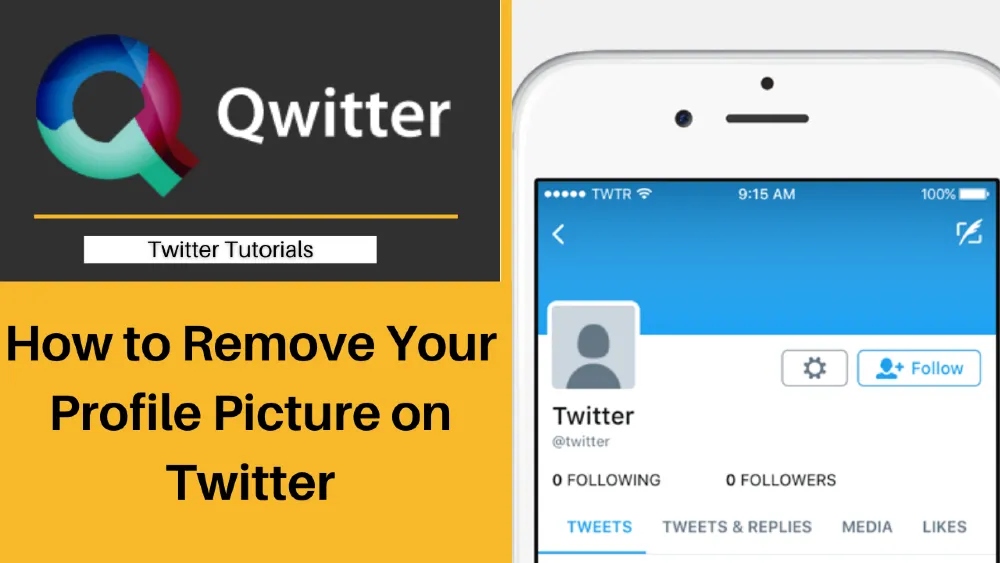
Can You Have Blank Profile Picture on Twitter?
You cannot keep the profile image blank. Twitter users can save a profile picture that appears to be blank. You can still download the blank Profile images from Pinterest and other image downloading sites. Twitter default’s profile picture is blank. If you want to have a blank profile image, you can upload this.
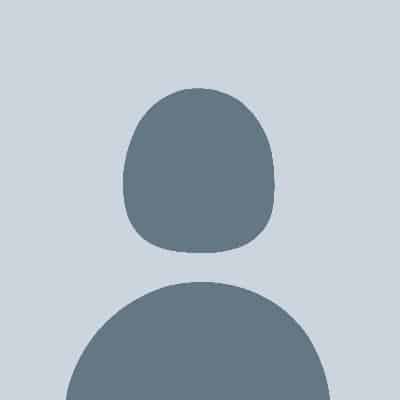
What is Twitter Default Profile Picture in 2022?
Twitter’s default profile picture in 2022 is an admiringly stylized human shape in two colorings of gray. Once you change this default image, you won’t be able to change back to it again.
If you want it back in the future, you can download it to your devices and upload it as a profile image anytime.
Twitter identified some sets of features that the recent default profile picture should include:
- Generic
- Universal
- Serious
- Unbranded
- Temporary
- Inclusive
How to Add a Blank Twitter Profile Picture on Mobile or Desktop
If you want to keep the default avatar image, search “default profile picture twitter” and save the image on your device. Colored images are also available. So, choose anyone.
Steps to add a blank Twitter profile picture on Mobile
- Open the Twitter app. If you have not installed it, android users download it from the Play Store and iPhone users from the App Store.
- Move to the top left corner, and tap on your profile image icon.
- Tap on the “Profile” option, and Your profile page emerges.
- In the top right corner, tap on the “Edit Profile option.”
- Your profile goes into editing mode.
- Tap on the upper-left camera icon appearing before your name.
- If you upload for the first time, Give Twitter access to your camera or images by following the on-screen instructions.
- Choose this option “Choose an existing photo.”
- Upload the downloaded blank image.
- Crop this into a circular shape. Choose the part you want to display.
- To upload a photo, Tap on the “Apply.”
- Tap the “Save” option to save changes at the top of your screen. Now you have successfully changed your profile picture.
Steps to add a blank Twitter profile picture on Desktop
- Open the link: https://www.twitter.com in your Safari,chrome or Edge web browser.
- First, Sign in to your Twitter account. If already signed in, the home feed appears.
- Click on the “Profile” option from the left side menu bar.
- Tap the “Edit profile” button near the top of your page. A page including an editable section of your profile opens.
- Click on your current profile photo.
- Browse the blank picture on your computer.
- Select the blank photo and click on the Open option. This step uploads your photo to Twitter, and you can further edit it.
- Fit your desired area into a square box. To do this, align the image component inside the square. Only the selected part appears as a new profile picture.
- Click on the Apply button. Your new picture will be visible in the upper-left corner of the screen.
- Click on the Save option to save your photo. Once you hit this, your new image goes live on your profile page.
How to Remove Your Profile Picture on Mobile or Desktop and Upload a new one
The steps described above are the same to upload a new image. Twitter doesn’t allow users to remove their profile picture and keep this section empty. In the place of the blank image, upload any image of your choice.
What is Twitter Profile Picture Size?
Recommended dimensions for profile photo are 400×400 pixels. If you add any other image with different dimensions, it won’t fit entirely on your profile. When uploading the profile picture, you must crop certain portions to a square box or circle.
Twitter receives Profile pictures in the following file formats: PNG, JWEBP, PG, JPEG, PJP, or JFIF. Twitter doesn’t support animated gifs.
Here are some valuable tools to resize the profile picture without cropping.
- Wondershare Online Uniconvertor
- Tinywow
- Paint
- Pixlr
How to Remove the Header Image
Recommended dimensions for the header image are 1500*1500 pixels. If you add any other image with different dimensions, it won’t fit entirely on your profile. Make sure whatever image you upload should be in JPG, JPEG, or PNG format.
Steps to remove the header image on a computer and mobile device.
- Computer users, Open your account and click on the “Profile” button and the “Edit Profile.” It opens your profile page for customizations.
- Navigate to the header image section.
- Click on the big “X” icon to remove the header image.
- Mobile users can click on their profile image icon. Your profile page emerges.
- In the top right corner, tap on the “Edit Profile option.”
- Tap on the header image and select “Remove.”
Other Twitter Customizations
Twitter allows you to customize more details on your profile, such as-
- Name ( username and display )
- Bio (maximum of 160 characters)
- Website
- Location
- Birth date
To Change location on smartphones, tap on the location bar to select your location. On the desktops, you can add the location manually. You can change the rest of the information by navigating to other sections. Twitter permits you to modify your date of birth just a few times.
Eventually, the bio is the section where you represent your creativeness in limited 160 characters. You can add information that describes your profession and personality.
Why Won’t My Twitter Picture Show?
If you try to upload your Twitter profile picture and fail in the attempt, there can be all the following causes for failure.
Photo Violation
Twitter limits the types of pictures you can choose for your profile and header photo. These restrictions also apply to images included within the tweets. If your picture contains the part that Twitter considers pornographic or if someone reports it to Twitter, it may remove your image. Twitter can send an official email warning notification for such offenses.
Unacceptable File Type
Check your image file type before uploading. Twitter supports graphic images in JPEG, PNG, and GIF file formats. Also, If you try to upload an animated GIF, It won’t display. Twitter previously accepted these pictures, but after September 2012, these are unacceptable.
Oversized File
Twitter accepts images of sizes of a maximum of 2 MB. You and visitors on your profile will notice more satisfactory picture quality if you upload the one that closely matches the size.
Browser Problems
Sometimes, the uploading issues are related to the browser. Check your browser whether it is updated to the latest version. This doesn’t work; open your Twitter account in another browser. If all these don’t work, ensure you have the save button after uploading the image.