Instagram’s newest addition, the group chat feature, has revolutionized communication on the popular social media platform. It offers users the ability to create custom conversations with multiple members without needing to clutter their stories or direct messages.
As a user, you can easily keep track of threads and engage in topics with a larger pool of friends or family. Not only is this helpful for keeping everyone connected, but it also makes sharing images and videos easier than ever before.
With Instagram, starting a messenger group chat is simple, allowing you to organize your conversations in one place. In this blog post, let’s understand how to make a group chat on Instagram.
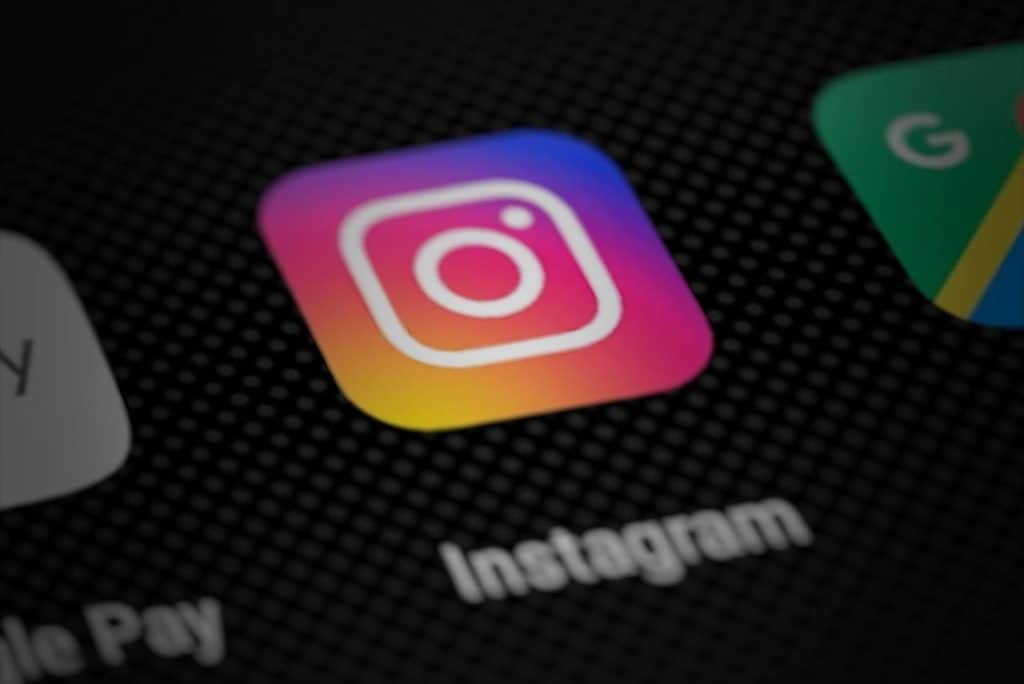
Where is the Group Chat on Instagram?
The Group Chat section on Instagram is available in Direct Messaging. To access it, open the Direct Message section of the app, then tap the “+” icon in the top right corner. From here, you can add people from your contact list or search for them directly. Once added, you can start a group chat with your contacts. You can also share photos, videos, and GIFs with the entire group.
How to Make a Group Chat on Instagram Iphone/android
Starting a group chat on Instagram is easy and straightforward. Here are the steps you need to follow to create one:
- Open the Instagram app on your Android or iOS device.
- Select the “Direct Message” icon in the top-right corner of your screen
- Then choose the “Create Group” feature to add your friends, family members or colleagues you want to be included.
- Either pick from the Suggested list of people or search for them by typing their names in the Search bar.
- Once everyone’s name circles have been tapped, click Chat to create the group. Remember to send that first message as it triggers everybody’s notification and makes it an official conversation.
- This will also be your time to finally assign a name to your growing community, which will display at the top of every new post in your chat feed.
How to Make a Group Chat on Instagram Computer/web
The process is simple if you want to create a group chat on Instagram using a computer or web browser. Here’s how you can do it:
- Open Instagram in your browser and then click on the airplane icon in the upper-right corner.
- Select “Send Message” and then type in the username of the person you wish to add.
- You can add multiple users by searching for more usernames if desired.
- Once you have sent out invitations to all the right users, hit next to proceed.
- Then, give your group chat an appropriate name by clicking on the information icon in the upper-right corner and adding it to the “Group Name” line before clicking done.
Why Can’t I Add Someone to Instagram Group Chat
Here are some reasons why you are not able add someone to Instagram group chat:
- Privacy settings
Having control over who can add you to groups on Instagram is incredibly important; it keeps your account secure and puts you in charge of who has access to private conversations.
If you are trying to add someone to a group chat and their messages section says “only people you follow,” then it is likely that the person does not want to participate in instant messaging or is simply trying to limit who can send them messages.
Also, if the person you are trying to add has their account set to private, then it is likely that they have their privacy settings set to block others from adding them to group chats. If this is the case, you will only be able to add them if they accept your request and make their account public.
- Wifi issues
Sometimes when you try to add someone to a group chat, the message may not go through due to wifi or connection issues. If this is the case, it can be difficult for the other person to join since Instagram requires an active and stable internet connection.
- Group size limit
Each group on Instagram has a maximum number of people that can be added. Currently, the limit is set to 250. Once this limit is reached, you cannot add more people. So if you are trying to add someone and the group chat is already full, they will not be able to join.
- Outdated app version
Sometimes, if you are trying to add someone to a group chat but are using an outdated version of the Instagram app, they may need help to join. This is because the app needs to be updated for new features, such as group chats, to work properly. Make sure to get the person to update their app to add them to the group.
How to Join Group Chat on Instagram
To join a group chat on Instagram, follow these steps:
- Open the Instagram app on your device. Tap the magnifying glass icon to access the search bar.
- Search for the group chats you want to join by typing its name or hashtag into the search bar.
- From the search results, select the correct group chat page. You can tell it’s a group chat because it will be labeled “Group Chat” below the name.
- You’ll find a “Join Now” button on the group chat page. Tap it to join the group chat.
- You may be asked to confirm your request to join the group chat, or the admin may approve your request manually. Once approved, you can start participating in conversations with other members of the group chat.
Follow these steps to join a group chat on Instagram and start connecting with other people who share your interests.
How to Make a Poll on Instagram Group Chat
Creating polls in group chats on Instagram has always been challenging!
- For groups of three or more people, tap the top right icon when viewing your Feed.
- Select a group chat name from the Chats list and open the conversation before tapping the ‘+’ button, followed by ‘Poll’.
- First, enter a poll question and the answers you’d like to include.
- Finally, click ‘Create Poll’ and share the results with your friends.
How Do You Add People to a Group Chat on Instagram?
Adding people to an existing group chat on Instagram is simple.
- Just tap the paper plane at the bottom of the page and select the conversation you would like to add members to.
- Then tap the group name at the top of your screen.
- From there, click ‘Add people’ next to Members, search for and select individuals you would like in your chat, and hit Next.
You’ll have a lively group chat with your desired contacts in no time.
How Many People Can Be in an Instagram Group Chat?
The maximum number of people in an Instagram group chat is 250. However, if you are part of a larger group and wish to discuss the direct message, the recommended method is to create multiple groups with up to 250 members each.
The Bottom Line
So there you go! This is how you can create a group chat on Instagram. By creating a group chat, you can keep your friends and followers in the loop without sending individual messages.