A Twitter circle is a new feature launched recently, in august 2022, for the use of all Twitter users. Using this feature, you can send a Twitter circle tweet to a limited number of people you choose.
As it has been introduced recently, you might now know all the details about it. We will provide every minor to detailed information on the Twitter circle, starting from How to create it.
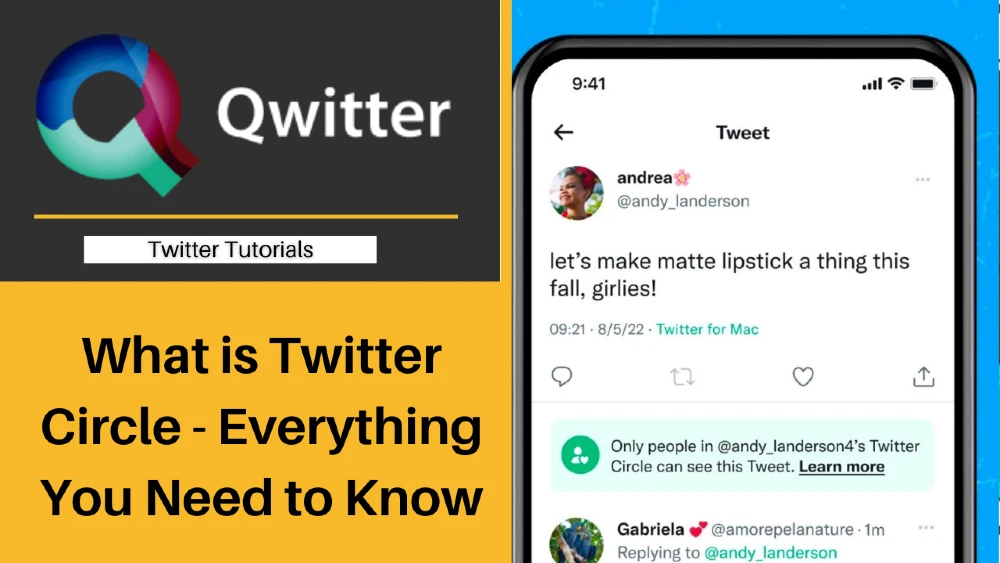
How to Create Your Twitter Circle
First, Install the latest version of the Twitter app because this circle feature was introduced on August 30, 2022. Follow the below steps to create a Twitter circle on Android and iPhone.
- Open the Twitter application.
- Tap on the “+” icon or “compose button” at the bottom right corner of your screen.
- Select the “Tweet” option.
- You will view the standard Tweet composer set to Public.
- Tap on “Public.”
- The “Choose audience” menu appears next on your screen. Here, Tap on the “Edit” button on the right side of the “Twitter Circle“ option.
- When you create this Circle for the first time, 0 People will reflect in your list.
- After you click the Edit button, you’ll see some Twitter accounts with whom you interact frequently.
- To add Twitter users to your Circle, Tap on the “Add” button on the right side of them.
- If someone you want to add is not on this list, Use the above “Search people” bar to search their Twitter profiles.
- Once you’re done adding all people, Tap on the “X” at the top left corner to return to the tweet compose page.
- Twitter Circle will highlight your Preferred audience for this tweet.
- The drop-down setting on the right side of your profile picture will show “Twitter Circle” in green text. Write the content for the tweet.
- Tap on the “Tweet” button to publish the tweet.
- The sent tweet will appear in their Home timelines. You can change your audience settings from Twitter circle to Public audience whenever you publish a tweet.
Steps to create a Twitter circle on desktop.
- Open your Twitter account on the desktop.
- Click on the “More” option in the left-side menu. Select “Twitter Circle.”
- You will see two tabs here: Twitter Circle and Recommended. The first tab is to edit your existing Circle. You won’t find any added accounts here when you make it for the first time.
- In the second tab, You can choose from the suggested accounts to add to your Circle.
- You can use the search bar to find more close friends and users.
- Go back to compose a new tweet.
- Choose your audience as a “Twitter circle.” You can create and edit your list from here, also.
How Do I Send a Tweet to My Circle?
You can send a tweet to your Circle using the same steps as discussed above. To ensure that your tweet was sent only to your circle audience, Head to the “tweets” tab on your Twitter profile page. Open the tweet, and below you will see a message stating – “Only people in @YourUsername’s Twitter Circle can see this Tweet.”
How Do I Edit My Circle?
When you access the option to create a Twitter circle on both mobile phones and desktops, You find the option to edit your list. Of the two tabs, one is for the Twitter circle. You will see all your added people. Tap Twitter circle to edit your list.
Next, Tap or click on the “Remove” button in front of the account to remove them from the list.
When Should I Choose Twitter Circle?
You can choose a Twitter circle when you want to share your content with a smaller crowd, anyone from close friends and colleagues to popular influencers. Twitter will not notify them when you add them to your list.
Who Can Be in a Twitter Circle
Twitter permits you to send tweets to any smaller audience of your choice. They don’t need to be your followers, or you must follow them to add. You can even include famous celebrities and other influential personalities.
How Many People Can I Include in My Twitter Circle?
You can include only a maximum of 150 Twitter users in your Circle. If you want to add more, remove some names from the previous list.
Can I Have More Than One Twitter Circle?
No, Twitter allows you only to have one Circle. It’s up to you to add anyone. You will have to edit this list to make space for new people.
Who Can See the People in My Twitter Circle?
Only you can view your complete list of the Twitter circle. Even the members won’t be able to view your list. They can only discover other members when anyone engages with the shared tweet in the Circle by liking or commenting. If your Twitter account is in protected mode, other members won’t see your interaction with tweets.
Who Can See My Twitter Circle Tweets?
People who are a part of your Twitter circle list will see the shared tweets and the interactions made by members with non-protected accounts. If any user from your Circle has a protected Twitter account, their followers (members of your Twitter circle) will see their comments.
The Twitter circle of added members will not see any conversation unless you both share common people.
Is Twitter Circle the Same as Twitter Communities?
Both are different regarding people who can view and interact with the shared tweets. In Twitter communities, shared tweets can be seen by any user. But, only people who are a part of that community can participate and engage in the discussions.
The Twitter circle is a unique feature and permits sharing of tweets with a limited number of people who can view and engage with them.
Can Circle Members Share Twitter Circle Tweets?
Twitter doesn’t permit all the circle members to share tweets on their timelines and with other people. That’s why they cannot access the “Retweet” button to share the tweet. Screenshots are another way to share the circle tweets.
Members can still capture screenshots using their devices and third-party tools. They can record their screen.
How is Twitter Circle Different From Having a Protected Account?
Both differ in terms of selecting their Audience type. A protected account can post tweets only for followers. When an account is set in Protected mode, the setting remains the same until you change this.
Every time you hit the send button, tweets appear in your followers’ timelines. For Twitter circles, You get the option either to send tweets to your Circle or followers.
What if I Don’t Want to Use Twitter Circle?
It’s your decision whether you want to use the Twitter circle. You can choose your audience type between public and Twitter circles. You also get the “Public‘ option in the tweet composer box if you have a public account.
Can I Leave a Twitter Circle?
You can leave the Twitter circle if you see irritating tweets regularly from a particular account. The first way is to ask the person to remove you from their list. If they disagree, here are some methods you can implement to leave the Circle.
1. Mute tweets/accounts
If you don’t want to see more tweets, You can mute the particular circle tweet or even the account.
2. Unfollow the user.
If you’re a follower of the owner of a twitter circle, unfollowing them will remove you from their list. It’s a temporary solution because they can re-add you again.
3. Block the user.
This is the best working method to eliminate seeing the tweets in the future permanently. They won’t be able to add you in the future. If you don’t want this to happen, never unblock them again.
What Happens to My Twitter Circle Tweets if I Choose to Deactivate My Twitter Account?
When you usually deactivate your Twitter accounts, all your posted content, including tweets, becomes unavailable to your followers and everyone. The same happens in the case of your Twitter circle tweets. All the shared tweets in a circle get removed from your Twitter profile.