You can add a contact to WhatsApp via the Chats tab & the QR Code on different devices. The process has become faster after the introduction of the WhatsApp QR code feature. This article will discuss both methods in detail for Android & iPhone.
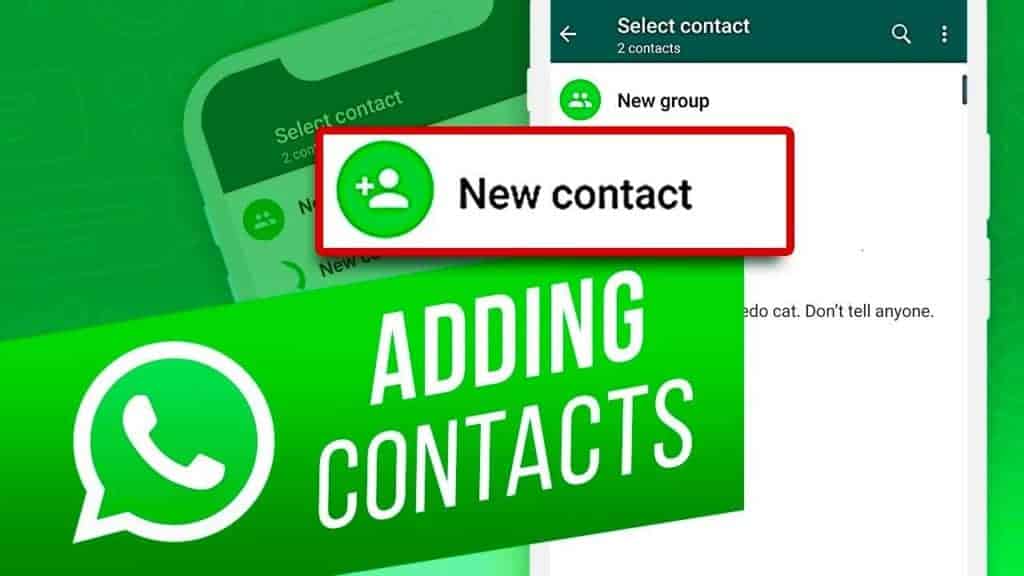
How to Add a Contact to WhatsApp
WhatsApp provides two ways to add a contact to WhatsApp. First is by manually typing the contacts info via the Chats Tab. The second involves scanning a QR code, saving you from manually entering the contact information.
Via the Chats tab
The Chats Tab is located at the opposite ends in Androids & iPhones. It’s at the top-left corner on an Android & the bottom on an iPhone.
On Android
Here are the two methods to add a contact to WhatsApp on an Android phone.
1st Method – Add a new Contact Number.
- Open the WhatsApp app on your iphone.
- Tap on the “Chats” Tab at the top of the screen.
- Tap on the “New Chat or message” icon at the bottom-right side.
- Tap on the “New Contact” option.
- Type the name & phone number. You can add additional details like work info, email, etc.
- Tap on “Save.” The person will add to your WhatsApp contact list.
2nd Method – Add an unsaved number from the Chats Tab.
- Open WhatsApp on your phone.
- Select the “Chats” tab from the top.
- Search for the WhatsApp chat of the unsaved number whose contact you want to save. It will be visible with a number instead of a name. Open the chat once you find it.
- Tap on the top to open the Chat Info.
- Tap on the “Save” option.
- Select “Create contact” to add the contact information & tap on “Save.”
On iPhone.
Here are the two methods to add a contact to WhatsApp on an iPhone.
1st Method – Add a new Contact Number.
- Open the WhatsApp app on your phone.
- Tap on the “Chats” Tab at the bottom of the screen.
- Tap on the “New Chat or message” icon at the top of the screen.
- Tap on the “New Contact” option.
- Manually type all the details.
2nd Method – Add an unsaved number from the Chats Tab.
- Open WhatsApp on your iphone.
- Select the “Chats” tab from the bottom.
- Search for the WhatsApp chat of the unsaved number whose contact you want to save. It will be visible with a number instead of a name. Open the chat once you find it.
- Tap on the top bar to open the Chat Info.
- Tap on the “Create New Contact” option.
- Type the contact details.
Via QR code
You can add anyone as your WhatsApp contact by scanning their WhatApp QR codes. WhatsApp generates three types of QR codes: Group codes, Individual codes & web codes. WhatsApp users can generate their unique codes & share them with people to add them to the contact list.
You can Scan a QR code in five ways. We will discuss each method one by one. By scanning QR codes, you can remove errors that can occur by manually typing information.
On Android.
Here are different methods to scan a QR code on an Android.
Scan a QR code of a person near you.
- Open the WhatsApp app.
- Tap on the “three vertical dots” icon in the top-right corner.
- Select “Settings.“
- Tap on the “QR code” icon next to your name.
- Select the “Scan Code” tab from the top.
- Hold your phone over the QR code of the WhatsApp user whose contact you want to save.
- Tap on the “Add to Contacts.“
Scan with the WhatsApp Camera.
- Open the WhatsApp app.
- Tap on the “camera” icon from the top.
- Hold your phone over the QR code of the WhatsApp user whose contact you want to save.
- You can tap on the “Image icon” at the bottom to access your Phone gallery.
- Select the image of the QR code.
- Tap on the “Add to Contacts.“
Scan using the QR code image from your phone Gallery.
- Open the WhatsApp app.
- Tap on the “three vertical dots” icon in the top-right corner.
- Select “Settings.“
- Tap on the “QR code” icon next to your name.
- Select the “Scan Code” tab from the top.
- Tap on the “image” icon from the bottom. Find the WhatsApp QR code from the “Photos” & “Gallery.” Tap on “Ok” after selecting the image.
- Tap on “Add to Contacts.”
Scan via the QR code next to the “New Contact” option.
- Tap on the “Chats” Tab at the top of the screen.
- Tap on the “New Chat or message” icon at the bottom-right side.
- Tap on the QR code next to the “New Contact” option.
- Tap on “Scan code.“
- Tap on “Add to Contacts.”
Scan from inside the WhatsApp chat of an individual user.
- Open the chat inbox of a WhatsApp user whose contact you want to save.
- Tap on the “camera” icon to scan the QR code.
- You can open a photo containing the QR code.
- Tap on “Add to Contacts.”
On iPhone.
Here are different methods to scan a QR code on an iPhone.
Scan a QR code of a person near you.
- Open the WhatsApp app.
- Select “Settings.“
- Tap on the “QR code” icon next to your name.
- Select the “Scan Code” tab from the top.
- Hold your phone over the QR code of the WhatsApp user whose contact you want to save.
- Tap on the “Add to Contacts.“
Scan with the WhatsApp Camera.
- Open the WhatsApp app.
- Tap on the “camera” icon.
- Hold your phone over the QR code of the WhatsApp user whose contact you want to save.
- You can tap on the “Image icon” at the bottom to access your Phone gallery.
- Select the image of the QR code.
- Tap on the “Add to Contacts.“
Scan using the QR code image from your iphone Camera roll.
- Tap on the “Settings.”
- Tap on the “QR Code” next to your WhatsApp profile name.
- Tap on the “Scan” & then the “Photos icon from the bottom.
- Choose the photo containing the WhatsApp QR Code.
- Tap on the “Add to Contacts.”
Scan via the QR code next to the “New Contact” option.
- Tap on the “Chats” Tab at the bottom of the screen.
- Tap on the “New Chat or message” icon at the top of the screen.
- Tap on the “New Contact.”
- Tap on “Add via QR code.”
- Hold your iPhone over the QR code image of a WhatsApp user whose contact you want to add.
- Tap on “Add to Contacts.”
Scan from inside the WhatsApp chat of an individual user.
- Open the chat inbox of a WhatsApp user whose contact you want to save.
- Tap on the “camera” icon.
- Select a photo containing the QR code.
- Tap on “Add to Contacts.”
Adding international contacts to WhatsApp
The method to add international contacts on WhatsApp is the same as adding a local number. Follow the above two methods to add a contact via the Chats Tab manually. Remember the following rules when adding an international contact number on WhatsApp.
- Always start with a plus sign ( + )
- Always write the country code before the phone number. You can find the Calling codes of different countries in this link.
- Ensure to eliminate leading 0s or unique calling codes.