Keeping your data safe is one of the most crucial things to do, be it on Twitter or any other social media account. You can change your Twitter password if you think that your account has been taken over or you can reset your password if you have forgotten your current password.

You can change your Twitter password in the mobile app and on the website also. You need to enter your old password to change your Twitter password into a new one. If you have forgotten your password, you can always reset it using your email or phone.
How to Change Your Twitter Password in a Web Browser
You can easily change your Twitter password using Twitter’s website in your web browser. Changing your password is just a matter of a few clicks, just follow the steps mentioned below.
Step 1 – Open Twitter in your browser and login into your account using your login credentials.
Step 2 – from the desktop, tap on the more (three horizontal dots) icon in the navigation bar and select Settings and privacy.

Step 3 – click on change your password from your account tab.
Step 4 – Enter your current password and new password.

Step 5 – Enter your new password again to confirm the password.
Step 6 – Click save to successfully save your password.
How to Change Your Twitter Password in the Mobile App
To change your Twitter password using the application version of Twitter using your mobile, go through the steps given below.
Step 1 – Open Twitter on your mobile phone [ iPhone, iPad, or Android] and login into your account using your credentials.
Step 2 – Click on the settings and privacy option from the navigation menu.
Step 3 – click on your account button.

Step 4 – select the change your password option.
Step 5 – Enter your current password.
Step 6 – Enter your new password.
Step 7 – Enter your new password again to confirm the password.
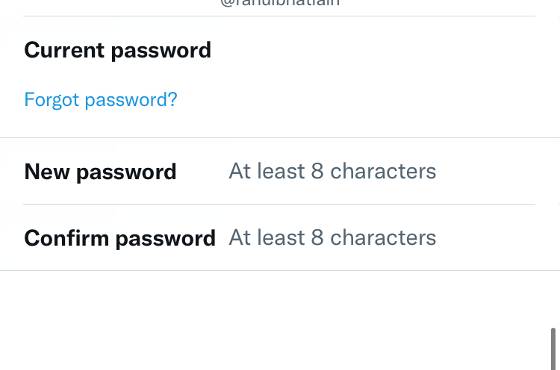
Step 8 – Tap on Done to save your changes and your password is successfully changed.
How to Change Your Twitter Password if You’ve Forgotten Your Existing Password
If you have forgotten your existing Twitter password, you can reset your Twitter password either using your email or your phone number. To change your Twitter password if you’ve forgotten your existing password, follow the steps mentioned below.
How to Reset Your Twitter Password via Email
Step 1 – click on the forgot password button, either from the login page of Twitter’s browser version or from the Twitter app for iOS or Android.
Step 2 – Enter your email address, phone number or Twitter username. You can’t use your phone number if you have multiple Twitter accounts associated with it.
Step 3 – Select the email address on which you want to receive the password reset email.
Step 4 – Twitter will send you a password reset email on the email that you have given. Open your inbox to find the password reset mail from Twitter.
Step 5 – A code that would be valid for 60 minutes would be in that email. Enter this code on the password reset page and click on the submit button.
Step 6 – Then choose a new password to change your Twitter password.
How to Reset Your Twitter Password via Text
You can reset your Twitter password using text if you have added a phone number to your Twitter account. However, you can’t use this method if your phone number is associated with multiple Twitter accounts.
Step 1 – on the forgot password page, enter your phone number, email or Twitter username.
Step 2 – Enter your phone number and click on the search option.
Step 3 – on the screen text a code to my phone ending in [xx] message will be shown. Click continue.
Step 4 – you will receive a code from Twitter that would be valid for the next 60 minutes.
Step 5 – On the password reset page, enter this code and click on the submit button.
Stel 6 – You will be then asked to choose a new password to reset your Twitter password.
Twitter Password Reset Not Working? What to do?
If the Twitter password reset is not working, it may be due to one of the reasons. Maybe your internet connection is not good or maybe your browser is not working properly.
If this case comes up, you should try to do one of the following things.
- In your browser, try clearing its cache and cookies, you can clear cache and cookies from the settings in your mobile browser.
- Make sure that javascript is enabled on your device.
- Make sure to enter your correct username or details, otherwise you won’t be able to find your account.
If the problem still exists after making sure you follow the above mentioned things, try contacting the Twitter customer support.
Why does Twitter keep making me reset my password?
One of Twitter’s safeguard policies is to make you reset your password, if it encounters any unexpected behaviour from your account.
If twitter is making you reset your password, it may be due to one of the reasons.
- Twitter may ask you to reset your password, if it has encountered an internal bug in its system. It may ask you to reset your password, and you can safely follow the process to reset it.
- If Twitter sees an unexpected behaviour, like logging in from an unusual location or device, it asks to reset the password to make your Twitter account safe.
Stuck in a Twitter Password Reset Loop. What to do?
There are times when Twitter asks you to reset your password and you are stuck in a password reset loop.
It sends you the password reset email again and again and you aren’t able to reset the password even after that.
If this problem persists, try to reset it after sometime because it can be a temporary problem. If the problem still continues, try contacting the Twitter customer support.
Conclusion
Now, you have seen how to change and reset your Twitter password. You should change your Twitter password if you think your account is compromised in any way. Keeping your account safe is one of the most important things.
You should also enable two factor authentication to make your account more safe. Twitter will also prompt you to reset your password if it encounters any suspicious activities.