If you’ve recently created a Twitter account, or if you’ve had one for a while but your feed has become a little stale, you might want to consider uploading your phone contacts to locate more people you know, to follow.
You enter a phone number, email address, or both when you create a Twitter account. As a result, when you sync your contacts, Twitter will display any accounts related to the emails or phone numbers on your phone, making it easier to find your pals. Twitter will be able to suggest people follow after your contacts are uploaded.
The following article is a brief about how to find contacts on Twitter.
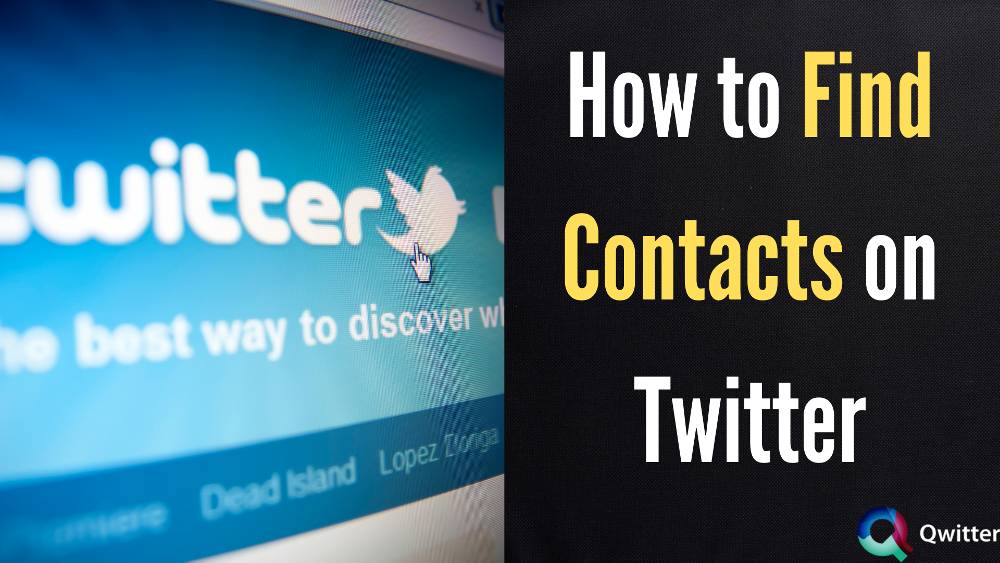
How to Find Your Contacts on Twitter
1. Open the Twitter app on your phone.
2. To access the menu, tap your profile icon in the top left corner.
3. Select “Settings and privacy” from the menu.
4. Tap “Privacy and safety” under your username in the Settings and Privacy menu.
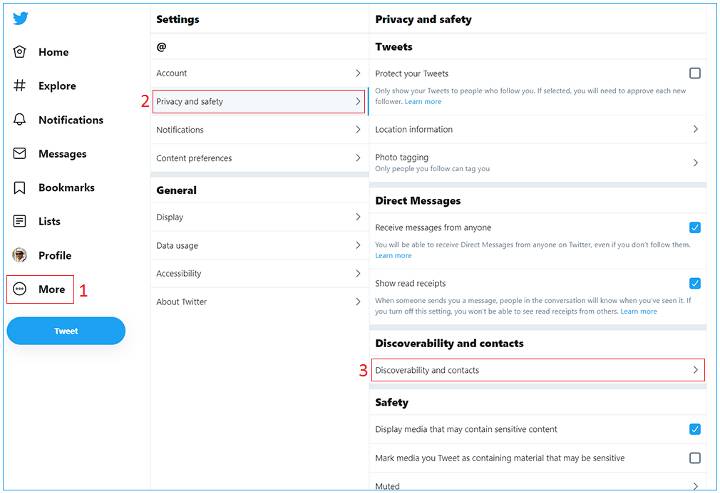
5. Scroll down and tap “Contacts and discoverability.”
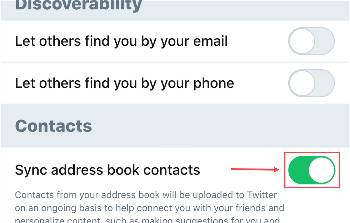
6. Turn on the “Sync address book and contacts” switch.
7. Tap “Sync contacts” to finish the process, then OK to confirm.
Simply return to where you were in step six to access your contacts after they’ve been synced. All of your contacts will be displayed, and you can choose which ones to follow.
Import Yahoo Contacts to Twitter
Step 1: Log in to Yahoo. On the left tab, select Contacts. Select Export from the Tools List Box. Click Yahoo! CSV: Export Now to continue.
Step 2: Use Notepad to open the file and save it as a Text File.
Step 3: Use Notepad to open the file. Replace the “” with a space. Replace “” with space once again. Each contact should now be listed on a single line with their First Name, Last Name, and email address.
Step 4: Delete the first line, which contains the words “First Name,” “Last Name,” and so on.
Step 5: Now go through the text file and remove any records that don’t include @email.com following the email address.
In the text file, “[email protected]” will display as just “myyahooid.” Cut and paste these records into a new document.
Step 6: Look for errors in the file, such as blank lines. It should be distributed fairly evenly. This is a critical stage.
Step 7: Open Microsoft Excel. Select Date Tab -> Get External Data FROM TEXT and browse to the text file mentioned above.
Step 8: Press The Wizard’s first step is next. In Step 2, select the Comma checkbox. Finish by saying next. Select OK.
Step 9: Remove the first and last names from the first two columns.
Step 10: Paste the entire column of email addresses into a notepad document. Now all you should have is a list of email addresses. The ids must then be separated by a comma.
Lastly, find “.com” and replace it with “.com” (without the double quotes). Replace any additional domains that end in “.in” with “.in.” Go to Find People-> Invite via Email on Twitter. And say invite after pasting the email addresses (no more than 50 at a time).
Sync Facebook Contacts to Twitter
Step 1: You’ll need a Yahoo! or another email account first. You’re ready to go if you already have an account.
Step 2: The contacts tab is located at the top of the webpage once you’ve entered into your account. When you click on the contacts tab, a new window will display with contact selections.
Step 3: Select ‘Import Contacts from the drop-down menu. This will open a new tab with a list of several social media sites where you can import your connections. Choose Facebook from the drop-down menu.
Step 4: Yahoo! must now obtain permission and confirmation from the user. A Facebook permission window will show on the screen, requesting login information.
Step 5: To begin importing the contacts, select ‘OK.’
Select ‘Import Contacts from the drop-down menu. This will open a new tab with a list of several social media sites where you can import your connections. Choose Facebook from the drop-down menu.
Step 6: When all of the data has been processed, a window will appear on the screen that says ‘Congratulations,’ indicating that the process is complete. To complete the process, tap Done.
Step 7: Log in to Twitter with your username and password. Scroll down to find the Twitter importer tool, select it, or tap the ‘Discover’ option and then choose ‘Find Friends.’
How to Get All Your Linkedin Contacts to Follow Your Twitter Feed
The ability to preserve your LinkedIn relationships as a dynamic Twitter list is one of the most beneficial features of the new Tweets app.
LinkedIn will build a private Twitter list for all of your LinkedIn connections who have added Twitter accounts when you click the link to preserve your connections as a Twitter list.
More crucially, LinkedIn will maintain this list up to date on a daily basis, adding and removing Twitter accounts depending on your LinkedIn relationships.
Does Twitter Notify Your Contacts When You Join
When you log in to a Twitter mobile app, it will ask you to synchronize your contacts. Simply decline the request. Allowing the application to synchronize contacts will notify all of your contacts that you have joined Twitter.
How to See if Your Contacts Have Twitter
Select Discoverability and contacts from the drop-down menu. Sync contacts from your address book. When you sync your contacts, Twitter will automatically upload contacts from your device’s address book. Your address book connections who have already joined Twitter will be displayed.
How to Remove Contacts From Twitter
1. Log in to your Twitter account using the Twitter app on your mobile device.
2. In the upper left corner, click the three-line icon.
3. Navigate to the “Settings and privacy” area now.
4. Navigate to “Privacy and Security.”
5. Go to “Contacts and Discoverability.“
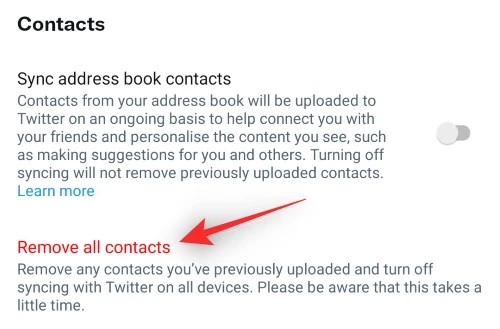
6. Remove the checkmark next to “Sync address book contacts” and then select “Remove all contacts” from the drop-down menu. To confirm, click “Yes.”