Disappearing messages is a helpful feature for WhatsApp users to leave no record of their sensitive or confidential information. The disappearing messages feature is accessible to all Android, iPhone, and desktop WhatsApp users. This article will guide you in detail on using disappearing WhatsApp messages to enhance your privacy.
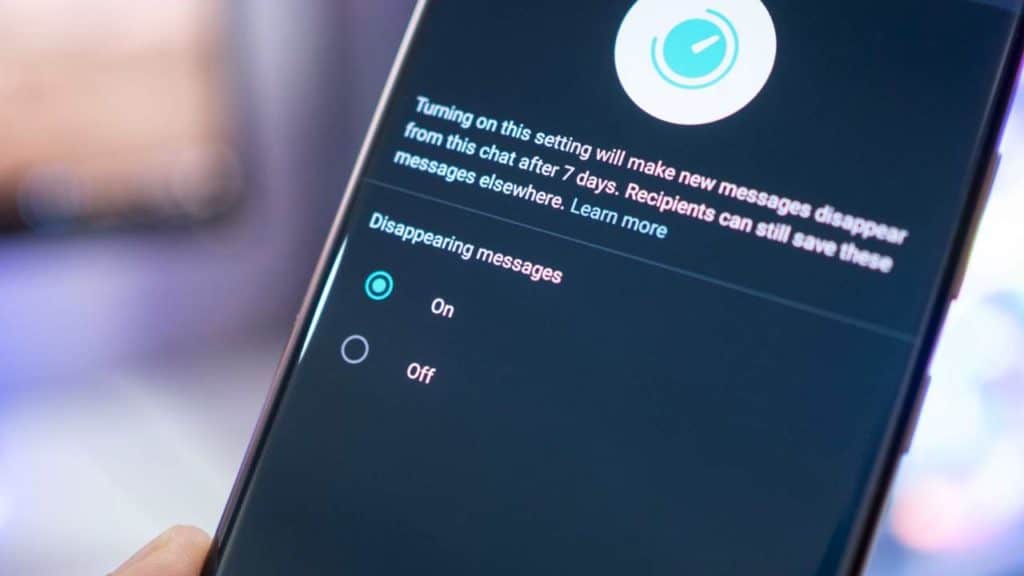
Steps to Turn On disappearing messages in WhatsApp from a specific chat.
Anyone can turn on disappearing messages settings in a specific chat inbox. Then, your new messages in the WhatsApp chat will disappear after the set duration ends.
On Android & iPhone.
- Open the WhatsApp chat.
- Tap on the contact’s name.
- Scroll down & Tap on “Disappearing messages.”
- Under the “Message timer” section, you will see three durations – 24 hours, 7 days & 90 days. Select anyone.
- Tap on “DONE.”
On WhatsApp Web.
- Open the WhatsApp chat.
- Click on the contact’s name.
- Scroll down & Click on “Disappearing messages.”
- Under the “Make messages in this chat disappear” section, you will see three durations – 24 hours, 7 days & 90 days. Select anyone.
Steps to Turn On disappearing messages in WhatsApp from all new conversations
- Open the “WhatsApp Settings” on your Android or iPhone.
- Tap on “Privacy” & then “Default message timer.”
- Choose from a duration.
Steps to Turn On disappearing messages in WhatsApp Group
All group members can turn on disappearing messages if the group admin allows them.
On Android, iPhone & WhatsApp web.
- Open the WhatsApp group for which you want to enable disappearing messages.
- Tap on the group name at the top.
- Scroll down & Tap on “Disappearing messages.”
- Under the “Message timer” section, you will see three durations – 24 hours, 7 days & 90 days. Select anyone.
- Tap on “DONE.”
How to Turn Off Disappearing Messages in Whatsapp Group
Any group member can turn off disappearing messages anytime if the Group admin permits them. You can save specific messages from disappearing if the selected duration has not ended. After turning off disappearing messages, you cannot keep particular messages. Here are the steps to turn off disappearing messages in WhatsApp groups.
On Android, iPhone & WhatsApp web.
- Open the WhatsApp group for which you want to turn off disappearing messages.
- Tap or click on the group name at the top.
- Scroll down & Tap or click on “Disappearing messages.”
- Under the “Message timer” section, tap or click “Off.“
How to Turn Off Disappearing Messages on Whatsapp
The steps to disable disappearing messages from a specific chat are the same as doing for the WhatsApp groups. Anyone from a particular WhatsApp chat can disable disappearing messages on different devices using the below steps.
On Android, iPhone & WhatsApp Web.
- Open the chat for which you want to turn off disappearing messages.
- Tap or click on the contact name at the top.
- Scroll down & Tap or click on “Disappearing messages.”
- Under the “Message timer” section, tap or click “Off.“
How to use disappearing messages in WhatsApp
The disappearing messages setting applies to the new messages, including images, videos & texts. You can turn on disappearing messages for a specific user chat, group chat & all chats. The disappearing messages remain in the chats after the chosen duration time if –
- if the receiver quotes your message in a reply
- If the receiver forwards it in another conversation.
- If the receiver has turned on the auto-download option for media.
- If the receiver has created the messages backup.
What is the purpose of disappearing messages in WhatsApp?
Disappearing WhatsApp messages aims to equip users with more privacy options. You can decrease your digital footprint & keep your conversations private.
Can someone see when you turn on disappearing messages off WhatsApp?
Yes, whenever you turn on or off disappearing messages Setting, in a conversation, WhatsApp informs the other recipients by displaying a notification. The recipient will even know the duration time you have selected. Whenever anyone enables disappearing messages, both users will notice a “clock icon” on the top to the left of the user’s profile picture.
Does disappearing messages delete for both sides?
Yes, disappearing messages, including sent or received ones, will get deleted for both sides when the selected time duration of 90 days, 7 days, or 24 hours ends. WhatsApp allows you to keep selected messages even after enabling disappearing till the duration is still ongoing.
The sender gets a notification when the recipient keeps the sent message. As the message’s sender, you can decide whether the receiver can keep a specific message. You will find Kept Messages in the WhatsApp settings in the “Kept messages” folder.
How to Recover Disappearing Messages on Whatsapp
Unfortunately, disappearing messages get deleted once the chosen period of 90 days, 7 days, or 1-hour ends. If you create WhatsApp messages backup before they disappear, they will be included here.
Even if you restore the WhatsApp backup, the disappearing messages will get removed instantly. You cannot recover disappearing messages on WhatsApp.
The media gets saved to your phone if the “Auto-download” option is turned on, even if you have enabled disappearing messages.
Why Would Someone Turn on Disappearing Messages on Whatsapp
Here are some potential reasons why people turn on disappearing messages on WhatsApp.
- Privacy is one of the primary concerns. People often engage in private conversations that they don’t want anyone else to read except the recipient. The disappearing messages automatically vanish from the chat whether the recipient has read them.
- Along with text messages, included media also disappears from a chat. WhatsApp users can save significant storage space.
- The disappearing messages feature is a helpful way to add fun to private conversations with close friends.