Have you ever deleted an important photo from your iPhone by accident? If so, don’t worry – there are several ways to recover deleted photos from your iPhone.
In this blog post, we’ll show you four ways to do just that. So whether you use iCloud, iTunes, or a third-party software application, there’s sure to be a method that will work for you. Keep reading to find out more!
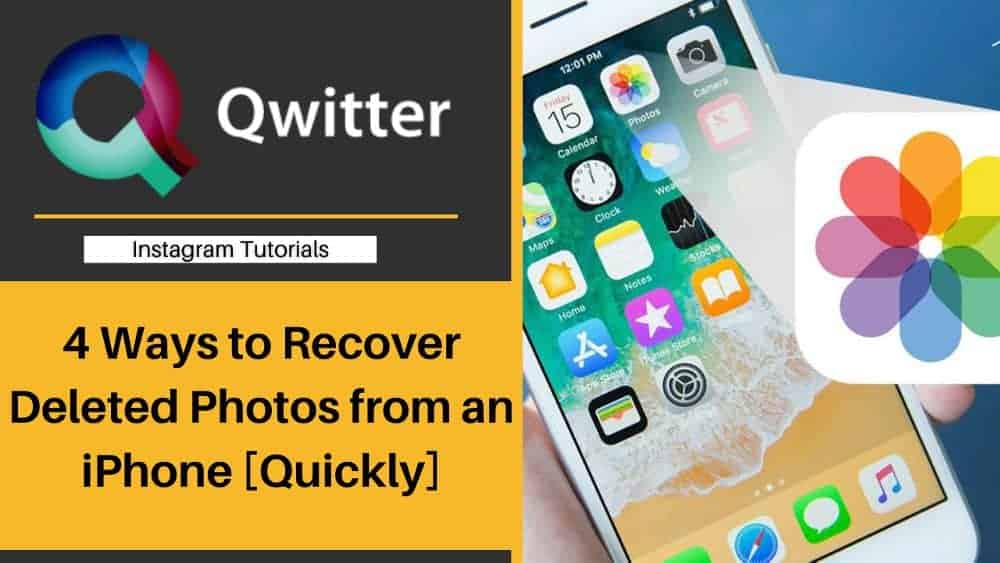
Part 1. How to Put Back Deleted iPhone Photos from Recently Deleted Album
Deleting a photo from an iPhone album is default put into the “Recently Deleted” album. It will be there for 30 days before the iOS system deletes it automatically unless you manually remove it permanently.
It means you can restore deleted iPhone photos from the Recently Deleted Album.
- Tap to open the Photos app
- Go to Albums > Recently Deleted.
- Scroll down to find the photos you want to restore. Select them and click “Recover”. After then, you can find the recovered photos in the original album.
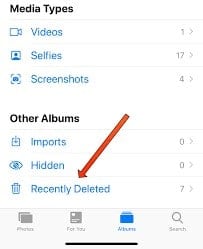
Part 2. How to Recover Deleted Photos from iPhone with iPhone Backup Files
If you have a backup file for the iPhone containing the deleted photos, you can get back deleted photos from iPhone by restoring the iPhone with the backup file. Here in the following, let’s explore how to recover deleted photos from iPhone with iTunes backup files.
- Connect your iPhone with the computer where iTunes backup files are.
- Launch iTunes.
- In the main window of iTunes, click “Restore iPhone.”
- Select the Restore Backup option and an iTunes backup file to restore in the next window.
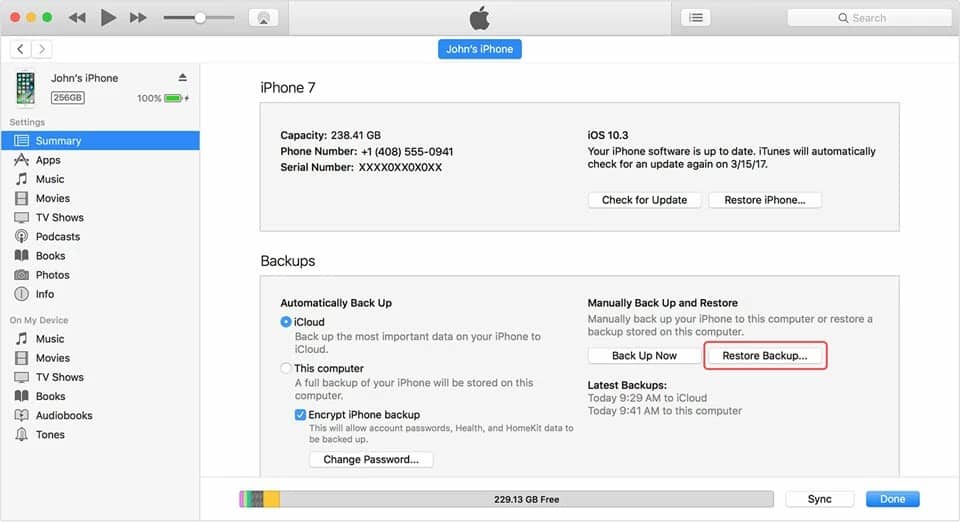
Part 3. How to Recover iPhone Photos by Downloading from iCloud
If you have enabled iCloud on your iPhone, then all photos on your iPhone are synced to iCloud. If you accidentally deleted photos from your iPhone, then it’s very likely you can download them from iCloud. Here are the steps.
- Open www.icloud.com on your computer web browser.
- Log in with your iCloud account.
- Go to Photos to look for the photos you need.
- When you find a photo, you can click it and find the download icon on the top of the window. Click it to download the pictures from iCloud to your computer’s local folder.
- Sync photos downloaded from iCloud to your iPhone. That’s it.
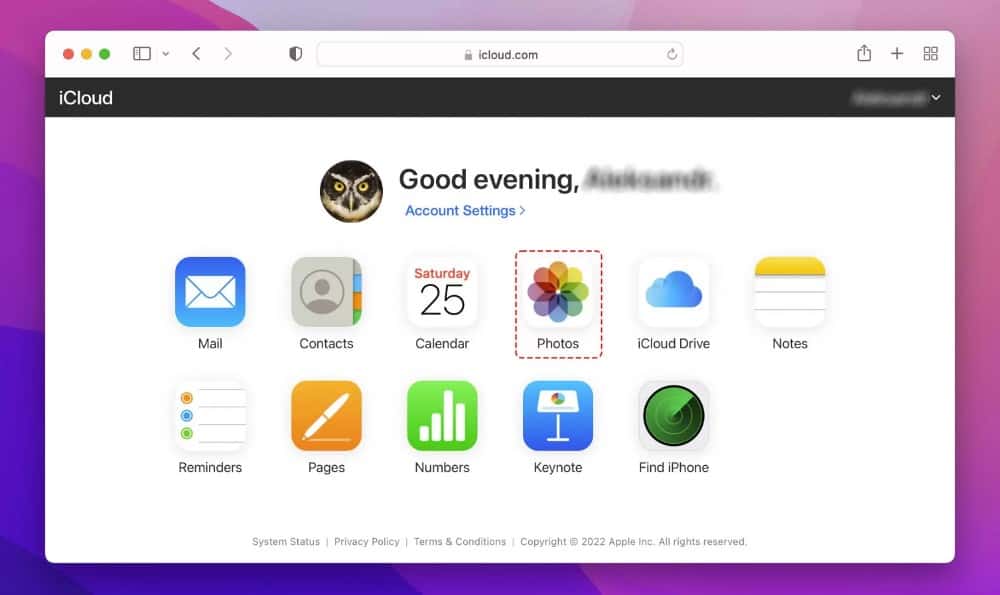
Part 4. How to Retrieve Deleted or Lost Photos on iPhone with Data Recovery Software
Three methods are introduced to recover deleted photos on iPhone without the software above. If you have no backup files or none of them works for you, then you can try data recovery software to scan your iPhone, looking for the deleted photos.
There are iPhone data recovery software tools available over the internet to download. You can pick one to do the task.
iBeesoft iPhone Data Recovery is a great tool to recover data from iPhone. The supported files are photos, videos, contacts, voicemails, pages, reminders, text messages, and more, covering almost all the files you need to recover from your iPhone.
It supports all the iPhone models and the latest iOS 15. It allows users to scan iPhones and preview recoverable files for free. It is worth a try. The following are the simple steps for recovering deleted iPhone photos with iBeesoft iPhone Data Recovery.
- Go to ibeesoft.com to download the latest version of iBeesoft iPhone Data Recovery for Mac or Windows on your computer according to your computer system. Install the data recovery software.
- Connect your iPhone with your computer via a digital cable.
- Launch the iPhone data recovery software and click “Recover from iOS”.
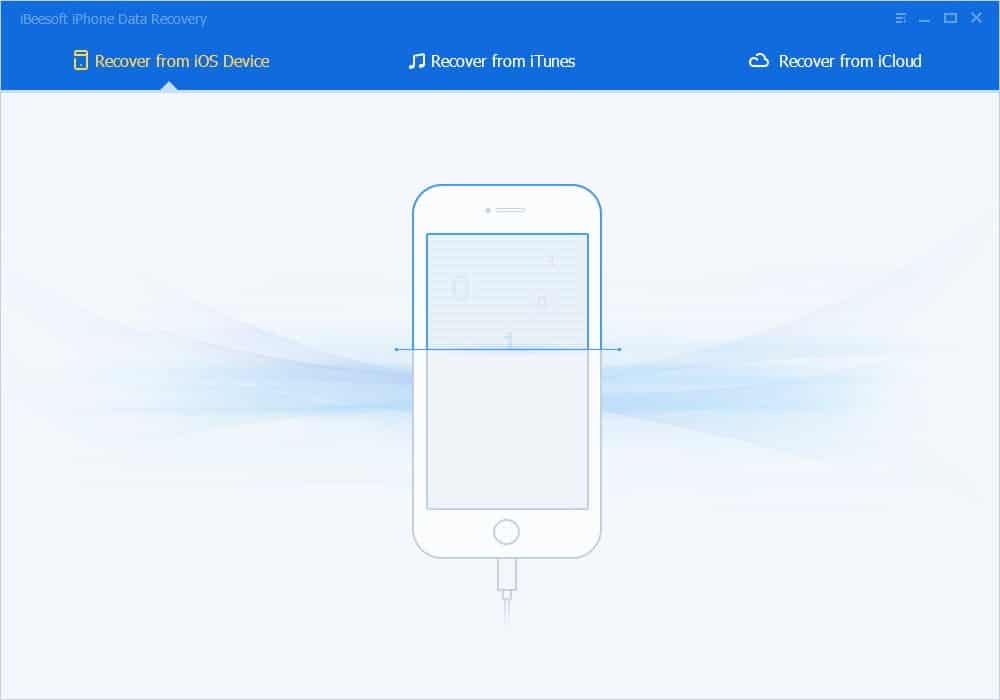
- Click the “Scan” button beside the iPhone to scan it.
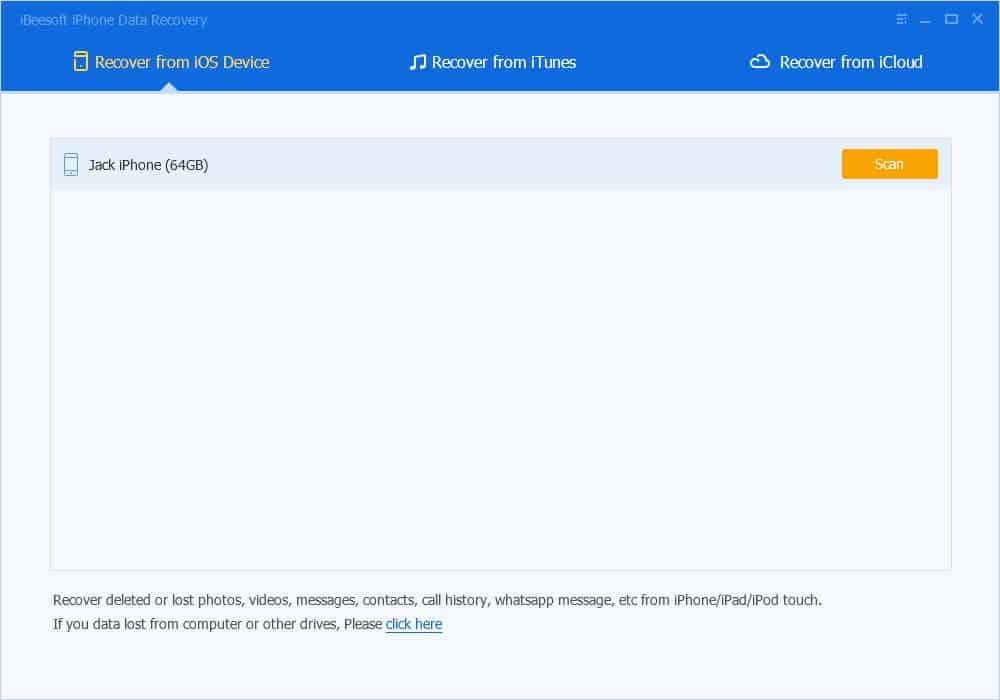
- Wait for the scanning process to finish. After then, find the Photos category to see which photos are found and recoverable. You can open them to preview them.
- Select needed photos and click “Recover” to save them on your computer.
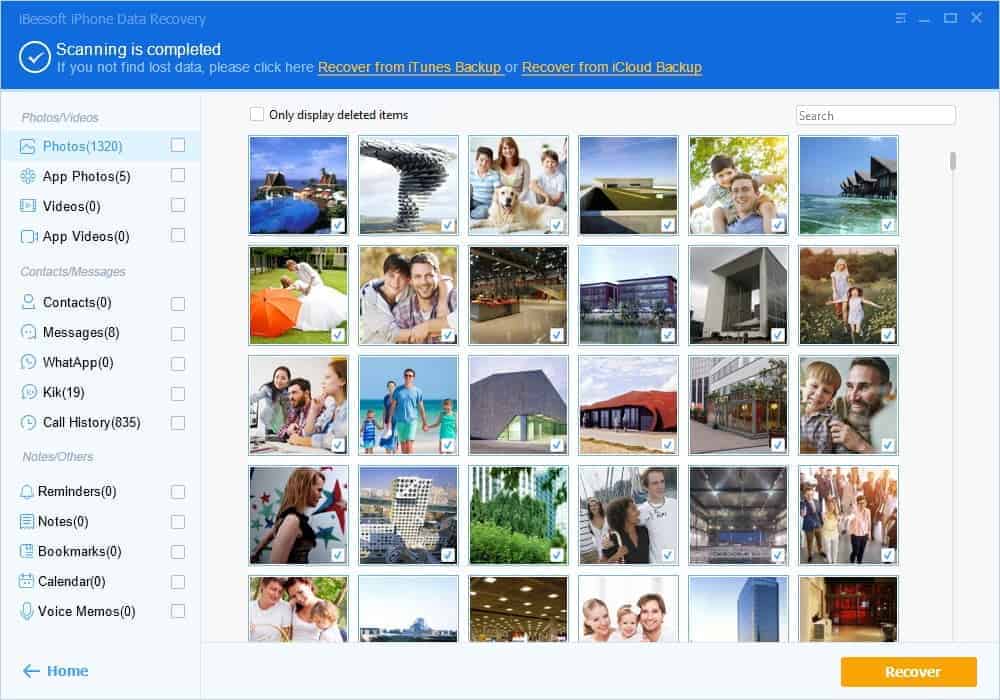
It’s straightforward to recover deleted iPhone photos, videos, contacts, text messages, and more with iPhone data recovery software. Once you have deleted or lost files from your iPhone, you can try this software.
Besides, suppose you have an iPhone backup file, either iTunes or iCloud. In that case, iBeesoft iPhone Data Recovery can also extract files from the backup package, letting you preview and recover the single files from the backup package.
Calm down and choose the right way to recover deleted photos from your iPhone as soon as possible. You can recover iPhone data without backup or with backup. And the sooner you perform the data recovery, the better result you will get.