Hinge the popular dating app is being used by many nowadays to find their life partner. Using Hinge can be a little complex if you are new to the app. The app is fundamentally different from other dating apps such as Bumble or Tinder.

There are likes in place of swipes; unheard features like standouts or selfie verification and other things that make it unique in its form. Therefore, we have tailored a complete guide for you to tell you step by step how to use the Hinge dating app.
How to use the Hinge app- Step-by-Step Guide
1. Download and Install:
The foremost thing to do is download and install the app from the App Store. Here’s how you can do it:
For iOS
- Open the Apple Store on your device.
- Search for the “Hinge” app and tap on “get” to download the app.
- Once the app is installed on your device, you can now use the app.
For Android
- Open the Google Play Store on your device.
- Search for the “Hinge” app and tap on “install” to download the app.
- Once the app is installed on your device, you can now use the app.
2. Create an Account:
The next step is to create an account on Hinge:
- Enter all the relevant details such as your mobile number and profile information.
- You can use either your mobile number or Facebook profile to create an account.
- Provide Hinge with all the required permissions. Once done, you can now start browsing Hinge.
3. Enter your profile information
Once you have created your account, add your profile information to let others know more about you on Hinge. Hinge gives its users the option to enter 3 kinds of data vitals, virtues, and vices.
Vitals include fundamental information such as name, gender, age, height, ethnicity, and location among other things. Virtues mainly include but are not limited to your educational background, job profile, and dating intentions. Vices as the name suggests depict your inclination toward consuming substances such as alcohol, cigarettes, marijuana, etc.
If you are looking for steps to fill in all your information, here’s how you can do it”
- Open the Hinge app and log in.
- Locate your “profile photo” in the right corner of the navigation bar at the bottom and tap on it.
- Next, you will be directed to your profile page. Now tap on the “pencil icon” to edit or add your profile information. The icon can be found in the upper right corner.
- On the edit page, you can add your vitals, virtues, and vices all in the same place.
4. Add photos
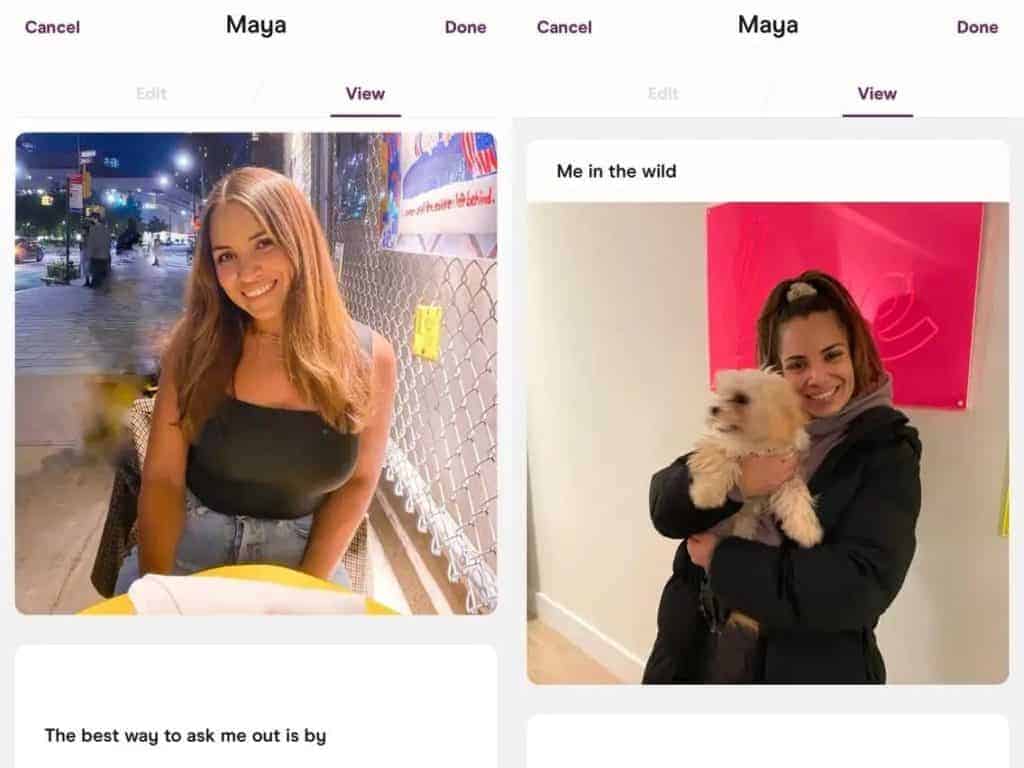
You might have added your photos in the beginning while making your account. But if you haven’t the next crucial thing you need to do is add your top-notch photos. As you know, photos are the primary dealbreaker or deal maker on dating apps so it’s important to upload your best photos to make that first impression count.
Opt for high-quality solo shots with interesting backgrounds and good lighting to portray yourself authentically. Remember, six photos complete your profile, and regularly updating them keeps things fresh. Try to be real and avoid the filters and obstructions covering your face. Ditch formal or passport-style photos, and instead, showcase your hobbies like dancing, cooking, or traveling. Moreover, set your best picture as your primary photo also called profile photo as that will be the first photo everyone on Hinge would see.
To add or edit your photos, all you need to do:
- Open the Hinge app and log in.
- Locate your “profile photo” in the right corner of the navigation bar at the bottom and tap on it.
- Next, you will be directed to your profile page. There you will see your profile photo in the upper left corner of your screen. Tap on it to add, edit, or reorder your photos as per your liking.
5. Set up prompts

Hinge’s prompts are a set of questions that you have to answer to showcase your personality better. You can call Hinge prompts as a peek into someone’s personality. If your profile lacks prompts or has very few of them, you might appear less interesting to potential matches. It’s always advisable to add all 3 mandatory prompts as they can help others know you better and even serve as good conversation starters. Pro-tip always give engaging and amusing answers to the prompts as they might make you appear more interesting and will pique the interest of other Hinge users.
To set up your prompts:
- Open the Hinge app and log in.
- Locate your “profile photo” in the right corner of the navigation bar at the bottom and tap on it.
- Next, you will be directed to your profile page. Now tap on the “pencil icon” to edit or add your profile information. The icon can be found in the upper right corner.
- On the edit page, below the “get verified” option you will see the “written prompts” option where you can enter your prompts to be displayed on your profile.
6. Verify your profile

To verify user profiles, Hinge records selfie videos to ascertain whether the profile belongs to a real person or someone is using Hinge to scam or fool others. Once verified, users get a verified” purple tick which acts as a badge to show it is a genuine profile. Verification makes it easier for others to trust you and interact with you more.
Here are steps to get verified on Hinge:
1. Open the Hinge app and log in.
2. Locate your “profile photo” in the right corner of the navigation bar at the bottom and tap on it.
3. Next, you will be directed to your profile page. Now tap on the “pencil icon” to edit or add your profile information. The icon can be found in the upper right corner.
4. On the edit page, the second option that you will see below the “My photos and videos” option is the “Get verified” option. Tap on it and follow the instructions as given by the Hinge app. You will be required to record a selfie video which Hinge will compare with your uploaded pictures to truly ascertain your identity.
7. Set up dating preferences

Setting up your dating preferences on Hinge can be a game changer. The process helps you set the qualities that you are looking for in a potential match. After setting the preferences, the profiles that appear on Hinge’s discovery tab or standouts tab will be specifically tailored for you. This way you will not be required to go through a plethora of profiles even the ones that don’t interest you.
If you want to set up your preferences on Hinge:
- Open the Hinge app and log in.
- Locate your “profile photo” in the right corner of the navigation bar at the bottom and tap on it.
- Next, you will be directed to your profile page. Now tap on the “dating preferences icon” towards the upper right corner next to the “pencil icon”. Thereafter you can set up your preferences.
8. Browse the discovery tab and standouts tab
After you have set up your profile, entered your dating preferences, and even verified yourself, you can start looking for people to interact with on Hinge. You can browse profiles either through the discovery tab that contains all the Hinge profiles currently active on the app within your location. On the other hand, you can also browse through profiles in the standouts tab. The standouts contain those profiles that have been getting a lot of attention on Hinge and also align with your dating interests.
Here’s how to navigate through the discovery and standouts tab:
1. Open the Hinge and log in.
2. Once you open you will see the “Hinge ‘H’ logo in the navigation bar at the bottom left of your screen. Tap on it and open the discovery tab. Next, you will be shown the profiles of other users. You can either tap on “heart icon “ and send them a rose or like along with a comment to get them to notice to you or tap on “X” to skip the profile.
3. If you want to browse standouts, locate the “star icon” next to the “Hinge H logo” at the bottom of your screen. Tap on star to open the standouts tab. Browse through profiles and if you like someone, you can send them a rose to get them to notice you.
9. Send likes

Hinge’s send-a-like feature can be used to initiate contact with others on the app. Users can send a like on a particular photo or prompt other users to express their interest.
If reciprocated, this can result in matching with other individuals and starting a conversation with them. Thus, likes are the stepping stones to the process of dating on Hinge. Here’s how to send likes:
1. Open the Hinge and log in.
2. Once you open you will see the “Hinge ‘H’ logo in the navigation bar at the bottom left of your screen. Tap on it and open the discovery tab.
3. Next, you will be shown the profiles of other users. Browse through profiles until you find one you want to send the like to.
4. Next, tap on the “heart icon” located at the right-hand side of every photo or prompt of the user. Tap on “send like”. Additionally, you may choose to add a comment to increase your chances of your likes being reciprocated.
10. Send roses

The roses on Hinge help a user show others that their profile stands out amongst all others on the app. Hinge says that roses are twice as likely to lead to a date and always get noticed first. You can send roses to people on Hinge using the Standouts or Discover tabs.
Sending roses can make it more likely for someone to notice you because they pop up at the top of the “Likes you” section.
Here’s how to send roses on Hinge:
Using the Discover tab:
- Open the Hinge and login.
- Once you open you will see the “Hinge ‘H’ logo in the navigation bar at the bottom left of your screen. Tap on it and open the discovery tab.
- Next, you will be shown the profiles of other users. Browse through profiles until you find one you want to send the like to.
- Next, tap on the “heart icon” located at the right-hand side of every phot or prompt of the user. Tap on the “rose icon” and add a comment to make your profile more noticeable.
Using the Standout tab:
- Open the Hinge and login.
- Locate the “star icon” next to the “Hinge H logo” at the bottom of your screen. Tap on star to open the standouts tab.
- Browse through profiles and you will see the rose icon next to their photos and prompts. Tap on it and send a rose to seek their attention.
11. Converse with your matches
After sending likes and roses on Hinge, wait for other users to match with you. Once they do, initiate a conversation by telling them about yourself and also getting to know more about them. Be genuine in your responses and try to make the process comfortable and easy for both of you.
12. Pause your profile

Sometimes it may happen that being on Hinge is getting on your nerves and you need some respite from the app. If you want to take a break from Hinge, pausing your account temporarily is the best option.
By pausing your account, you hide from the app meaning that your profile won’t be discoverable to new users and you won’t revive any likes or roses. Moreover, you can still chat with your existing matches and reciprocate already-received likes.
Here’s how you can pause your profile:
- Open the Hinge app and log in.
- Locate your “profile photo” in the right corner of the navigation bar at the bottom and tap on it.
- Next, you will be directed to your profile page. Now tap on the “gear icon” in the upper right corner to open settings.
- In settings, slide the toggle next to the option “Pause profile” to pause your profile.
13. Report or Remove
If you decide to remove someone on Hinge you won’t be able to see their profile, and vice versa. Removing someone is helpful when you want to avoid someone on Hinge and not let them discover your account. This is different from blocking as you won’t be able to see the removed person’s profile ever again on hinge. To remove a person on Hinge:
- Open your Hinge app and login.
- Browse Hinge and locate the profile of the person you wish to remove.
- Once you have located it, tap on the person’s profile to view the complete profile. Next, tap on “three-dots” in the top corner.
- Select “Remove” from the drop-down options and your job is done.
Similarly, you can choose to report an individual if they are threatening your safety or security or have done something reprehensible. Here’s what to do:
- Open your Hinge app and log in.
- Locate the profile of the person you wish to report. Once you have located it, tap on the person’s profile to view the complete profile.
- Next, tap on “three-dots” in the top corner.
- Select “Report” and select a reason to complete the process.
14. Block or unmatch

If you want to block someone on Hinge who is threatening your peaceful use of the app, here’s what you can do:
- Open your Hinge app and log in.
- Locate your “profile photo” in the right corner of the navigation bar at the bottom and tap on it.
- Next, you will be directed to your profile page. Now tap on the “gear icon” in the upper right corner to open settings.
- Now choose the “block list” option and add the contacts either manually or sync contacts on Hinge. Next, choose the contacts you want to block and Hinge will block them for you.
Additionally, if you want to unmatch someone on Hinge, the steps you need to follow are:
- Open your Hinge app and log in.
- Go to the chat of the person you want to unmatch with and open it.
- Tap on “three-dots” in the top right corner and choose “unmatch”.
15. Stay active on Hinge
Lastly do not forget to regularly update your profile, add new pictures, and chat regularly to increase your visibility on the app. Stay interactive and try to engage more with others to find your one true match and show that you consider online dating very important.
Besides, always remember to follow Hinge’s policy and community guidelines and use the app responsibly.
What do the different symbols mean on Hinge?
Certainly, here’s a breakdown of the different symbols on Hinge:
1. Heart
On Hinge, using the heart icon you can show you’re interested in someone’s profile. If you tap or click on the heart, you can choose to either “Send a like”, tap on “rose” or add a “comment” to tell someone that you’re keen to know them better or talk and you liked their profile or found something nice about it.
It’s a way to start getting noticed on Hinge or even match with other Hinge users if they reciprocate your like, comment, or rose.
2. Rose
On Hinge, the rose icon is a unique way for users to show a higher level of liking or appreciation for someone’s profile. Using the rose icon shows that you have a special attraction or curiosity about the person.
Clicking on the rose icon shows a deeper liking or interest in the person’s profile than just using the regular ‘like’. Sending roses on Hinge is a way to stand out and get the attention of the person you’re interested in, which could lead to a more meaningful conversation or better chances of connecting with them on the platform.
3. X
While browsing through profiles, you will notice the “X” icon towards the bottom left corner of your screen. This is called the skip icon which helps users skip the profile of users that they don’t want to interact with on Hinge. So if you find that somebody is not your type, simply tap on “X” and their profile will not be shown to you thereafter.
4. Star
The star icon on the Hinge represents the Standout tab. The standouts contain those profiles that have been getting a lot of attention on Hinge and also align with your dating interests.
Hinge shows your standout profiles based on data gathered from your activity on Hinge combined with the number of interactions the profiles have been involved on Hinge as compared to other users. It won’t be wrong to say that standouts are the stars of the Hinge app and thus the cion for standouts is a star.
5. Hinge “H” Logo
Hinge’s “H” logo depicts the discovery tab that contains all the Hinge profiles currently active on the app within your location. You can browse through different profiles and send likes to the users who interest you the most.
6. Purple Tick
The purple check icon shows that a user’s profile has been verified on Hinge. Verification ensures the genuineness of a user on Hinge and is a guarantee of the real identity of a person.
7. Blackheart
The black heart at the center of the navigation tab at the bottom of the screen directs you to the “likes you” tab. The tab lets you see the profiles of all the users who have sent you likes comments, or roses on your profile. Using the tab, you can also match with someone and start a conversation.
8. Pencil
The pencil icon on Hinge can be used to add, modify, or edit your profile information such as your name, age, location, education, etc. Adding your information is important to truly reflect who you are on Hinge.
How to Use Hinge as a Guy?
Here are tips and tricks to use hinge as a guy:
1. Set up your profile and add your basic information called vitals, virtues, and vices.
2. The next step is to make your profile stand out. Use clear photos that truly represent you and add amusing prompts that tell others about your hobbies and interests.
3. When browsing profiles, take your time. If something catches your eye, show interest by using the “Send a Like” feature.
4. Once someone reciprocates your sent ikes or rose, start a conversation. Talk about shared interests and be genuine in your communication.
5. Be respectful and genuine in your interactions. Ask questions and show interest in what the other person shares.
6. If the conversation flows well, consider suggesting a meeting in a safe, public place. Always prioritize safety by informing someone trustworthy about your plans.
7. You can also link your Instagram account to help your users know you better.
8. Lastly, be yourself. Authenticity is key to forming real connections. Each conversation is an opportunity to learn and possibly find someone special. Approach every interaction with respect and an open mind.
How to Use Hinge App for Females?
1. Set up your basic information by adding things such as your name, pictures, and some details that describe you well in the vitals, virtues, and vices section. Make sure to not give too much sensitive information.
2. Hinge lets you choose your preferences. You can decide the age range, location, and specific things about the people you’d like to meet.
3. After setting up your profile, you’ll see potential matches. You can show interest by liking or commenting on their profiles.
4. If someone sends you a like or rose on Hinge, you can match with them and start chatting.
5. Make sure to use Hinge’s safety options if someone is making you feel uncomfortable on the app. Hinge has features like unmatching, removing, or blocking people you don’t want to interact with. You can also adjust your privacy settings for a safe and comfortable experience.
6. Have a good time using the app and talking with others. Always remember to be polite and kind when you interact with people.
Conclusion
In conclusion, Hinge can be a wonderful app to forge meaningful connections and meet with like-minded people. Once you get the hang of using the Hinge app which we are sure you will after reading our complete guide, you can find an amazing partner as per your preferences.
Have a complete profile, stay active on Hinge regularly interact with people, and always use the app in a safe, friendly, and respectful manner. Make sure to get the best out of your dating experience on Hinge!