Twitter is one of the biggest social media platforms that allows users to express themselves using media like videos and photos. Companies use videos to engage with their audience as people like to watch videos instead of reading text-based content.
But if you want to share the content, the way you might know about it is to retweet the post, which is a direct method.
This article throws light on how you can share a video on Twitter from another account without retweeting them.

While retweeting is highly advised by us and giving the author credits is quite important. Sometimes, the “Retweeted” tag above doesn’t feel ideal while sharing a video, as shown in the image below how a retweeted video post looks like on Twitter.
There are multiple ways to embed someone else’s video on Twitter, be it desktop or mobile. Follow the steps below carefully and not make any mistakes while achieving the desired output.
Before you know how do you post a Twitter video without retweeting the original post, you should also know about the right twitter video length limit. This way you don’t have to search for How to fix twitter video quality in case the issue arises.
All the methods below are for different platforms, including iPhones, Androids, and Desktops.
Share Twitter Videos from iPhone
Embedding someone else’s video on Twitter using an iPhone is relatively easy. Check the steps below, and you’re good to go.
Step 1: Open Twitter app on your iPhone and find the video you want to share.
Step 2: Long press the video.
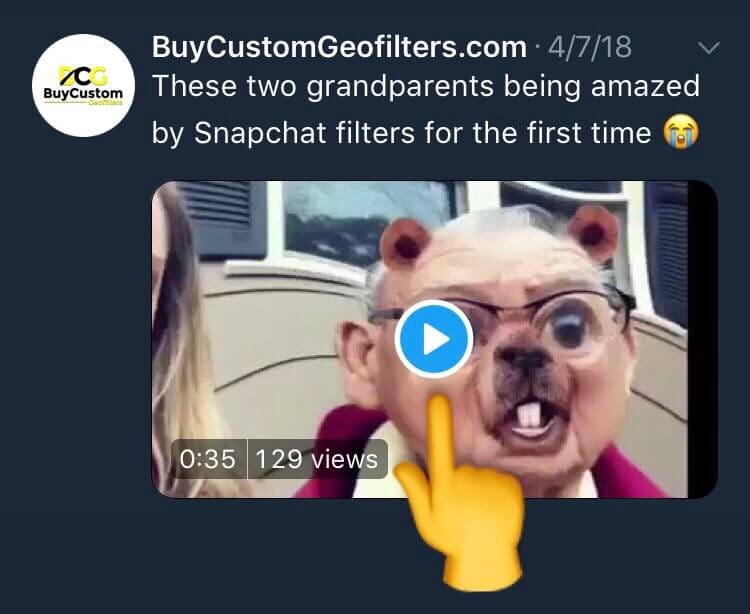
Step 3: From the popup, select “Tweet Video.”
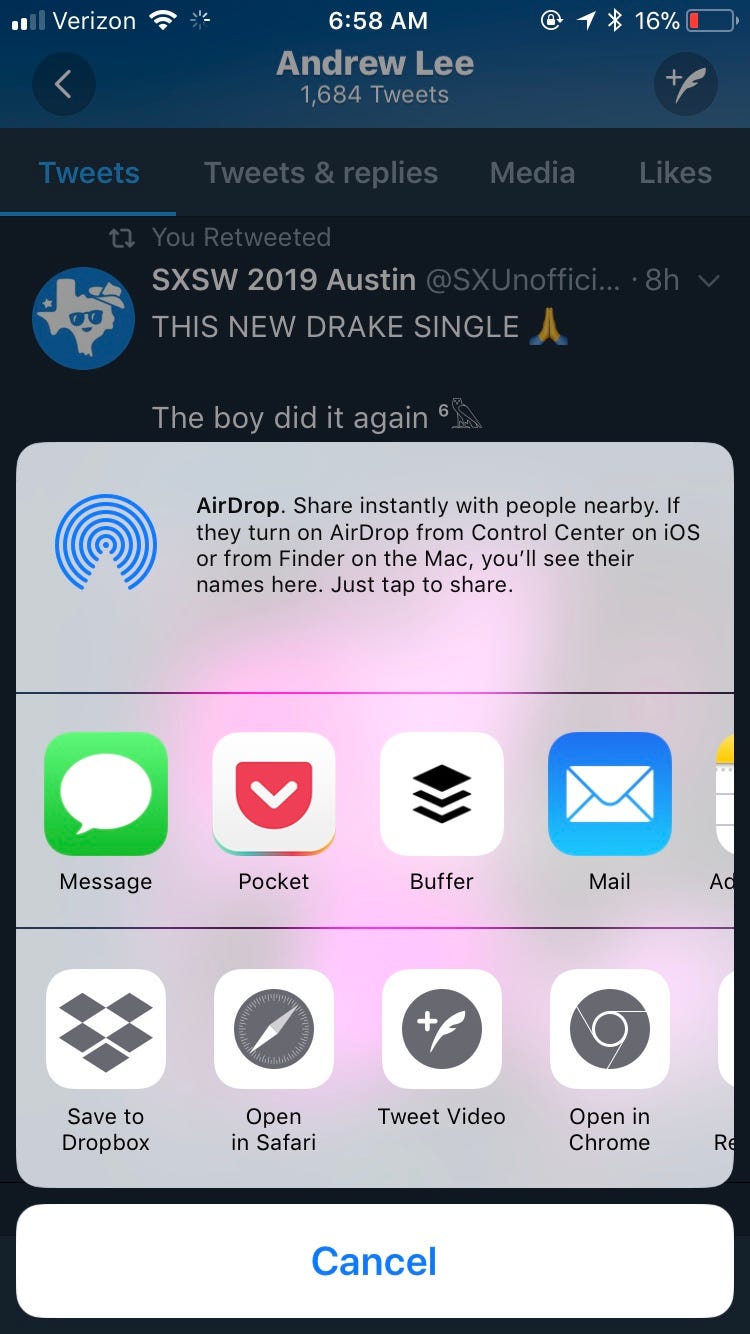
Step 4: In this step, you will get an option to compose and customize your tweet. Write anything you want, and below, you can find the video link on Twitter.
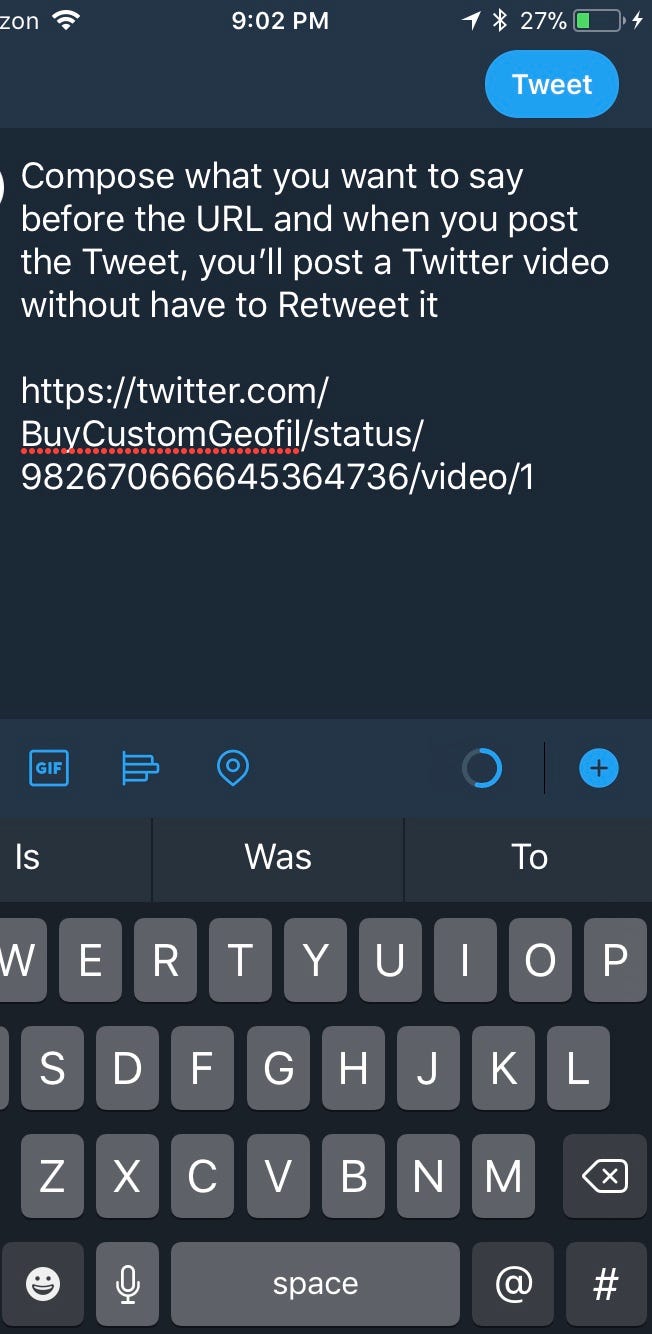
Step 5: Once you publish the Tweet, the video will appear on your profile without having to retweet it from someone.
The advantage of this method is it gives the original author’s name and link below the video, making it authentic.
How to Share a Video on Twitter if you have an Android phone/non-iPhone
The method to embed video without Retweeting using android phone is easy, but it takes a few more steps than the iPhone. There are two ways to do this. Make sure to read another way after this one.
Step 1: Open Twitter app for Android and locate tweet with video embedded.

Step 2: Locate and click on the share icon which can be found next to comment, retweet, and like.
Step 3: From the new popup menu locate and select “Copy link to Tweet”.

You need to simply copy the link to the Tweet which is something like:
https://twitter.com/rustybrick/status/1375412465249361920
Step 4: Open the Twitter homepage and click on the new tweet icon on the bottom right corner of the app.

Step 5: On the compose page, type the caption you want and paste the URL you copied in Step 3.
Step 6: At the end of the pasted URL, add /video/1 and click on Tweet button.

https://twitter.com/rustybrick/status/1375412465249361920/video/1
Why this? If you tweet the post as it is, it will show as retweeted. To remove the retweeted banner, add /video/1 at the end of URL.
Why this? If you tweet the post as it is, it will show as retweeted. To remove the retweeted banner, add /video/1 at the end of the URL.
You just need to copy the URL you generate in step 6 and share the Twitter video without retweeting it.
Here’s another way
Step 1: Open the tweet with the video you want to share on a desktop computer. In case you are using a chrome browser, and there are some issues with a video playing, you should check this article about why twitter videos not playing in chrome
Step 2: Click on the dropdown arrow you see in the top right corner of the Tweet.
Step 3: You will see a various options. Find “Embed Tweet” and click on that [See the image below]
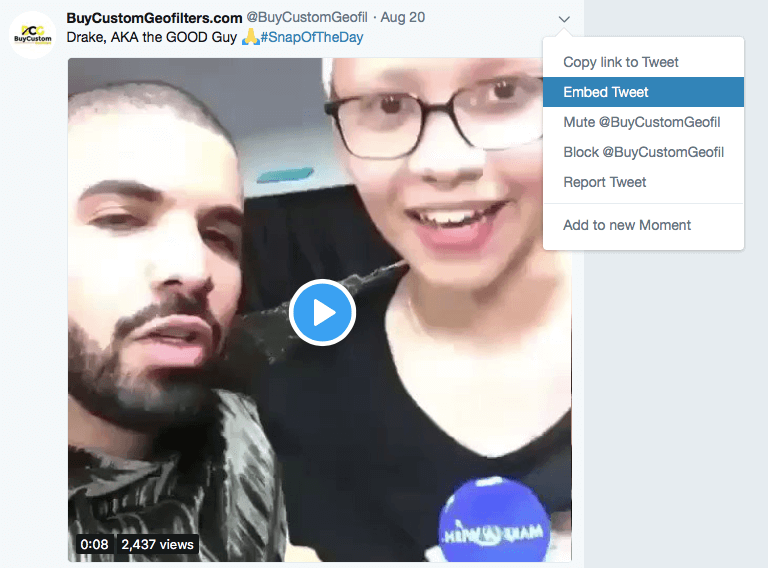
Step 4: Copy the full embed code including include media option checked
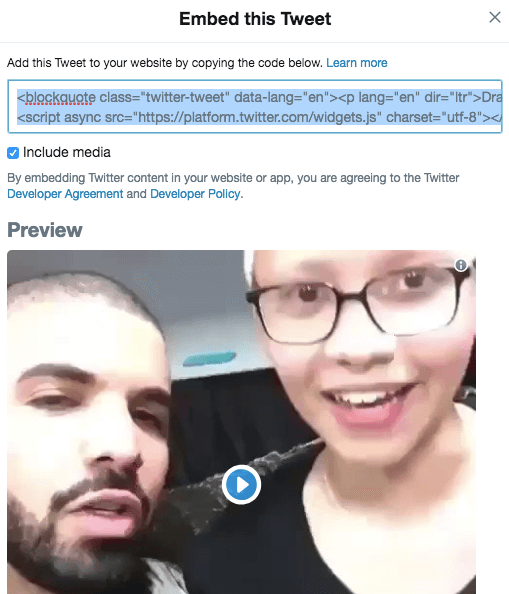
Step 5: Now paste that in notepad or wherever you want as you need to find a URL from the above code
Step 6: Copy the 2nd URL from the above code as shown in the image below
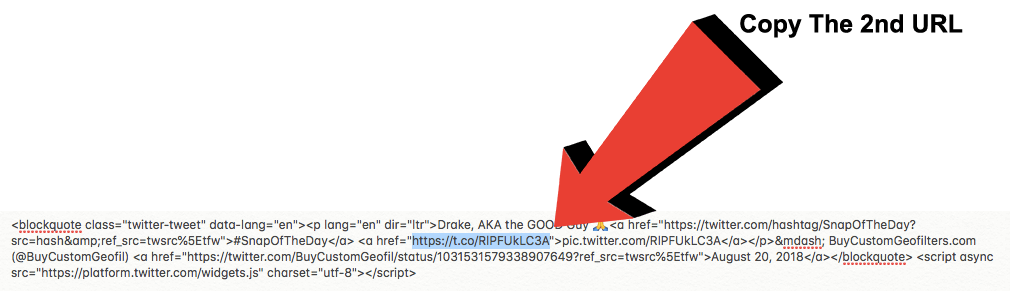
Step 7: Now compose a new Tweet and use that short URL at the end of any of it. This way, you can share someone else’s Twitter video without retweeting it.
Do you love watching videos on Twitter but don’t always have the time to watch them all the way through? Well, now there’s a tool that can help you download any video from Twitter so you can watch it at your convenience! This handy little tool is called Twitter Video Downloader, and it’s easy to use. Just enter the URL of the tweet with the video you want to download, and within seconds, you’ll have the video file in your Downloads folder. So simple! Try it out today!
Share Twitter Videos from the Web
Video embedding on Twitter is a similar process as it was on Android. All the steps are similar with no changes.
Step 1: Open Twitter website on the Desktop and locate the video tweet.
Step 2: Look for the share icon just below the tweet and click on it.

Step 3: Select “Copy link to Tweet” from the new popup list.

Step 4: Compose a new tweet and write the text you wish to add to your tweet. Now press “Ctrl + V” on windows and “Cmd + V” on mac to paste the URL just below the text you wrote.

Step 5: Add /video/1 at the end of the pasted URL and click on the tweet.
The video will embed in your tweet with the author link below the tweet instead of the retweeted symbol. Users can view the original author’s account by clicking on the URL of the Author from the tweet. You can even Share a YouTube Video on Twitter.