Being on a social media platform has its disadvantages, one being that you never know what kind of people slip into your messages, and comments saying inappropriate things. And thus, you need to know how you can block such users and their accounts on Twitter.
In this article, I am going to tell you how you can block someone on Twitter using your phone or computer.
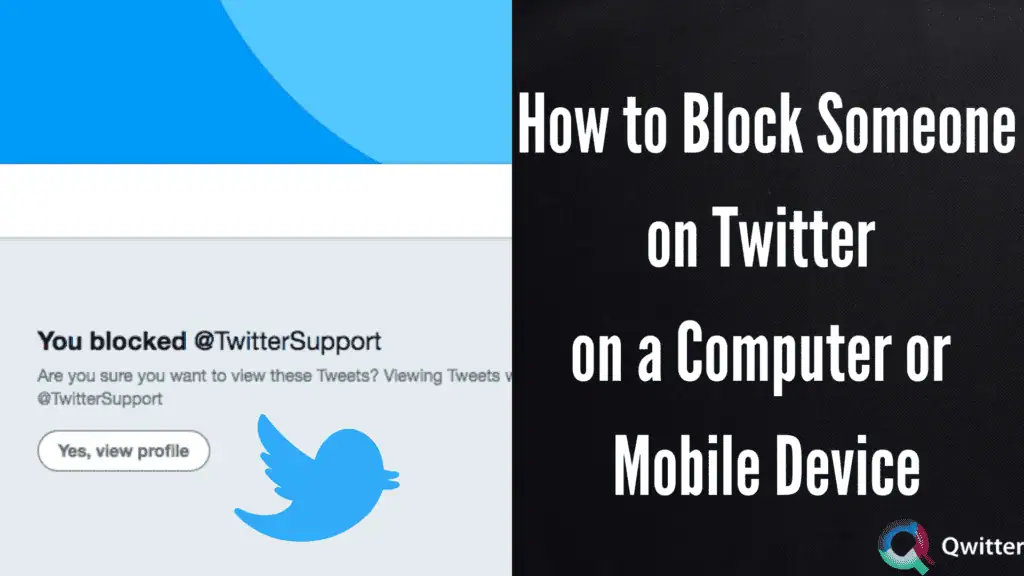
What happens when you block someone on Twitter?
When you block someone on Twitter or any other social media platforms, for that matter, the blocked user is unable to send you any message, comment, or retweet your tweets, and will be unable to see your Twitter account.
Whichever user you block, you take away their ability to view your account or send you any inappropriate messages/comments. Your privacy stays intact and secure from such users.
What is Soft blocking someone on Twitter?
You must be aware that when you block someone from your Twitter account, they eventually get to know about it as they will be unable to view your Twitter activity. And this process might seem a little rude to a few people when all they want to do is get rid of some followers.
There is a thing called ‘soft blocking’ on Twitter, that you can use if you don’t want to be rude but still want to remove some followers from your account.
To soft block on Twitter, simply block the follower you wanted to remove and then, instantly unblock them as the second step. Doing so will remove that person from your follower’s list, however, they will not be blocked.
As when you block someone, they are removed from your account, and the message history between you two is completely erased.
However, you must remember that soft blocking a user will not block him/her, they will still be able to follow you again and message you. This process is only useful when you want to remove some unwanted followers from your account without being rude. They will consider it as a Twitter glitch or their fault.
How to Block someone on Twitter on your computer
Now, let’s discuss how you can block someone on Twitter using your PC/laptop. The process of blocking is quite similar when you perform it through the app on mobile phones or via a web browser.
Here’s how you can do so:
STEP 1: Head to the Twitter website by clicking here. Then, sign in to your Twitter account using your credentials.
STEP 2: Once you have logged in to your account, search for the person that you want to block using the search bar and open their profile.
STEP 3: You will see a three-dotted icon placed at the top-right corner of the user’s profile as it opens.
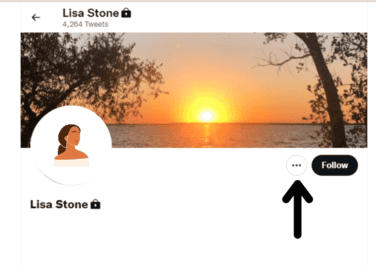
STEP 4: A menu will appear on the screen, click on the ‘Block @username’ option on that menu.

STEP 5: A box will appear on the screen, asking you to confirm the blocking by tapping on the ‘Block’ button. That’s it, the user’s account is now blocked until you choose to unblock them.

How to Block someone on the Twitter Mobile app
Let’s see how you can block someone on Twitter using its app on the mobile device:
STEP 1: Open the Twitter app on your mobile device. If you don’t have the app, you can install it directly from the Google Play Store or the App Store.
STEP 2: Look for the profile of the user that you want to block from your account and then, open their profile.
STEP 3: If you’re performing the process on an iOS device then, you will see a gear-like icon located at the top right corner of the profile page. And if you’re using Android, then, you have to click on the three-dot icon located at the same place.

STEP 4: A menu will expand as you click on that icon. You have to tap on the ‘Block’ option from the menu.

STEP 5: And lastly, you just have to confirm the blocking by clicking the ‘Block’ button on the box that appears on the screen.

How Do You Block Someone From Following You on Twitter
To block someone from following you on Twitter, you can either block them using the process mentioned above. But that includes manually blocking everybody that you don’t want in your follower’s list.
Another way is by shifting to a private account on Twitter.
Learn here How to make your Twitter account private on desktop or mobile
If you aren’t aware already, your account is public by default. However, you have the choice to shift to a private account, if you don’t want unwanted followers on your profiles. Changing to a private account will give you access to approve or deny follow requests.
Here’s how you can switch to a private account on Twitter:
STEP 1: Open the Twitter app on your device and then, tap on the gear-like icon to open Settings of your account.
STEP 2: Then, click on the ‘Privacy and Safety’ option from the Settings menu.
STEP 3: You have to enable the ‘Protect your Tweets’ option, tap on the toggle to enable it.
Lastly, click Done.
FAQ
Can we block someone on Twitter without them knowing?
Well, when you block someone on Twitter, the platform doesn’t send any notification to the blocked user. Twitter simply removes that person from your follower’s list without them knowing.
There is only one way to block someone on Twitter and we have mentioned it above.
However, if that person was your regular follower, then, they might notice that they have been blocked as they will no longer be able to see your tweets on their feed or any other account activity.
Also, they will not be able to send you any messages on Twitter.
Can you block someone from seeing your Twitter account?
Yes, as a user of Twitter you can block anyone that you don’t want to see your account. We all have those annoying relatives, and nosy neighbors that we don’t want to include in our account or stop them from seeing our tweets.
You simply have to locate their profiles on Twitter, and then, block them using the same process that we have mentioned above for blocking. Once blocked, they will not be able to find or see your Twitter account or acknowledge any of your Twitter activities.
Can we block everyone who follows someone on Twitter?
Unfortunately, you can’t block a person’s entire following list all at once through Twitter directly. As Twitter has provided no such feature as of now that allows a user to block other users in a bunch at once.
- However, you can make use of a Twitter Block Chain extension, you can simply install it on your chrome from here.
- Then, head to the user’s page whose entire following you would want to block.
- Open their follower’s page list and then, tap on the Twitter Block Chain’s icon and select the ‘Run Block Chain’ option.
- You will just have to confirm the entire thing to block everyone who follows someone on Twitter.
If You Block Someone on Twitter Can they See Your Tweets?
No, as soon as you block someone on Twitter, they will be restricted to see any of your Twitter activities including access to your tweets, chats, or your account.
Why Can’t I Block Someone on Twitter?
If you are unable to block someone on Twitter, it could be due to two reasons. One is that you are already blocked by the person that you are trying to block. And thus, you will not have the ability to block them.
And another reason could be that Twitter is facing server down issues and thus, the inability to block a user could be a Twitter glitch.