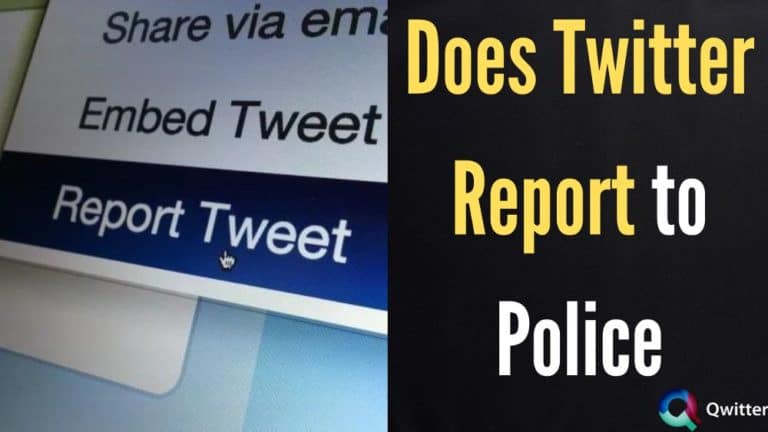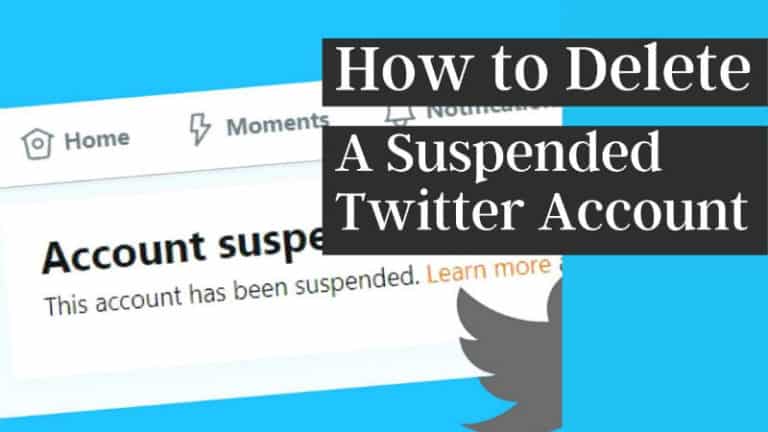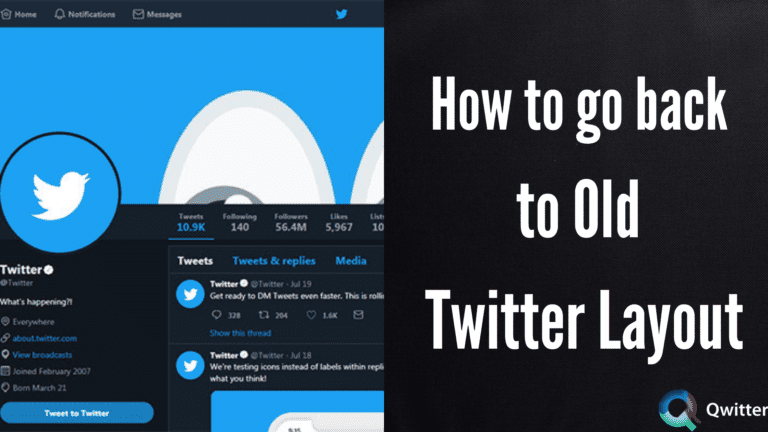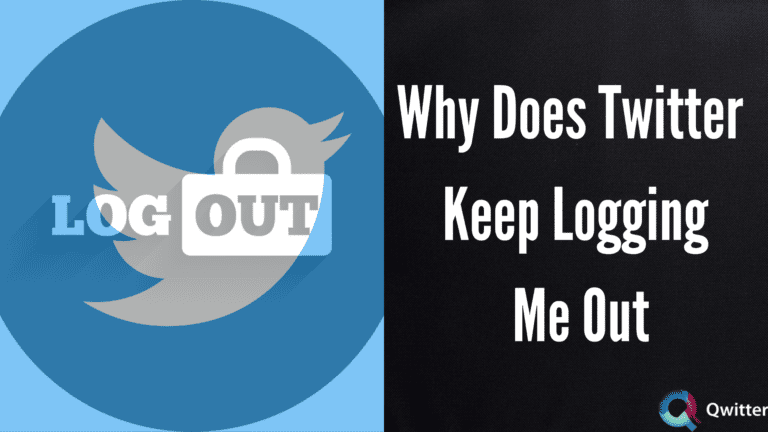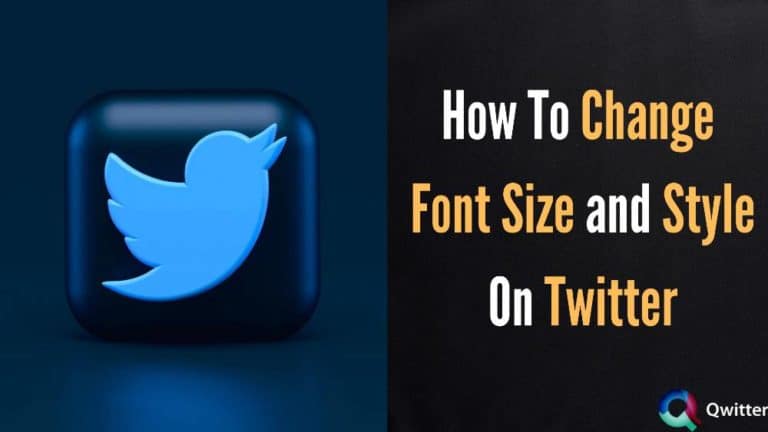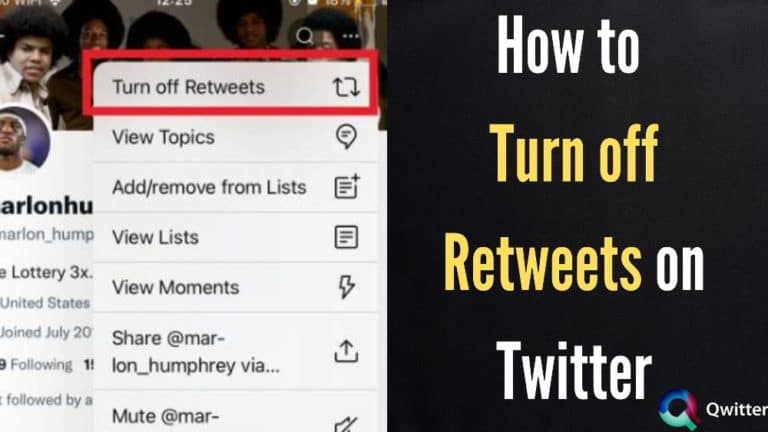When you create a Twitter profile, your publicly available information and Tweets can be viewed by anyone on the platform. It doesn’t matter whether you have 1 or a million followers. As long as other users come across your Profile, everything becomes available.
That’s great if you’re looking to grow your Influence by reaching a wider audience. But if you intend to share your thoughts and interesting news with just a few people, you can make your twitter account Private.
How you go about it depends on whether you’re the Mobile app or Web (Mac or PC).
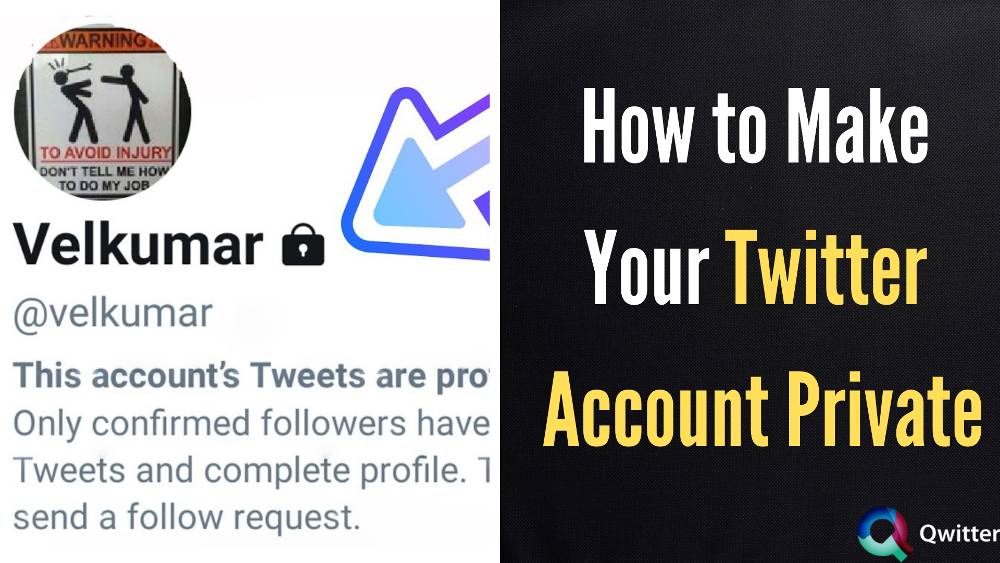
What are Private Twitter accounts?
A private Twitter account is an account that can only be seen by people who are approved by the account owner. This means that only approved followers can see what is posted to the account.
They are often used by people who want to control who has access to their social media posts. By making their account private, they can avoid unwanted attention from fans and trolls alike.
It can also be used by businesses, as a way to share information with employees or customers without making it publicly available. In sum, private Twitter accounts offer a level of control and privacy that is not available on public accounts.
Please note that unprotecting your Tweets will cause any previously protected Tweets to be made public. Be sure to review your pending follower requests before making your Tweets public.
How to Make your Twitter Account Private on iPhone or Android Mobile App
For iOS and Android platforms, here are the steps you need to follow on twitter app:
1 . Log in to your Twitter account via the app.
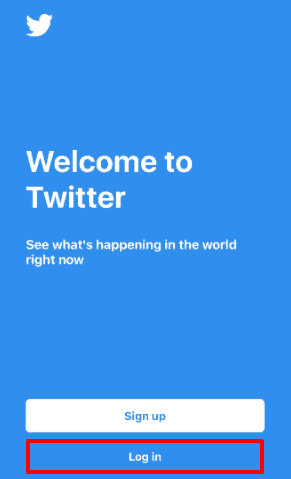
2. Click on the profile icon on the top left corner of the app (this is represented by three horizontal lines on Android devices). This will open up the Menu.
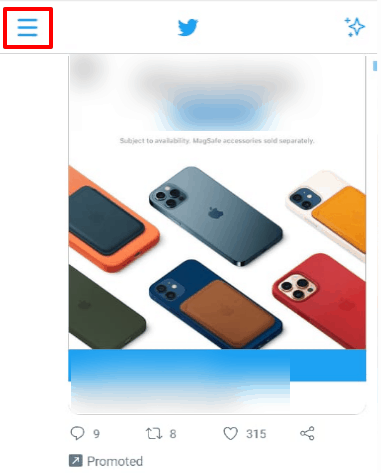
3. From the Menu, head over to the “Setting and privacy” option.

4. On the Account Settings page, select “Privacy and safety”.
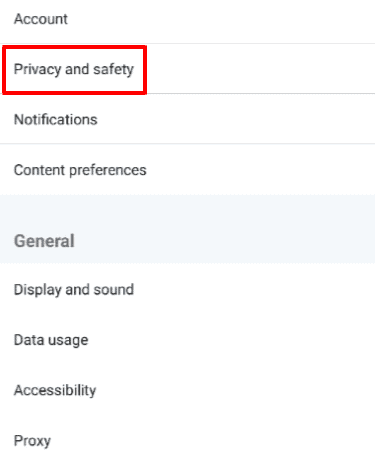
5. Right at the top, you’ll see “Protect your Tweets” with a slider next to it. Click slider. Your Twitter account is now private.
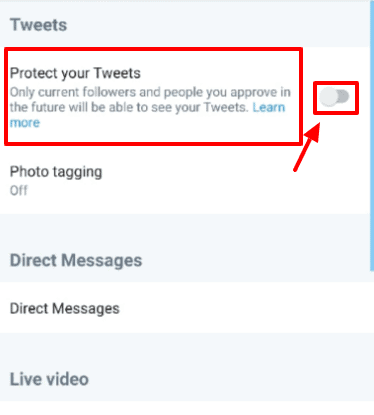
How to Make your Twitter Account Private on Desktop
If you’re on a desktop, log in to your account and follow the steps below
1 . Click on the “More” from the menu on the left of your screen. Another smaller menu will pop up.
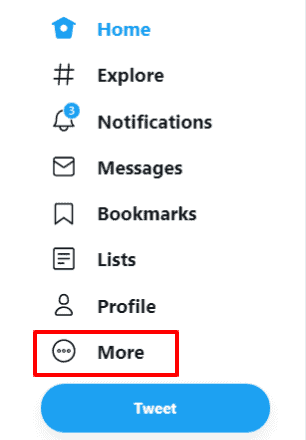
2. From this new menu select “Settings and privacy”. You’ll see a list of options at the center and another on the right end of your screen.
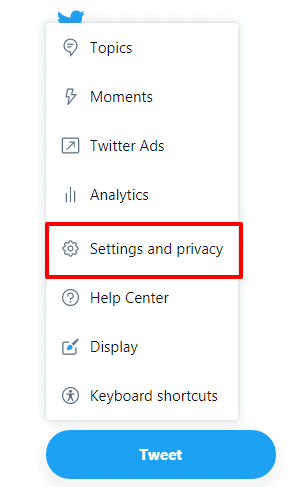
3. Click on “Privacy and safety” from the list of options at the center of your screen.
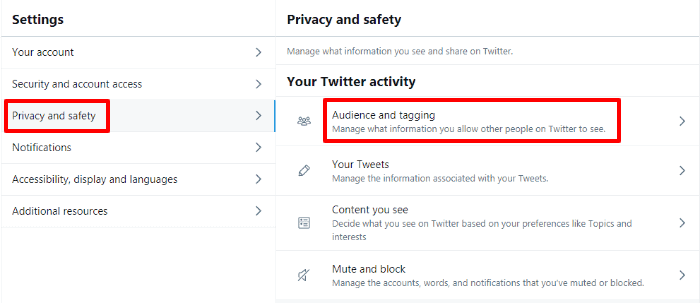
4. On the Account Settings page, Go to “Audience and tagging” at the top of the different options that come up.
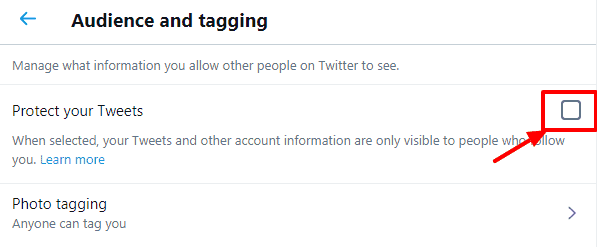
5. Check the box beside “Protect your Tweets”. Click “Protect” on the screen pop up to make your Twitter account private.
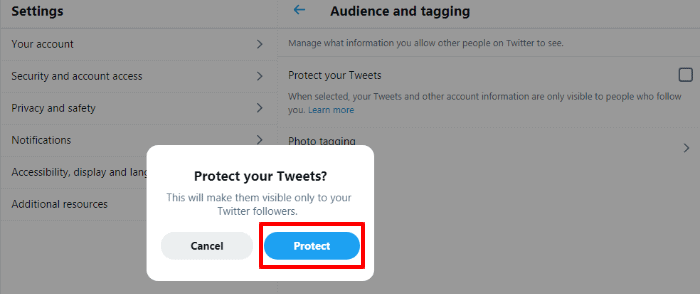
What Does a Private Twitter Account Look Like?
Of course, a private Twitter account is slightly different from the default one. You’ll note right away that your username is accompanied by a lock icon meaning the process was a success. That’s just one of the changes.
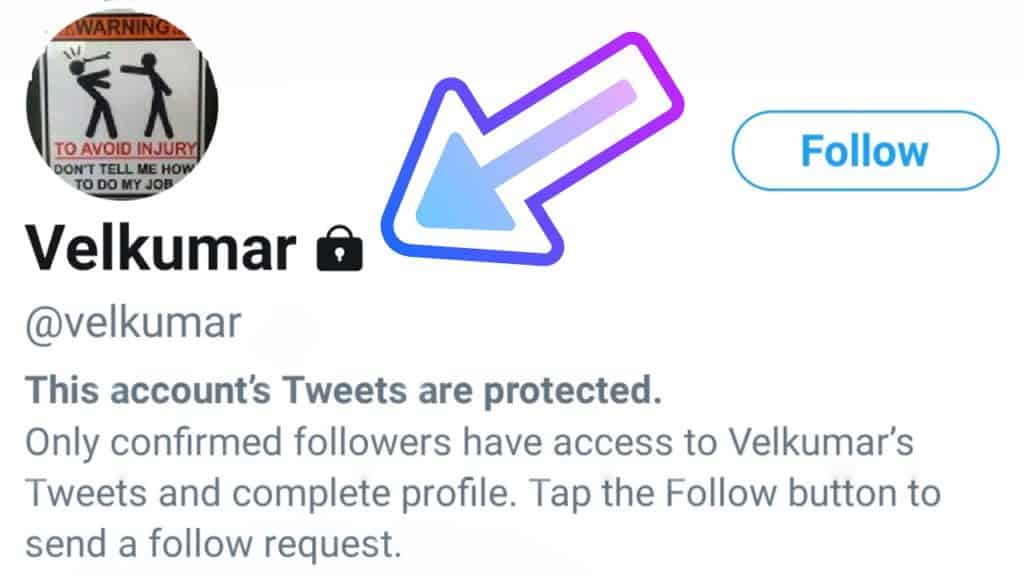
Here are other changes that come with making your account private:
- All your tweets will only be viewable by your followers. That includes the tweets you posted while your account was public.
- Only your followers can reply to and like your tweets on a private account. They can’t retweet them, though.
- Your tweets will be removed from Google search results.
- Any replies to tweets on private account by other users will not be seen by those particular users unless they’re your followers.
- You’ll control the kind of followers you have. That means not every Twitter user can follow you.
How to View a Private Twitter Account
While Twitter does offer a great deal of public content, there is also a significant amount of private information shared on the site. In order to view protected tweets from a private account, you must first be approved by the account holder as a follower.
However, there are a few ways to view private Twitter accounts without following them.
One method is to search for the account on Google. Often, private Twitter accounts will appear in search results.
Another method is to create a new Twitter account and send a follow request to the private account holder. This is often successful, as many people are more likely to approve follow requests from new accounts than they are from existing ones.
Finally, you can try contacting the account holder directly and asking to be approved as a follower.
Approving or Rejecting Follower Requests
With a private account, anyone who wants to be your follower has to seek your permission. So he/she will have to send a request – just like on Facebook. It’s up to you to either accept or decline the request.
And the process is pretty straightforward.
Twitter will notify you of any requests after which you can view the profiles of would-be followers. All you’ll have to do is click either the “Accept” or “Decline” buttons on top of the requesting profiles.
Reverting to a Public Account
Of course, you can always switch back to the default public Twitter account. For mobile, you’ll follow all the steps outlined above and click the slider on the “Protect your Tweets” option back to its initial position.
The same goes for desktops. Follow the above steps and uncheck the box beside “Protect your Tweets”.
Related: How to Change Twitter Language
Wrapping up- How to make your Twitter account private
Now that you know how to make your Twitter account private on iPhone and desktop, it’s time to put that knowledge to use. If you value your privacy, then making your account private is a no-brainer. You can easily change your twitter privacy settings.
Not only will it prevent unknown Twitter users from snooping around, but it will also give you more control over who sees your tweets.
Your tweets don’t have to be available to every Twitter user. If you want, you can limit your content to just the people who follow you by making your Twitter account private. This shouldn’t be a problem with the steps above for desktop and mobile.
Of course, that’ll mean only your followers can engage with your protected tweets which is perfectly fine if you’re not particularly interested in garnering any sort of influence.
But if in the future you decide otherwise, you can always make your protected tweets available to the public again.
So go ahead and make the switch today. Your future self will thank you for it.