There are many reasons you want to change your email address; maybe you no longer use your old email account, you were using an outdated email before, or you were using the company’s email now, you want to switch to your email. Irrespective of the reason, an Email address is an important thing associated with your Twitter account.
An updated email address is essential to be linked to your Twitter account so that you can get all updates about your account. It is also recommended to keep your email address updated with your Twitter account so that you can recover your Twitter password in case you forget it.
You can easily change your email address from desktop or app. You need to keep in mind that you need to have access to the previous email to update or change your Twitter mail. Here’s are all help that you need to do the same.

Can you change your Twitter email?
Yes, you can change your email address on Twitter. It is not a difficult task to change your Twitter email; instead, it is a quick process. You can change your Twitter email in both desktop and app versions. Having an updated email address linked to your Twitter account is a great way to improve your account security.
How to Change your Twitter Email on a Computer
Changing your Twitter email on a computer is easy; you just need to follow the steps mentioned below.
STEP 1: Open Twitter on your browser.
STEP 2: login into your account. Now, click on More to open a popup menu on the left-hand side of the screen.
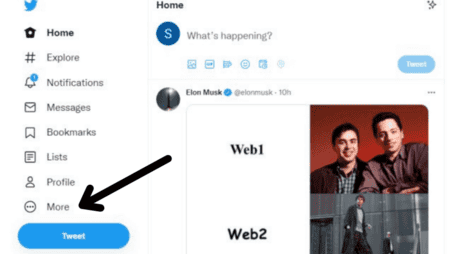
STEP 3: Now, click on the “settings and privacy” option next to the gear icon.

STEP 4: Now click on the “Account Information” button.
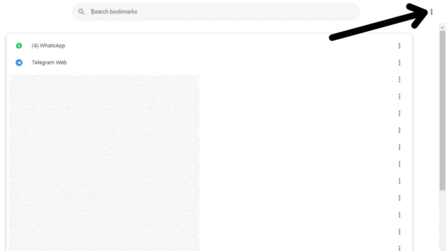
STEP 5: Select the “email” option under the Your Account section that appears on the right.
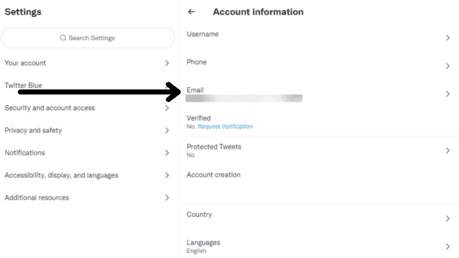
STEP 6: A new window showing your current email address will be shown on the screen. To begin the process of changing your email, select the “update email address” button.

STEP 7: A window will pop up to confirm your password. Enter your password and click on the “next” button.
STEP 8: Enter your new email address and click on the “next” button.
STEP 9: A verification code will be sent to your new email account. Enter the code from your email in the space on the screen. Click on the verify button, and your email address will be changed, which you can confirm in the settings itself.
How to Change your Email on the Twitter app
You can change your Twitter email from the Twitter app also. You just need to follow the steps mentioned below.
STEP 1: Open your Twitter app and login into your account.
STEP 2: In the upper left-hand corner of your phone screen, click on your profile icon.
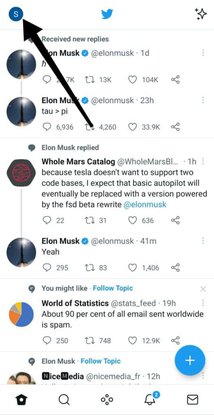
STEP 3: Select the “settings and privacy” option from the menu that appears.

STEP 4: Click on the “Account” option, which is the first option on the screen.

STEP 5: Go to account information.

STEP 6: Select the “Email” option. Re-enter your password and click on the next option.

STEP 7: Now, type in the new email you want to update and click on the Next button.

STEP 8: Enter the code sent to your email and click on the verify button. That’s it; your Twitter email is updated.

Can I change Twitter email without logging in?
No, you cannot change your Twitter email without logging in because the password is required to confirm that you want to change your email. Therefore, it is vital to log in to change your Twitter email. If you forget your Twitter password, you can reset it using your email, but you need to contact your email service provider if you lose access to your email.
Conclusion
Changing your Twitter email was an easy process. Now you can change your Twitter email if you want to or if you lost access to your older one. It’s now just a task of a few clicks to change your email.