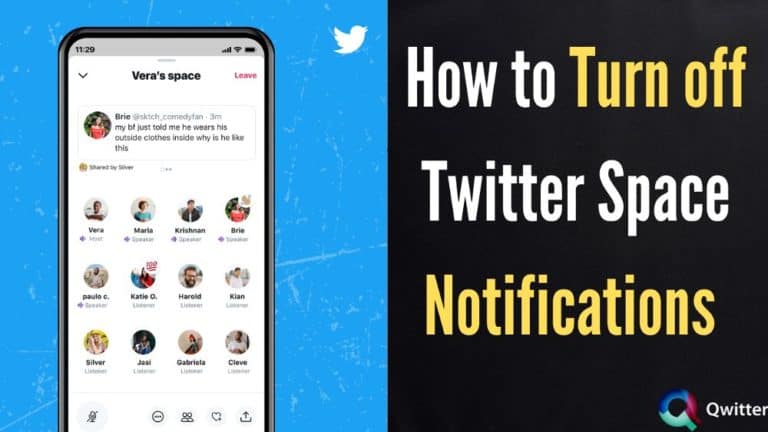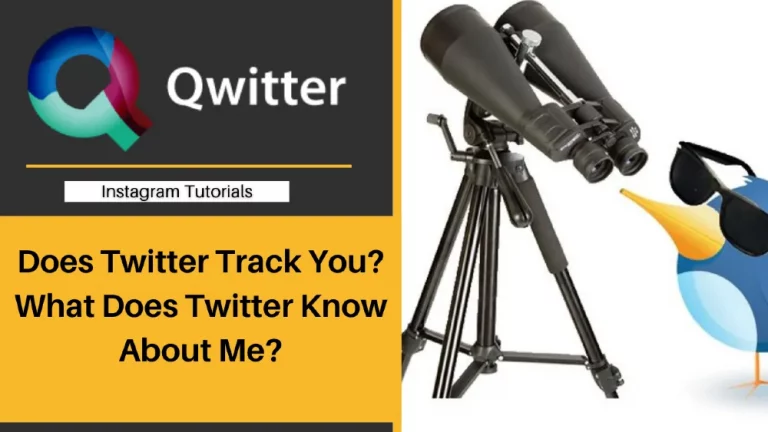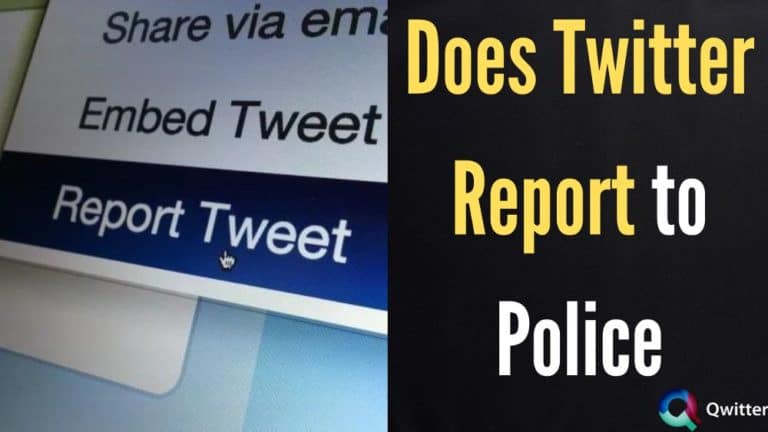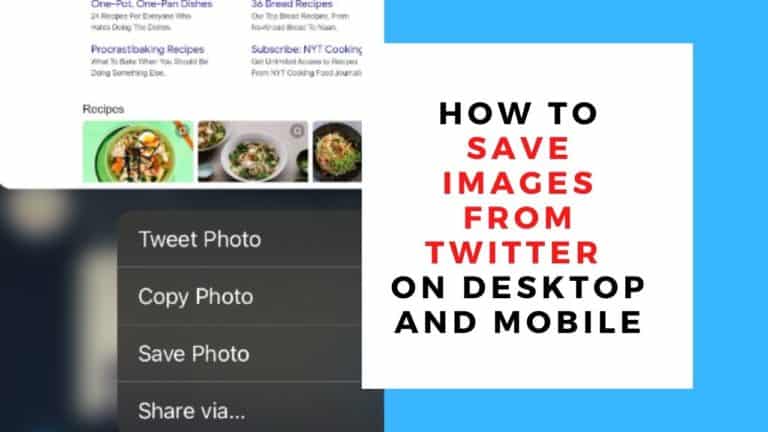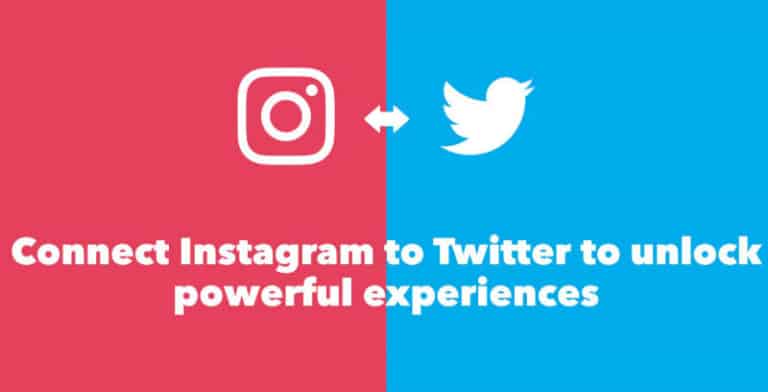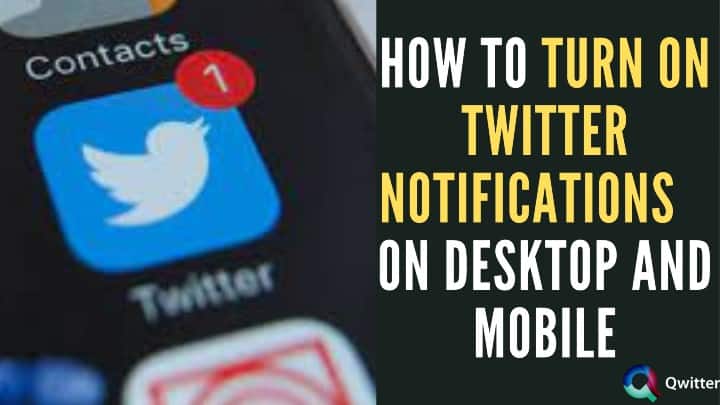Twitter tries to keep its users updated with trendy information with the What’s Happening section and Trending tab. Both the sections show you events happening at the current moment. It’s not always possible that users like the “What’s Happening” section of their Twitter home page.
Sometimes they wish to remove the particular what’s happening section or wish to avoid certain news from appearing in Trends. People wonder about How to Remove Trends from Twitter? Read till the end to find ” how to remove Trends from Twitter.”
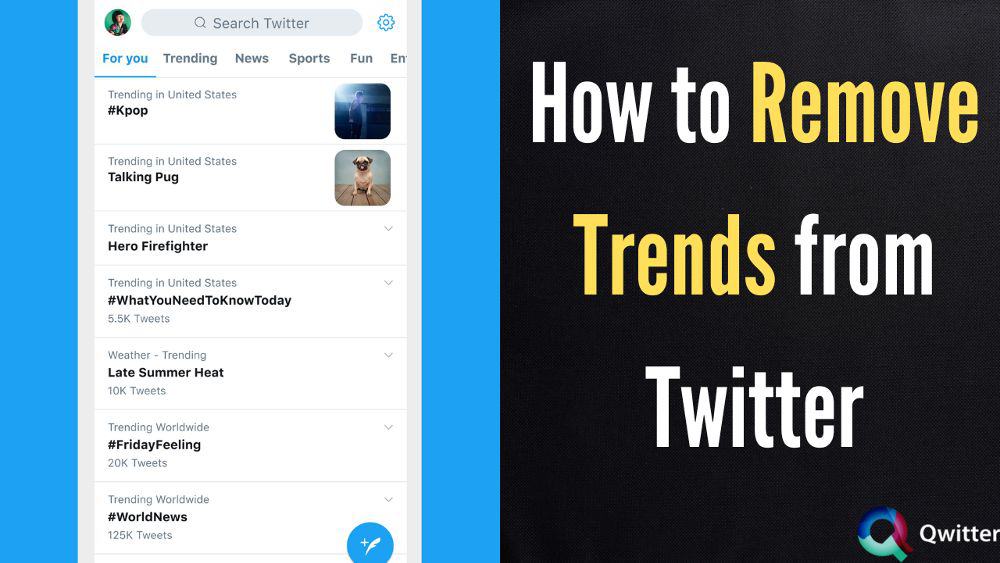
Can You Turn Off Trending on Twitter
Twitter has no settings to turn off or remove the Trending (what’s happening section) from their sidebars. Twitter shows trend topics to a user based on who they follow, their interests, and location.
The Twitter algorithm finds topics that are popular at present, rather than topics popular for a while or daily, to help users discover the hottest emerging topics for discussions on Twitter.
Twitter users can choose Trends that are not useful for them by selecting a different Trends location. Location Trends shows popular topics in a specific geographic location. We have discussed three methods that Twitter users can use to turn off trending on Twitter.
Option 1: Hide Twitter Trends Automatically
There will always be some news that Twitter shows, regardless of your settings. Still, You have two options to stop seeing trending topics, either by changing the location or by unfollowing the topics you follow.
Steps to adjust your trends via Twitter for Android devices.
- You will see a navigation menu icon or your profile icon in the top menu.
- Click on Settings and Privacy.
- Tap on the Privacy and safety option.
- Tap on the Content you see Under Your Twitter Activity section.
- Select the Explore settings.
- Navigate to Show content in your current location to turn the personalized trends on and off.
- To Change your location, tap on the Explore locations.
- Another option is to type your desired Trends location or select from the list in the search bar of the trending tab.
Steps to unfollow a topic on Twitter
- Open your Twitter account on your Android Phone
- Tap on your profile picture.
- From the menu that appears, tap on the “Topics.”
- You can see the lists of topics you’re following; navigate to the topic you want to remove and Tap on “Unfollow.”
Option 2: Mute Tweets Based on Keywords
Twitter has given users more control over the information and news they see on its app by introducing advanced keyword muting options. Under this setting, Users can mute any keyword whose related information they do not want to see on their Twitter account.
Along with the muted keyword, Twitter mutes even the tweets containing its related hashtags.
The advanced muting settings are easy to implement in a few clicks. Once a user mutes any keyword, Twitter removes the related tweets phrase from the notifications tab, home timeline, push notification, email notifications, and SMS and includes your interactions with those particular tweets via sharing, retweeting, liking, and replying.
Steps to mute Tweets based on Keywords on Android Phone
- Log in to your Twitter account.
- Select your profile picture icon visible in the top left corner of your screen.
- Select the “Settings and privacy .”
- Select the “privacy and safety tab.”
- Click on the “Mute and block” from the different right-side options.
- Select the “muted words” option.
- Tap on the plus icon visible in the upper right corner.
- Add your keyword. You can add only a word at a time.
- Add as many keywords as you like.
- Set the settings according to your choice.
- Then select the save option.
- Choose how long you’d like to mute tweets containing your chosen muting keywords.
Now users can easily avoid unwanted news, spammy trends, or Content they are unwilling to engage with.
Option 3: Chrome Extensions to Hide Twitter Trends
A few years ago, a Chrome extension hid Twitter trends. It was called ‘Hide Twitter Guff.’ Now, there is a chrome extension called “Hide Twitter Trends” by Lucas Werkmeister.
This extension hides the Trends widget visible on the side of the timeline and notifications. Once installed, Twitter’s sidebar is to a search bar at the top.
A Chrome extension called “Tweak New Twitter” helps To get rid of the sidebar section that shows topic suggestions and other undesired information.
How Do I Stop Political Trends on Twitter?
You can change the settings of the Content you see to choose to specify topics and interests section based on your interest. Change your location by following the above steps.
You have the option to mute any political content, including particularly keywords, hashtags, phrases, usernames, and even emojis.
Follow the above steps to mute any words and stop viewing any political content you are not interested in or are frustrated with.
Twitter Trends for You Not Turning Off? What to do?
Previously, there was a direct option to turn off Twitter trends. Customize Twitter settings to see trends based on your chosen location. You can choose to follow topics that you are interested in.
Finally, take help from our recommended chrome extensions to remove what’s happening. There are always a few sections Twitter automatically shows you in “What’s Happening,” based on currently trending events.