Twitter sends you notifications to your devices, informing you about what’s happening in the world so that you can keep yourself updated about the things you care about. But sometimes, it gets overwhelming by the excessive amounts of Tweet notifications and all you wanna do is get rid of it.
Worry no more, because you have come to the right place. This article answers all your most sought-after questions related to How to turn off Twitter notifications.
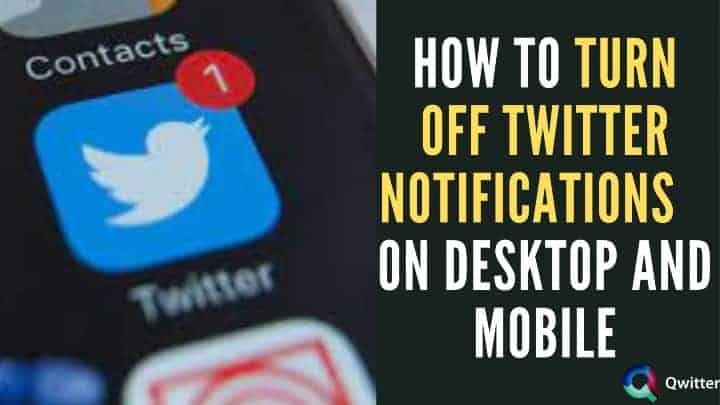
How to Turn Off Twitter Notifications for a Specific Person or Account or About Others
Sometimes, you do not want notifications about tweets from a specific person or an account. There are two ways to disable notifications (if enabled) for a specific user.
METHOD 1
Use this method if you wish to turn off notifications from a few people you know.
Step 1: Go to the user’s profile.
Step 2: Tap on the bell icon (which should be filled with the blue color denoting that the notifications are turned on) and select “None” or “Off” based on the interface of the device you are using.
METHOD 2
Follow this method In case you want to disable notifications for multiple users whom you don’t know you have turned on the notifications for their account.
Step 1: Tap on your profile avatar (for iPhone) or the navigation menu icon ≡ (for Android) on the top-left corner and select “Settings and Privacy”.
Step 2: Under the “Settings and Privacy” menu, go to “Notifications”.
Step 3: On the page that opens, tap on “Push Notifications” and then select “Tweets”.

Step 4: Now, you will see the accounts for which your notifications are turned on. Choose the accounts for which you wish to disable notifications and then select “Off” (for Android) or “None” (for iOS) under the “Accounts Notifications” menu.

How to Turn Off Push Notifications on Twitter
Twitter often sends you notifications about photo mentions, tags, likes, retweets, or if someone you’ve enabled notifications for, tweets. You can turn off these types of notifications through the Push Notifications options in your Twitter settings.

On Desktop [Windows 10 or MAC]
Step 1: Log in to Twitter on any internet browser of your choice and go to the three-dotted More options icon on the navigation bar on the left.
Step 2: Select “Settings and Privacy” from the menu and then under “Settings” click on “Notifications”.
Step 3: Now, under “Notifications”, select “Preferences”.
Step 4: Under “Preferences”, click on “Push Notifications” and slide the bar to the left to disable all Twitter Notifications.
On Mobile [Android/iPhone]
Step 1: Tap on your profile avatar (for iPhone) or the navigation menu icon ≡ (for Android) on the top-left corner and select “Settings and Privacy”.
Step 2: Under the “Settings and Privacy” menu, go to “Notifications”.
Step 3: On the page that opens, tap on “Push Notifications”. For Android, slide the bar beside “Push Notifications” on the top to the left to disable all notifications. For iPhone, turn off notifications for all the options provided by either choosing “Off” from the pop-up menu or by sliding the bar to the left.
Turn Off Notifications on Apple Watch
Apple Watch has the feature of updating you with your Twitter Notifications, but you can turn them off by the following steps:

Step 1: Go to the “Watch” app on your iPhone.
Step 2: On the bottom-left corner, select the “My Watch” tab.
Step 3: Scroll down to go to the “Notifications” option.
Step 4: Scroll down and tap on the “Twitter” option.
Step 5: To the right of the “Mirror iPhone Alerts”, slide the bar to the left to turn off the notifications.
Why Twitter Notifications are not turning off?
Twitter has an option of “quality filter” to filter out notifications you do not want. If you are still getting notifications, then some of the filters could be turned on. Turn off all the options under the Push Notifications options or turn all notifications from Twitter off from your phone’s settings.
Why Do I Get Twitter Notifications From Someone I Don’t Follow
Twitter has certain features like notifying you about random tweets from accounts you don’t follow, which can be bothersome. But you can turn them off.
Go to Your Twitter Navigation Menu -> Settings and Privacy -> Notifications -> Advanced Filters -> Check the box next to “You don’t follow”.
Turn Off Twitter Notifications Only at Night
Twitter lets you disable your Notifications at night when you sleep. Follow these steps to manage your mobile sleep settings:
Step 1: Log in to your account from Twitter.com. Tap on your profile icon. From the drop-down menu, click on “Settings and Privacy”.
Step 2: Select the “Mobile” tab.
Step 3: If your mobile number has already been added, then you will see a drop-down to set the time interval during which you want to turn your Twitter notifications off.
Step 4: Click on “Save Changes”.
Can We Turn Off Notifications for Retweets Only?
Yes, Twitter lets you turn off notifications for retweets of your tweets only. The steps are as follows:
Step 1: Tap on More profile avatar or the navigation menu icon ≡ on the top-left corner and select “Settings and Privacy”.
Step 2: Under the “Settings and Privacy” menu, go to “Notifications” and then preferences.

Step 3: On the page that opens, tap on “Push Notifications”. If you have turned off Push notifications you need to turn that on.

Step 4: Under Push Notifications, tap on “Retweets” and select “Off” from the drop-down menu.
Related:
Conclusion
Twitter has a variety of notification features that can be managed based on your preferences. Sometimes, it gets annoying with all the notifications popping up on your phone. Hence, you can turn them off by following the steps mentioned in the article to enjoy some peaceful time on your own, away from that bird whistle noise.