Instagram highlights are quickly becoming the perfect way to showcase content without having to write too much. By including an image and a few sentences that draw viewers in, anyone can easily get their point across without taking up too much of the timeline.
Instagram highlights are a great way for businesses to show off products and services or even just an individual’s interests and passions. It is a great way to share special offers, stories, behind-the-scenes footage, podcasts, and other types of media with followers.
However, not all Highlights are desirable forever; they can become outdated quickly or contain mistakes that need correcting.
Hence, you might be wondering how to delete Highlights on Instagram so you can keep your page fresh and engaging. So let’s take a look at how to delete highlights on Instagram.
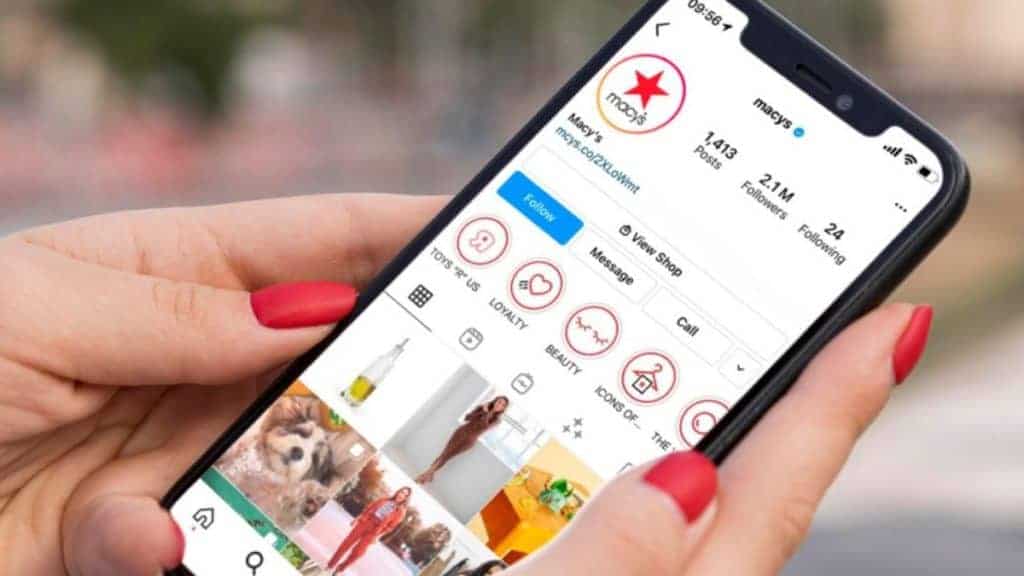
How to Delete a Highlight on Instagram Individually
Here are the steps you need to follow to delete a highlight on Instagram individually:
- Sign into the app on your device (Android or iPhone), then tap your profile picture in the lower right corner to take you to your profile.
- Scroll down past ‘Edit Profile’ until you find the highlight to be edited or removed.
- Tap and hold, then select ‘Delete Highlight.’
- To remove it, tap ‘Delete,’ or to add more photos or videos, choose ‘Edit Highlight.’
How to Delete Multiple Highlight on Instagram at Once
If you have multiple highlights or stories on your Instagram profile, deleting them one by one can be tough. To make things easier, you can use the multiple delete feature to eliminate several highlights or stories.
All you need to do is navigate to your profile tab and long-press on the highlight reel or story that needs deletion. Then, select “Delete Highlight” from the drop-down menu, and all of the contents in the folder will be wiped out instantly.
Can We Permanently Delete Highlight History on Instagram?
Yes, you can permanently delete highlight history on Instagram:
- Open the Instagram app on your device and go to your profile.
- Then, look for the story you want to delete in the Stories Highlights section and tap and hold until the option to delete appears.
- Once selected, the highlight will be permanently removed from your Instagram history.
How to Remove Highlights From Instagram Without Deleting
- To get started, go to your highlights by scrolling down to the space below your follower numbers and bio section.
- Tap through until you find the highlight photo or video that needs to be removed.
- Upon clicking this highlight, a pop-up will be generated where you can select the red “Remove” option.
- You can uncheck the items you want to delete to remove them from your highlights tab.
How to Delete Highlights on Instagram Iphone
Here’s how you can delete highlights on Instagram iPhone:
- Tap your profile picture and go to your profile.
- Below Edit Profile, you’ll see all the Highlights you’ve posted in the past.
- Tap and hold the one you want to edit or delete, then select Delete Highlight or Edit Highlight, depending on what action should be taken.
- You can also add photos or videos if necessary when selecting Edit Highlight.
How to Delete Highlights on Instagram on Laptop
If you’re using Instagram on your laptop, deleting highlights is trickier than on mobile. Here’s how to do it:
- First, locate the highlight or story you want to delete and click the three dots in the bottom right corner of the window.
- Then select “Edit Highlight” from the drop-down menu. From there, you can delete individual posts from the highlight or delete the entire highlight.
- If you decide to delete the entire highlight, select “Delete Highlight” at the bottom of your screen and confirm that you want to delete it. Once deleted, any other stories linked to this highlight will no longer be associated with it.
How to Delete Highlights on Instagram Lite
Follow the steps below to delete highlights on Instagram Lite:
- Tap the profile icon in the bottom right corner of the screen.
- Select the story highlight whose content you want to delete from your profile and open it.
- To open a menu, tap the three-dot icon in the bottom-right corner of the story highlight’s image.
- Select Delete from the options that appear, and then confirm your decision by tapping Delete Highlight again.
- Your selected story highlight will permanently be removed from your profile once you have confirmed it has been deleted.
If I Delete a Highlight on Instagram Can I Get It Back
Once you delete your content is instantly removed from your account and transferred to the Recently Deleted folder. Just remember that messages deleted on Instagram cannot be recovered. Content stored in Recently Deleted will automatically be wiped away after 30 days unless they are stories not found within the Stories Archive – then they will vanish 24 hours later.
Conclusion
Although you can’t save your old Highlights, you can delete them and start fresh. This is a great way to keep your profile looking clean and polished. So go ahead and give it a try!