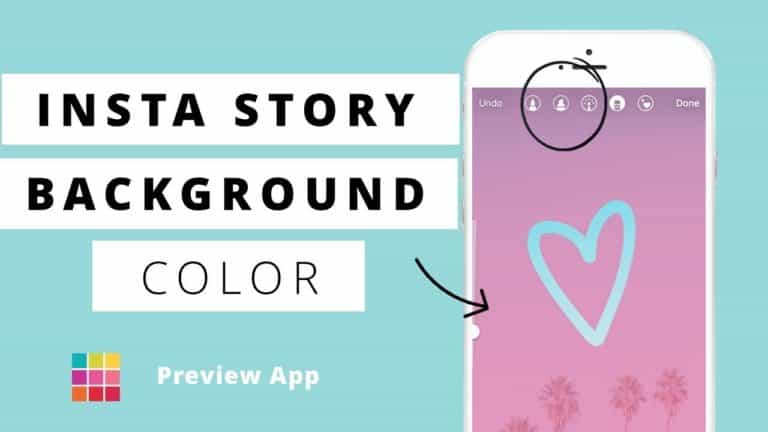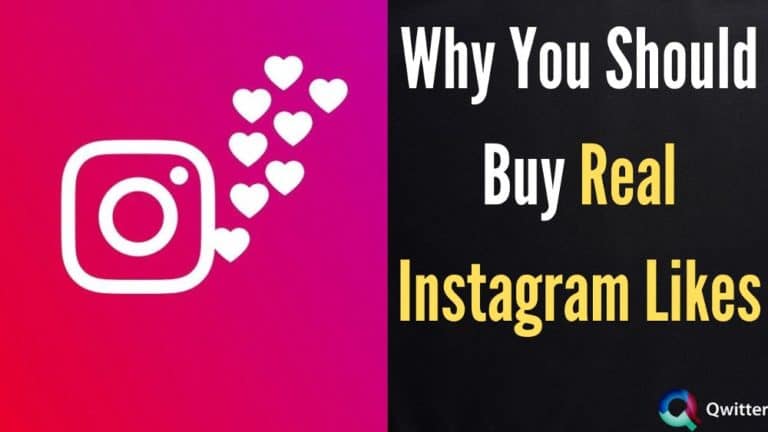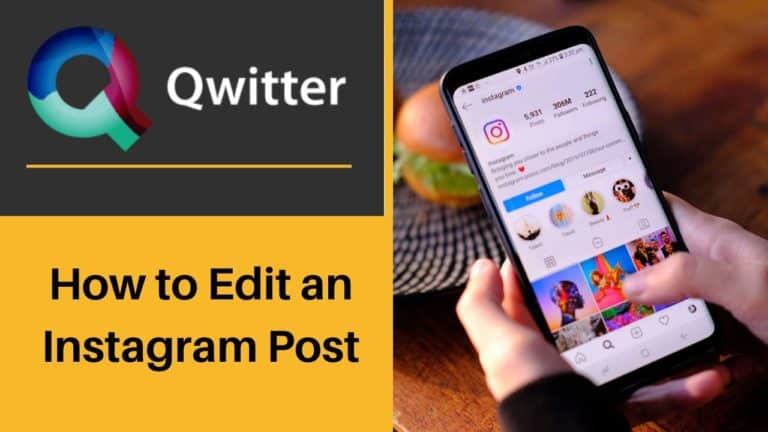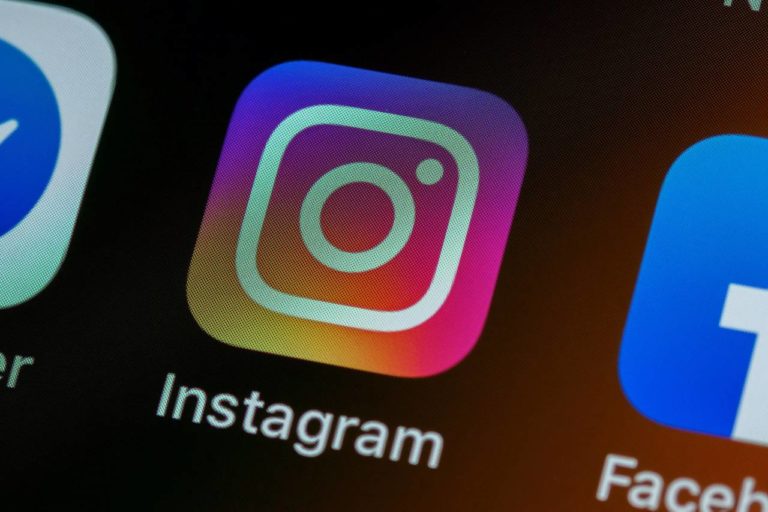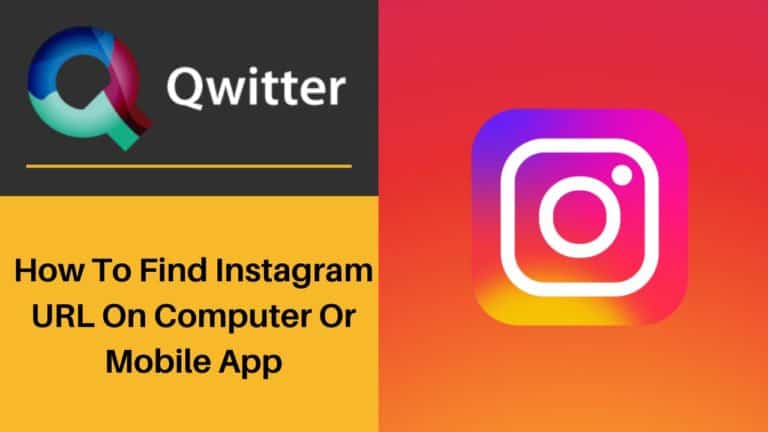Instagram values the privacy and security of its users immensely. Thus it has introduced features like two-factor authentication and SMS authentication codes to keep Instagram accounts safe from hackers and cybercriminals. The features protect your Instagram account from login attempts the Instagram user does not recognize.
Sometimes the authentication might not work properly, or Instagram users might not get SMS authentication codes on their devices. To ensure its proper functionality, we bring you a guide on 7 ways to troubleshoot if Instagram is not sending SMS authentication codes.
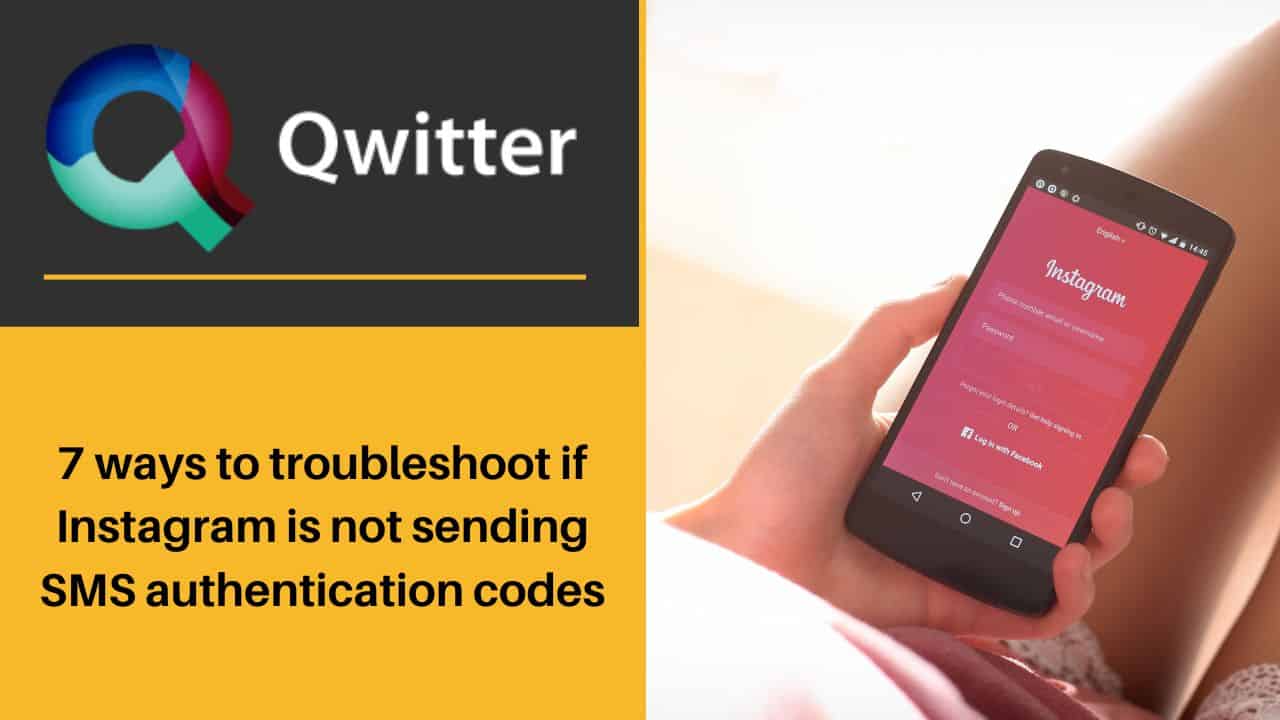
Make sure you are using the correct phone
It might sometimes happen that when you are not receiving the Instagram SMS authentication code, you are using a different mobile phone. It might also happen that you have changed your phone number since opting for two-factor authentication.
If you have a different device or changed your number, do not panic about getting access to your Instagram account. You can use the email associated with your Instagram account for authentication. Sometimes Instagram users even use authenticator applications to regain access to their Instagram accounts.
Once you have successfully logged into your account using email, authenticator apps, or any other method, change your phone number so that you start receiving Instagram authentication codes. Here’s what you need to do:
- Open Instagram and “login” to your Instagram account.
- Now, on the homepage locate your “Profile Picture” in the bottom right corner of the screen.
- On your profile page, locate and tap on the “three-lines icon” in the top right corner of the screen.
- Now choose “Settings” followed by “Security”.
- Now tap on “two-factor authentication” and change your phone number to the one you use now. You can also choose whether you want to receive the authentication code as a text message or through WhatsApp or the authentication app. There are also additional methods that are available at your disposal.
Choose the option most suitable for you and you won’t face the problem with two-factor authentication ever in the future.
Ensure you have reliable internet and cellular Instagram connection
Instagram users have the option to receive Instagram security codes through authenticator apps or text messages etc. For any of these to properly work you require a reliable Internet and cellular connection.
If you are in a remote area with poor connectivity, you might not receive the security code or face problems with authentication on Instagram. You might also face the problem if you are traveling as the network connection does not remain steady while traveling.
Make sure to try authenticating in a region with good Internet and cellular connection. Move your device to a different area to receive the connectivity.
Check to make sure you can receive SMS messages
It happens several times that you are not able to receive messages due to a glitch, error, software issue, or a problem with the registered mobile network.
Text yourself from some other phone number or ask somebody else to text you to check if you are receiving messages. If you are not, it means that there is some problem.
To solve the problem, either restart your device or delete certain files to clear up the storage of your device. You can even contact customer care of your mobile network to report the issue.
Once, the problem wolves you will able to receive Instagram’s authentication codes.
Make sure your phone isn’t set to Do Not Disturb
Every mobile phone nowadays has the option to be set up on Do Not Disturb. If the mode is enabled you will not revive any calls, messages, or notifications from any app.
Though people have the option to make exceptions and enable certain features to function even in Do Not Disturb and they might continue to function.
Check if your phone is set to Do Not Disturb and turn it off it is.
Here’s what you need to do for Android-
- On your mobile screen, scroll from top to bottom to open the drop-down menu.
- Locate the “Do Not Disturb” option and tap on it to turn it off.
- Your device will now receive notifications and messages that you need for authentication.
If you want to disable the option on an iPhone, follow these steps:
- On your mobile screen, scroll from top to bottom to open the drop-down menu.
- Now locate the “Focus” button. If instead of “focus” it says “do not disturb” or something else, then tap on it. Your device will not receive messages and check for authentication messages.
Check to see if Instagram is offline
Sometimes Instagram can be down due to some technical or maintenance issue. If that is the case you and several other Instagram users might not be able to operate the platform. This might also be the reason you are not receiving the Instagram security code.
To check if Instagram is down:
- Search the internet for any relevant news or updates. Typically, when Instagram experiences a problem, there will be various news reports about it.
- Check Twitter, as it is common for users to report issues with apps that are experiencing downtime. You may find that other Instagram users are discussing the problem on Twitter.
- Check online forums like Reddit or Quora, as Instagram users often discuss any issues they are facing with the platform.
- You can also use this party apps like Down detector to see if Instagram is down.
If Instagram is indeed down, it’s best to wait for some time before the issues are resolved. Keep checking the web, Twitter, or online communities for updates, so you will be informed when Instagram starts working correctly again.
Clear your Instagram app’s cache
A cache is some temporary files associated with apps that often get corrupted. If they are corrupted, they cause glitches in the proper functioning of the app.
Occasionally, simply clearing the app’s cache may be enough to ensure that Instagram works properly and you receive the Instagram authentication code.
Here’s what you need to do for iPhone- “Settings”> “General”>” iPhone storage”> “Instagram”> “Delete App”> Confirm the action, and the app will be removed from your device. Now re-download it from the App store and launch it. Hopefully, the problem may be resolved.
Here’s how you can clear the cache for an Android device- Navigate to the “Settings” menu and select the “Instagram App” information. From there, choose “Storage and Cache” and select “Clear Cache”.
Try to get the SMS message from a different device
Lastly, if you have done everything at your disposal but still facing issues with Instagram’s authentication codes, it is best to try to get the SMS message from a different device.
You can use the Instagram web in place of the Instagram app or if you are using Instagram on mobile, use an iPad or tablet to log in to Instagram.
Summing Up
There can be different factors causing issues with your Instagram, but fortunately, there are multiple ways to fix them. We have provided a comprehensive list of solutions, and by following the steps mentioned in the guide, you should be able to resolve any problems. With any luck, you won’t encounter any significant issues with Instagram moving forward.