WhatsApp has an inbuilt location feature for users to send their own or other places locations. This article will describe different ways to share your location on WhatsApp on Android, iPhone & WhatsApp web. You can easily keep your friends, family, or other people updated about your live & current locations.
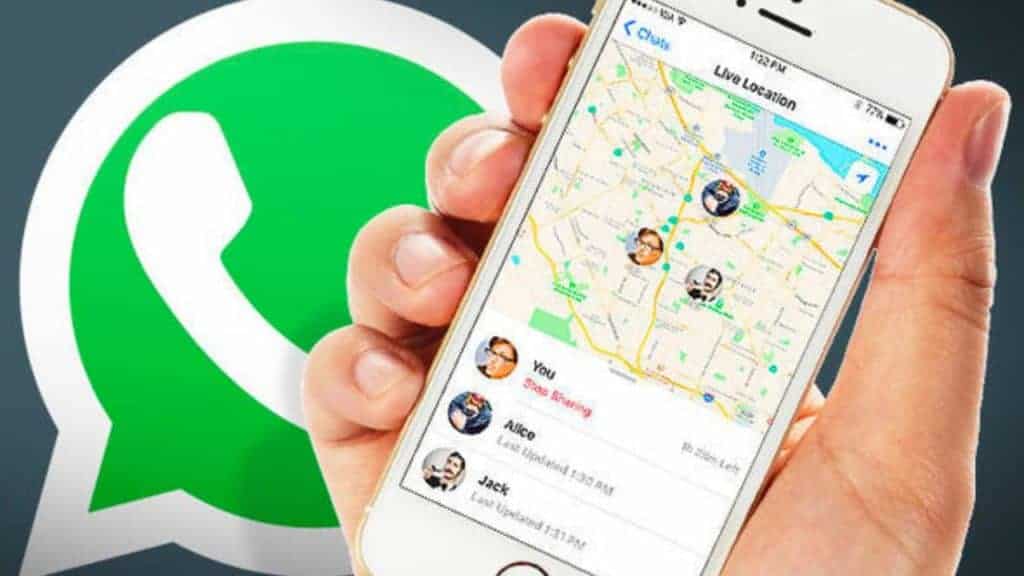
How to Share Location on Whatsapp Android
WhatsApp lets you share your phone’s live & current location with an individual or multiple contacts.
You can share two types of locations on WhatsApp.
What is a Live Location on Whatsapp – It’s the real-time location of your device which changes as you move. WhatsApp gives you control over the duration you want to share your location. You can stop it anytime.
What is a Current Location on Whatsapp – It’s the static location of your device, which stays the same. Your contacts won’t know if you have moved to another place.
How to Share Current Location on WhatsApp
- Before sharing your location on WhatsApp, you must provide your location access to WhatsApp via your phone’s Settings.
- Open your phone Settings. Tap on “Apps.” Select WhatsApp & tap on “Permissions.” Select “Location” & tap “WhatsApp.” Tap on “Allow only while using the app.”
- Open the WhatsApp app.
- Tap on the “Chats” tab from the top-left corner. You will see all your WhatsApp conversations.
- You can open WhatsApp chat of a specific user or a Group with whom you want to share your location.
- Tap the “attachment or paperclip” icon within the message text field.
- Tap on the “location” icon.
- WhatsApp will prompt you to enable your GPS. WhatsApp will automatically detect your exact location.
- You’llYou’ll even send nearby establishments like parks, restaurants, schools, etc., by tapping on them.
- Tap on the “search” icon at the top to search for any other location you want to send instead of your own location. WhatsApp will list the search results on your screen. To select anyone, tap on it.
- Tap on “Send your current location.”
- The recipient will receive a map containing a red pin pointing to your location.
- Tap “Stop sharing” if you want to stop sharing your location.
How to Share Live Location on WhatsApp
- To share your live location, Tap on the “location” icon.
- Tap on “Share live location.”
- You can choose from three time durations – 15 minutes, 1 hour & 8 hours. WhatsApp will stop sharing your live location after the chosen time.
- You can add a comment to provide more details. Tap on the “arrow” icon to send the location.
How to Share Location on Whatsapp iPhone
The steps to share location on an iPhone are straightforward, like Android. Here are the steps.
- To provide your location permissions to WhatsApp, Open your iPhone settings. Tap on “Privacy” & then “Location Services.” Select “WhatsApp” & tap on “Always.”
- Open the WhatsApp app.
- Tap on the “Chats” tab from the bottom end.
- Open the WhatsApp chat of a contact or Group you want to send your location to.
- Tap on the “+” icon from the bottom-left corner.
- Tap on the “Location” from the pop-up menu. WhatsApp will automatically adjust your exact location on the on-screen map with a red pin.
- You can select anyone from the two options – “Send your live location” & “send your current location.” Specify the time from the available options while sending the live location.
How to Share Location on Whatsapp Web
Unfortunately, WhatsApp doesn’t provide the “Location” sharing feature on its desktop versions. Alternatively, You can open your location on Google Maps on your desktop or laptop. Copy & Paste the link of your location in the WhatsApp chat of the contact you want to send your location to.
How to Share Location on Whatsapp From Google Maps
You can even share your location on WhatsApp using Google Maps. The below steps are similar for an Android & iPhone.
Steps to Share Current Location on WhatsApp from google maps.
- Open the Google Maps app on your phone.
- Turn on your location.
- A blue circle will appear on your screen, pointing to your current location. Touch & hold it.
- You will see different options at the bottom of your screen. Select the “Share” option.
- Tap on “WhatsApp.”
- Tap on the WhatsApp chat where you want to send your current location.
Steps to share your Live Location on WhatsApp from Google Maps.
- Open the Google Maps app on your phone.
- Tap on the blue circle pointing toward your location. Don’t hold this icon.
- Tap on the “Share location.” Use the plus & minus icons on the screen to adjust the time for which you want to share your live location. By default, the time is set for 1 hour.
- Choose “WhatsApp” from the options.
- Tap on the WhatsApp chat where you want to send your live location.
How to Share Location on Whatsapp Status
WhatsApp has added a “location sticker” to share your location on WhatsApp status. Here are the steps for an Android or iPhone.
- Open WhatsApp on your phone.
- Tap on the “status” tab.
- On Android, Tap on the “camera” icon.”
- On iPhone, tap the “camera” icon right next to “My status.”
- Capture a new image or pick from an existing one for your status.
- Tap on the “emoji” sticker from the top.
- Select the “location” sticker.
- You can Tap on the “Select your current location” option or search for any other location using the search bar.
- The location sticker will be added to your photo. You can change its position & color.
- Tap on the send button to put your location on WhatsApp status.
How to Send Pin Location on WhatsApp
You can send Pin location on WhatsApp using the steps below.
- Tap on the “location” icon in the chat of the user you want to send the pin location. Ensure to provide your location access to WhatsApp.
- You will see a “dotted square” icon on your screen. Tap on it. A red pin will point toward your exact address on the map. Drag the on-screen map & the red pin will change its position automatically. Position it at your preferred location.
- Tap on the “Send this location” button from the bottom.
How to Share Location on Whatsapp Without Adding Contact
WhatsApp provides a “click to chat” feature to allow users to send messages to people whose contacts are not saved. It’s not available inside WhatsApp. This feature is accessible on mobile phones & computers. Here are the steps to access the “Click to chat” feature.
- Copy the following link on your browser – https://wa.me/<number>.
- Replace the number part with the complete number of the contact in the international format. You have to add the country code before the contact number. Example – https://wa.me/919958496128, where 91 is the country code of India & 9958496128 is the phone number.
- Tap on this link.
- Tap on the “Continue to chat” button.
- You can share your location using the steps we have discussed above.