Are you someone who loves resharing from one app to another? Well then, you must love to share every tweet that you come across on your Twitter feed to Instagram for both of these apps are highly in demand.
However, sharing between Twitter and Instagram could get a little confusing for Twitter hasn’t developed a feature that allows users to easily share a tweet directly to Instagram stories.
In this article, I am going to tell you how you can share a tweet from your Twitter account to your Instagram story for both iOS users and Android users.
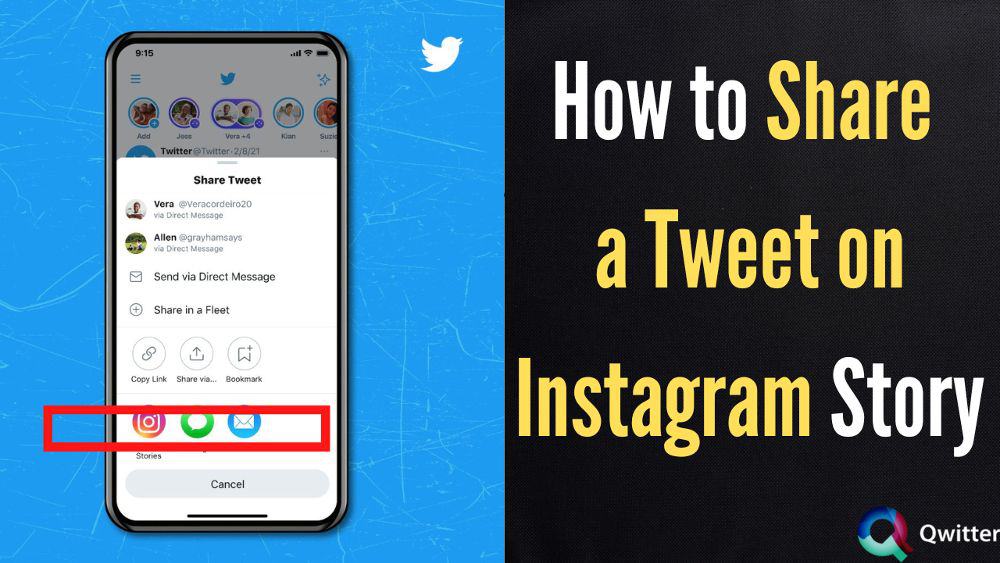
How to Share a Tweet on Instagram Stories on Iphone Without Screenshotting
iOS users will be happy to hear that Twitter has finally added a feature where they can easily share tweets from their Twitter account to the Instagram story without screenshotting. Yes, you heard us right; the hassle has come to an end for you all.
Here’s how you can add a tweet to your Instagram story without screenshotting:
- On your iPhone, launch the Twitter app.
- To share a tweet, click the “Share” button next to it.
- Choose Instagram stories from the options that appear.
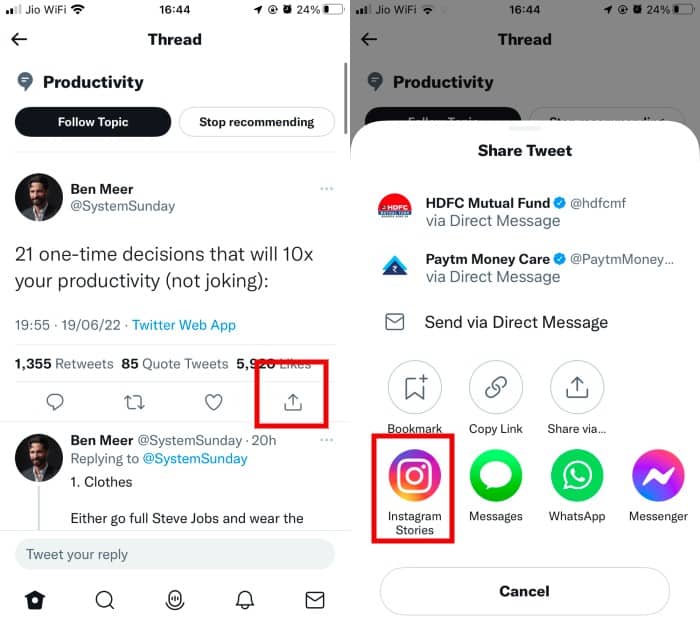
- You’ll be taken to the Instagram app. Adjust the tweet sticker’s position or size on the story now as you prefer.
- Now, you can share it with one user, in your close friend’s story, or with your entire following.
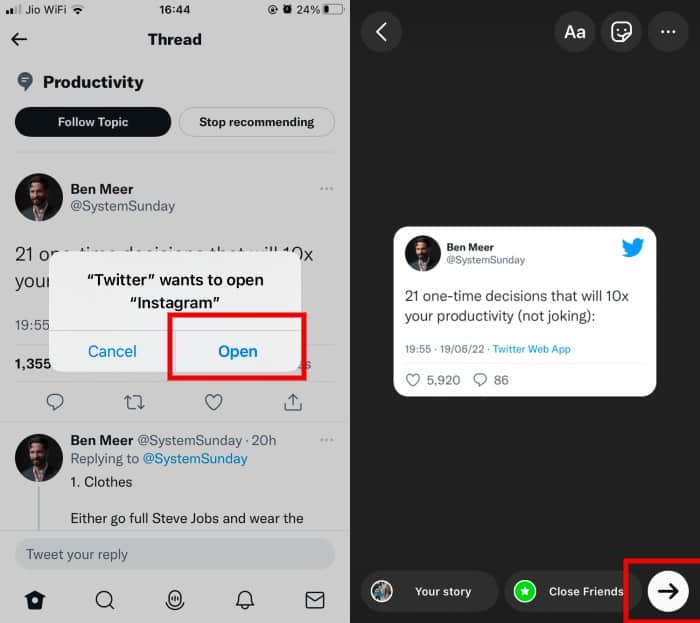
- To share the story, click the arrow located in the lower right corner.
How to Add a Tweet on Instagram Stories on Android
This section is for our Android users that face difficulty in sharing their tweets or tweets from other accounts on their Instagram Story.
Well, you must know that Twitter hasn’t added the Share feature for Android users, via which they can easily connect the two apps.
So, you will have to use a little twisted way to add a tweet to an Instagram story. However, the process is quite simple and shouldn’t take more than three to five minutes.
So, let’s start with the procedure. We have two ways that can be used for the same:
Using Cropped Tweet Screenshot
The first method is by using the screenshot of the tweet that you want to share on Instagram and adding that screenshot from the gallery to the story.
Here are the steps to this process:
- Launch the Twitter app on your Android device.
- Now capture a screenshot of the tweet from your Twitter account that you want to post to your Instagram Stories.
- Use any photo editing tool to crop the tweet after that. Crop the screenshot in a way that only the tweet is visible.
- Then, launch the Instagram app.
- Now, swipe towards the right on your homepage to open the Camera.
- At the lower left of the screen, you will see a Photos icon, tap on it.
- Choose the cropped version of the tweet that you edited earlier from the gallery.
- To share the tweet on Instagram Stories, tap the Send button now.
Using Photo Library Sticker
Another method to add a tweet to your Instagram story is by using the “Add yours” sticker on Instagram, which enables you to add a photo from your gallery and add a colorful background as well.
Here are the steps to this method:
- Open the Instagram app on your device.
- Now, from the home screen, swipe right to open the camera.
- Either click a random photo on your camera or choose a random photo from your gallery (from the Gallery icon that appears at the bottom left corner when you open your camera on Instagram).
- Then, tap on the drawing tool icon located at the top-right side of the story screen. Choose a color that you want in the background of your story. Most users choose white, or black.
- And to change the background color, long-press on the screen with the drawing tool.
- Swipe up to select the photo sticker, and then, choose the cropped tweet from the gallery.
- Lastly, tap on the Send button to share the story on your account.
Other Related Posts?
- How to Share a YouTube Video on Twitter
- How To Share a Tweet on Facebook
- How to Share a Tweet on Snapchat
Now Share Tweets to Instagram Easily
With Twitter’s introduction of the sharing feature for iOS users, it made the transfer of tweets from Twitter to Instagram stories a lot easier. It quickened the whole process, and we are expecting the same for Android users as well.
We are certain that Twitter will develop this feature for them too. However, it might take some time. Till then, you can use the process that we have mentioned above as it is just as efficient and not time-consuming.
I hope this article helped you understand how one can share a tweet on an Instagram story. If you have any queries, let us know in the comments below!