It is always best to keep your professional and personal lives separate, which includes your Twitter accounts too. With different sides of one’s personality and life, one needs different accounts as well to keep their targeted audiences separated from each other.
If you want one Twitter account to showcase your support for the LGBTQIA+ community, while another would be a BTS stan account and also need to create another one for your business, then you are in luck, as Twitter allows its users to have as many accounts as one wants, while a maximum of 5 accounts could be connected.
This article unravels all the challenges and questions you might face while creating and managing multiple Twitter accounts.

How to Create a Second Twitter Account
If you are on social media but don’t have a Twitter account already, what are you waiting for? Just follow these easy steps and get started on your Twitter journey.
Step 1: Download the Twitter app from the Play Store (Android) or the App Store (iPhone) and tap on “Sign Up”.
You can also create your account from the browser on Desktop or PC, by just heading to www.twitter.com and clicking on the “Sign up” option.
Step 2: Once you choose to sign up, the signing up service will lead you through all the necessary steps to fill in the information required to create the account. Enter your name, either your email or phone number, and your date of birth. Then click on “Next”.
Step 3: Set “Track where you see Twitter content across the globe” as per your preferences by checking or unchecking the box next to the option and select “Next”.
Step 4: Confirm your name, contact number, or email id and date of birth, select the “Sign up” button and click on “Ok”.
You will now receive a verification code via email or text on phone (as per whichever detail you entered). Enter the verification code in the required field and click “Next”. You would now be asked to enter an appropriate password.
Step 5: You can now add a profile photo and a bio or skip both for later on. Adding both would add some legitimacy to your account and would separate it from fake or bot accounts.
Step 6: You would then be given a few suggestive accounts on Twitter to follow. You can either follow them by tapping the “follow” button next to their names or follow them all by tapping on the “follow” button at the top.
Step 7: If you are using your phone, you would be asked to sync your contacts with Twitter to find friends on the site and follow the ones you want.
Step 8: You would land up on your timeline then. If you visit your Twitter profile, you would be able to see your Display name and your username, both of which you can change from your accounts settings.
Many other customization options are also available in the settings that you can set as per your preferences.
Add a Second Twitter Account – App vs. on the Web
Twitter lets you add an existing account or link up to 5 of your accounts. However, the process of combining accounts varies from app to web.
ON THE APP:
Step 1: Open the app and log in to your existing account.
Step 2: On an iPhone, select the profile photo in the upper left corner and then tap on the three-dot Profile icon.
If you’re on an iPad, select the More icon and tap on your profile avatar.
If you’re using an Android device, go to the hamburger menu in the top left and then tap the down arrow.
Step 3: Now, tap on “Create a new account” if you haven’t created the secondary account you wish to link to the primary one, which will take you through the same process required to create a new account on the platform.
If you already have an existing second Twitter account, select “Add an existing account” which will ask for the phone number, email id, or username of the account you wish to connect.

Once the accounts are merged, you would be able to see several accounts listed on the app.
ON THE WEB:
Step 1: Go to www.twitter.com on any browser of your choice and log in to your existing account.
Step 2: Below the new Tweet button on the left navigation lane, click on your Twitter profile photo icon.
Step 3: On the web, you only get the option “Add an existing account”. So, if your second account is not created, you would need to create one and then add your existing first account to your second or vice versa.

How to Switch between Multiple Accounts on the Twitter web and mobile app
Once you are done combining your several accounts, you would need to juggle between them to manage them simultaneously. The process of switching between accounts differs from that on the Twitter web and Twitter Mobile app.
ON TWITTER WEB:
Step 1: Go to the profile photo icon below the new Tweet button on the left navigation lane.
Step 2: The menu that pops up would display all the accounts currently merged with that account. Click on the account you wish to switch to and you would change accounts.

ON TWITTER APP:
Step 1: If you are using an iPhone, tap the profile avatar in the upper left corner and then go to the three-dot Profile icon.
On an iPad, tap on the More icon and go to your Profile icon.
While using an Android device, tap on the hamburger menu in the top left and then select the down arrow.
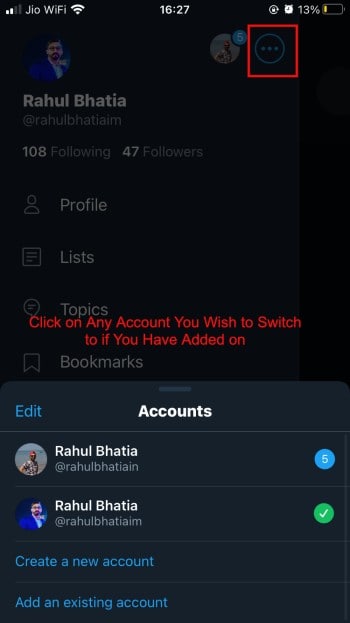
Step 2: A list will appear with all the accounts combined with this account from which you can choose the account you want to switch to.
Disconnect an Account
If you can connect multiple accounts on Twitter, you can disconnect them as well in these simple steps.
Step 1: Switch to the account you wish to delink from your main account.

Step 2: Log out from the account and the account would vanish from the list of connected accounts. This would keep you logged in to your other accounts.
Twitter also lets you log out of all your accounts from one place.

Tap on “edit” on mobile in the top left corner of the added accounts menu while manage Accounts on the website, which will open the list of all your added accounts with the “Log out of all accounts” option at the bottom. Select it and all your secondary accounts would be disconnected from the one you’re using right now.
Is there an App to Manage Multiple Twitter Accounts?
There are several third-party Twitter client web and mobile applications that let you manage multiple accounts on Twitter. These apps are mostly used by professionals for managing their business’ or brands’ social media accounts.
These apps make it easier for their users to schedule, post or monitor tweets from one place instead of toggle from one account to another. A few great examples would be:
- Circleboom
- Hootsuite
- Splittweet
- Matt
- TweetIQ
- Tweet3
- Social Oomph
- Twittbot, and many more.
Learn - How to Delete Your Twitter Account Permanently - How to Delete a Suspended Twitter Account - How to make your Twitter account private - How to Unlock Twitter Account without Phone Number and Email
FAQ’s
Can I have Multiple Twitter Accounts?
Yes, you can have multiple accounts on Twitter using either the same email, just a little altered (if you’re using Gmail), different emails, or different phone numbers. You can even connect a maximum of 5 of them to switch between accounts for your convenience.
Can You Make 2 Twitter Accounts With the Same Email?
If you are using Gmail, then yes, you can have several accounts on Twitter with the same email, just a little tweaked with a dot or a symbol in between the email. These tweaked email ids would be read as different ones by Twitter, even though they all refer to the same id. However, if you are using Yahoo, Outlook, or any other email service, you would not be able to create a new Twitter account using the same email id.
Is it against Twitter rules to have multiple accounts?
No, it is not against Twitter’s rules to have multiple accounts on Twitter as Twitter itself allows you to connect several of your accounts for your ease of use. However, Twitter does not let its user create more than one account using the same email id or phone number to minimize the volume of Spam or Fake accounts on this social media platform.