Twitter increased the number of characters permitted in tweets from 140 to 280 in late 2017.
However, for certain people, 280 characters are insufficient. Don’t worry if you’re one of those certain people who want to convey something meaningful; all you’ll need to learn is how to write longer tweets.
Following are some of the suggested ways to use in order to extend your tweets.
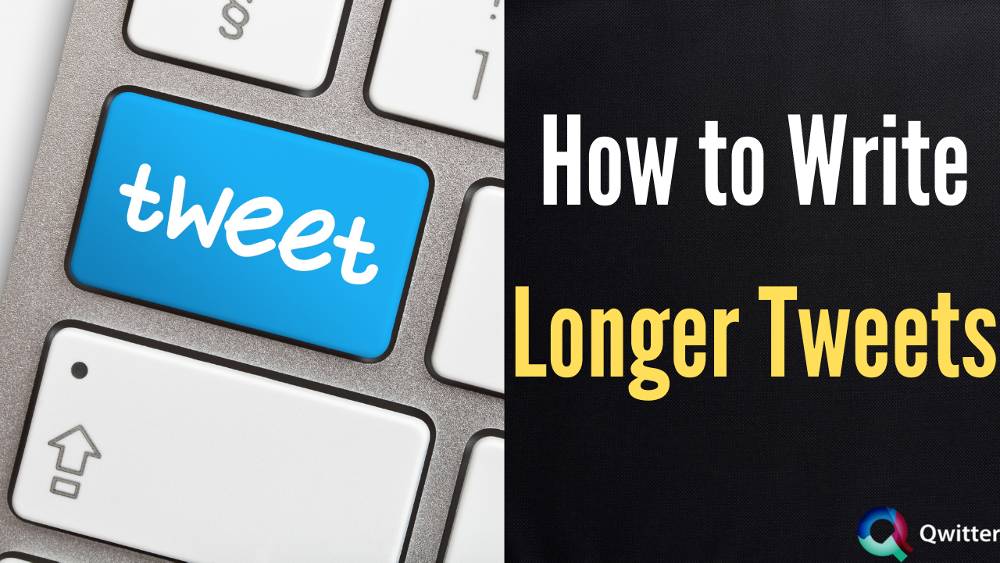
How to Tweet more than 280 characters
This strategy entails dividing tweets into numerous sequentially numbered tweets, each of which is limited to 280 characters. When communicating with a company’s customer service team, Twitter users frequently use this.
1. Splitting Your Tweet into Multiple Tweets
- Type the entire tweet content that you are willing to post in any text field, like a word processor (PC) or a note-taking app (mobile).
- Copy a few lines from the content.
- Now open your Twitter app/web and go to compose a new tweet. Tag the person on twitter in a tweet (if it is regarding a person), then number the tweet by writing 1 / 3.
- Paste the content you copied. Keep in mind the character limit of 280, then tweet.
- Going back to where you wrote the content. Copy a few more lines and follow a similar process. This time number your tweet as 2 / 3.
- The numbering helps people to know that it is a sequel to a tweet because the entire tweet is split.
- Keep repeating unless you have tweeted the whole content.
2. Using Screenshots
- Write the content of your tweet that you are willing to post in a word processor (PC) or note making app (Mobile).
- Take a screenshot of a tweet. Every device has its own way of taking screenshots, so you have to make sure you know how to take yours.
- Crop the screenshot so that only the text is visible. Different devices use different photo cropping methods. For computers, you can use MS paints.
- Now, on the Twitter app/web upload the screenshot into a new tweet.
- Tag (@username) the person to whom the tweet (if it) is directed or add a caption. Send the Tweet.
9 Best Tools to Write Longer Tweets:
1. TwitLonger
TwitLonger is the most well-known app for writing longer tweets, and has existed almost as long as Twitter itself.
With TwitLonger, getting started is simple.
- Go to the TwitLonger website and click the Write a Post button in the upper right corner. First timers need to provide access to your Twitter account.
- Put your tweet into the box, add a title if desired, and click Post It. You can click Reply on the final screen to start a thread of longer tweets.
TwitLonger will include a link to the rest of your message in the posted tweet.
Twitlonger alternative
2. Take a Screenshot
Using screenshots to compose longer messages is becoming increasingly popular.
- Use one of these Android or iOS note-taking apps to jot down your thoughts. Make sure everything fits on one screen.
- Take a screenshot of what you’ve said and open the Twitter app after that. Attach the screenshot to your tweet by tapping on the new tweet icon.
- When you’re ready, hit the Tweet button.
3. Create a Twitter Thread
Twitter’s Threads feature was implemented not long after the increase to 280 characters.
- Start writing a tweet as usual to start a thread on Twitter. Click the Plus button when you’re ready to write the second tweet.
- By hitting the Tweet all button, you can post a full thread at once.
Read a detailed article on How to Make a Twitter Thread
4. JumboTweet
- Use your Twitter credentials to access the site. You can enter as much text as you want; your tweet will include a link to your extended text.
- To get started, click Sign in with Twitter. You’ll be taken back to the message screen once you’ve authenticated the app.
- Compose your message and send it.
Uncheck the box next to Display the post publicly on the JumboTweet stream to prevent your tweet from appearing in the company’s feed.
5. ControlC
To use the program, type your text in the provided box and format it. You can change the font size, style, color, and more.
When you’re finished, click Submit to get a link to share with others. The link cannot be sent straight to Twitter from the web app.
6. Tweet Compressor
Unicode is used on the Tweet Compressor site to replace particular two-letter combinations with single characters. The following are compressible combinations:
- cc
- ms
- ns
- ps
- in
- ls
- fi
- fl
- ffl
- ffi
- iv
- ix
- vi
- oy
- ii
- xi
- nj
- period followed by a space
- comma followed by a space
7. Twishort
Twishort allows you to compose a long tweet and send it to Twitter directly. The app is not available for Android.
You can react to another tweet directly with a long reply if you’re using the web app. Using Twitter’s mention feature, you can send a long tweet directly to another user.
8. Tall Tweets
To get started, sign in to Tall Tweets with your Twitter account, compose a tweet, choose whether to send the long message as an image or text and then push publish.
9. Tinypaste
- Go to Tinypaste’s website. Tinypaste creates a Web page with a URL that you may share on Twitter.
- In the large text box below the “Paste Title:” text box, type the text.
- Select “Submit” from the drop-down menu. Tinypaste will bring up a new page; copy the URL from the text box on this page.
- In the Twitter app, paste the URL into a new Tweet. Make a standard Tweet and direct people to the URL for more information.
How to Make Your Twitter Location Longer
Twitter limits the Location field to 30 characters in principle. There is an alternative, but it requires the use of Twitterrific, a third-party program. It allows you to enter the additional text that Twitter will recognize and save.