In case you’ve ever found some really interesting post on Twitter, the bookmark feature on the platform is one of the best ways to save it for later. Like most other social media platforms, Twitter easily allows you to save the various posts in just a few steps.
The Twitter bookmark feature has been around for a while, but many users mostly ignore it on the platform. Normally, people just share the tweet or like it so that they can access it later. Before taking a look at the process of bookmarking a tweet, let’s take a look at what Twitter bookmarks are.

What are Twitter Bookmarks?
Twitter Bookmarks is a feature that was released in 2018. The introduction of this feature lets the users save their favorite posts privately, so they can view them later at their convenience. Before this feature was launched, users had to like the posts or share them with other contacts to view them later.
The bookmark feature on Twitter can be accessed from both mobile devices and desktop computers. In the next section, you’ll find out how you can find the Twitter bookmark icon on various different platforms.
Where is the Bookmark icon on Twitter?
The bookmark icon can be easily located on the Twitter webpage or the app. The bookmark icon is amongst the icons on the left navbar on desktop PCs. Once you access this section, you can find a list of all the posts that you have bookmarked on Twitter.
On the mobile app, you can find the bookmark icon by tapping on your profile picture in the app. This brings out a navigation bar where you can find the bookmarks icon.
Can you see Who Bookmarked your Tweets?
Unlike the previous method of bookmarking tweets, which made them public to the user’s followers, the new specialized bookmark feature keeps your saved tweets private and only visible to you.
Who can use Twitter Bookmarks?
The Twitter bookmarks feature is available to all Twitter users. This feature can be accessed right away after signing up with Twitter once. Unless a user gets direct access to your account, they cannot view your bookmarks. But, in case you’ve ever interacted with the tweet that you’ve bookmarked, that activity is visible to your followers.
Why Switch from Liking to Bookmarking?
As clarified earlier, Liking posts on Twitter is a common way of saving them to view later. But, this is not private at all, as your followers are notified when you like a certain post on Twitter. Now, with the dedicated Bookmarking feature on Twitter, you can easily save your favorite posts privately to be viewed later. This is why switching from liking to bookmarking is a good idea.
How to Bookmark Tweets on the Mobile App
In this section, we will take a look at how you can bookmark any post and view it later on the Twitter app. Without further ado, let’s get started with the steps you need to follow. For Android and iPhone, you need to follow the same steps.
STEP 1: Open the Twitter app and log in to your account.
STEP 2: Once on the homepage, look for the post that you want to bookmark.
STEP 3: On the bottom of the post, tap on the share icon.

STEP 4: This should bring up options which include the icon for “Bookmark”.
STEP 5: Tap on the bookmark icon to save the post for later.

The steps listed above should let you easily save your favorite posts for later. In the upcoming sections, you will get to know how you can access the bookmarked posts.
How to Bookmark Tweets on Desktop/PC
The process of bookmarking on Twitter’s website is a bit different from the mobile app. Let’s take a look at how you can save your favorite posts from any browser.
STEP 1: Open the Twitter webpage and log in to your account using your preferred browser.
STEP 2: From the bottom of the post, tap on the share icon next to the “Heart” icon.

STEP 3: Click on “Bookmark” from the pop-up.
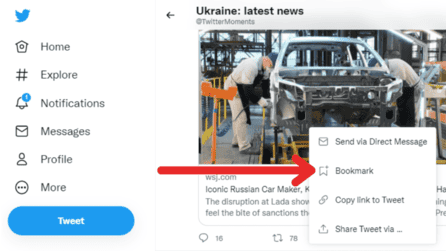
Now, you should have your post added to the list of bookmarks on Twitter.
How do you Bookmark on Twitter iPAD
Bookmarking on Twitter is quite easy on the iOS platform used on the iPad. Also, it is quite similar to the steps clarified earlier.
STEP 1: Open the Twitter app on your iPad and log in to your account.
STEP 2: Tap on the Share button from the bottom of the post that you’re trying to bookmark.
STEP 3: After tapping on the share button, select the “Bookmark” icon from the pop-up.
Doing so should add the post that you’re trying to save to the bookmarks section to be accessed later.
How to Bookmark a Thread on Twitter
The process of bookmarking a thread on Twitter is quite similar to how you would save an individual post. Let’s take a look at how you can bookmark a thread on Twitter in a few simple steps:
STEP 1: Tap on the “Share” button under the thread that you’re trying to save.
STEP 2: Next, select the “Bookmark” icon from the pop-up.
STEP 3: Now, you have successfully added the thread to your bookmarks list.
You can also save the threads on Twitter using Third-party apps/sites. These third-party apps let you save the threads and then the saved threads can be seen by visiting that site and logging into your account.
Most of these apps come in the form of chrome extensions. Below are some most commonly used sites/apps that you can use.
- Notion
- Readwise
- Thread Reader
The steps to use these apps/sites are, go to the Thread that you want to save and simply type @the app/site name you are using and type save, e.g. @Readwise Save. The thread will automatically save to your account and you can easily read them whenever you get the time to.

How to Search for Twitter Bookmarks? Where are twitter Bookmarks stored?
As clarified in the previous sections, adding a bookmark to Twitter is quite easy. With all of the bookmarks saved in a private location, you can easily access them for later use. Let’s take a look at how you can access the bookmark section on mobile and desktop platforms.
For Android and iOS Devices
STEP 1: Open the Twitter app and log in to your account.
STEP 2: Tap on your profile picture.

STEP 3: After tapping on profile pictures, a list of options will open. Click on Bookmarks.

Now, you should be able to access all the bookmarks that you’ve saved.
For Desktop Platforms
STEP 1: Open the Twitter website on any browser and log in to your account.
STEP 2: From the Twitter homepage, select the “Bookmarks” section from the left navigation bar.

STEP 3: Once you tap on the “Bookmarks” icon, you can easily access all of the posts that you’ve saved on the platform.

Is there any Twitter Bookmark Limit?
As of now, there are no limits on Twitter that decide how many bookmarks you can save at once. But some users have reported having their bookmarks limited up to 744 tweets. However, this case has only been reported by a few.
How do you make a Bookmark Folder on Twitter
You can create bookmark folders on Twitter to categorize your saved tweets. But, this feature is only available to users with a Twitter Blue subscription.
Without a subscription, this feature is absent from Twitter. In case you’re a Twitter Blue user, follow the steps listed below to add a tweet to a bookmark folder.
Also Read: What is Twitter Blue: How to Sign up including undo tweets
How to Use Twitter Bookmark Folders with Twitter Blue
Twitter Blue is Twitter’s subscription plan, which gives users an exclusive set of features like the capability to reverse tweets, bookmark tweets by making folders and explore the most popular articles.
Follow the below-mentioned steps to use Twitter’s Bookmark Folders feature.
STEP 1: Tap on the “Share” button under the post you’re trying to bookmark.
STEP 2: From the menu that comes up, select “Add Tweet to Bookmarks”.
STEP 3: Next, tap on the blue icon “Add to Folder”. This should allow you to easily add the bookmark to a specific folder.
How to Remove/Delete a Bookmark on Twitter
Deleting a specific bookmark or the entire list is quite easy on Twitter. However, it can be quite confusing because of the placement of the remove bookmark feature. Let’s take a look at how you can easily remove/delete a bookmark on Twitter.
STEP 1: Open Twitter on your preferred device and log in to your account.
STEP 2: Navigate to the bookmarks section on Twitter.

STEP 3: Tap the share button underneath the post that you want to remove/delete.

STEP 4: Select “Remove Tweet from Bookmarks” from the pop-up.

This should remove the selected tweet from the list of bookmarks. You can also clear the entire list of bookmarks by tapping on the three dots next to “Bookmarks” on the page. There is an option for “Clear all bookmarks” that you can use for this purpose.
FAQs
Why can’t I add Bookmarks on Twitter?
The most common reason why users cannot add bookmarks on Twitter is running an older version of the Twitter app. If you’re facing issues with adding tweets to the bookmarks section on Twitter, then update your Twitter client or app to the latest version.
Is there a way to organize Bookmarks on Twitter?
Bookmarks can be only organized in case you have a Twitter blue subscription. This lets you organize your bookmarks into neat categories to easily access later. But, there is no way to organize bookmarks on Twitter without a subscription.
Can People See You Bookmark Them on Twitter?
No, users are not notified when other users bookmark their tweets and threads. The bookmark feature is completely private and can be only accessed by the account owner.
Videos in Twitter Bookmark Have No Sound?
If you have a problem with Twitter videos having no sound, this can be fixed by clearing the cache on the mobile app. On desktop platforms, this can be fixed by clearing cookies and site data of the browser on which Twitter is running.