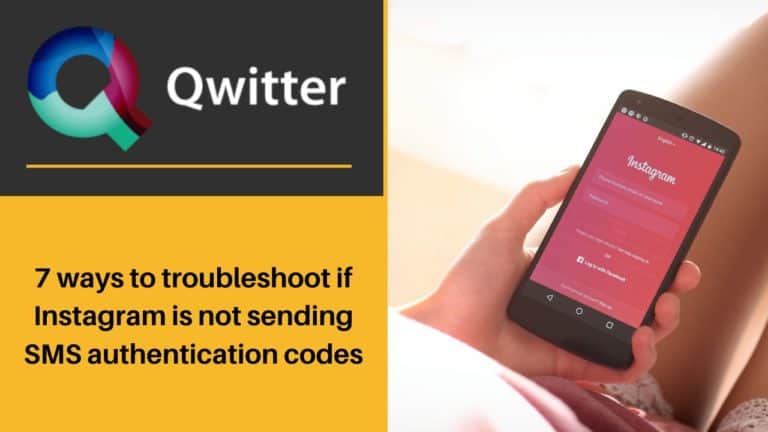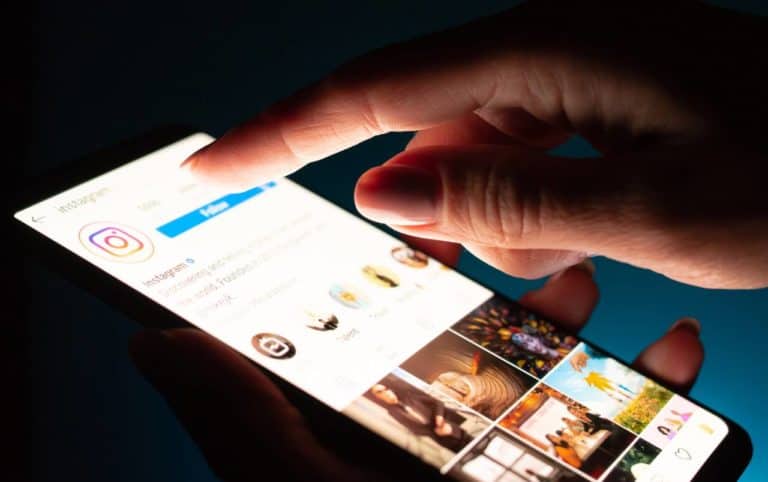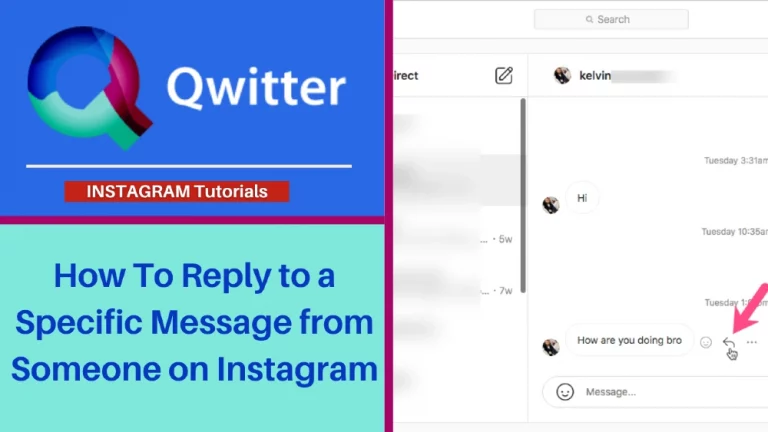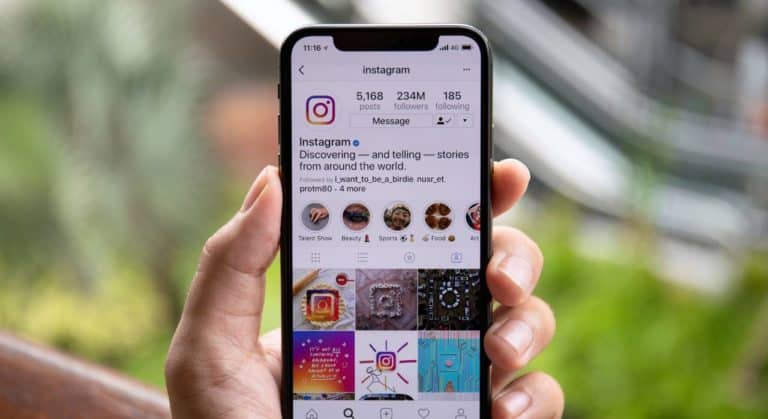Instagram filters and effects are popular features effective in augmenting your appearance and overall Instagram appearance. If you want to learn how to use Instagram filters and effects on your photos or videos, you have landed at the right place.
One of the important reasons that Instagram filters and effects are so standard is that they make ordinary photos fun and exciting. It helps users to express themselves better and be even more creative. Let’s dive into the world of Instagram filters and effects.
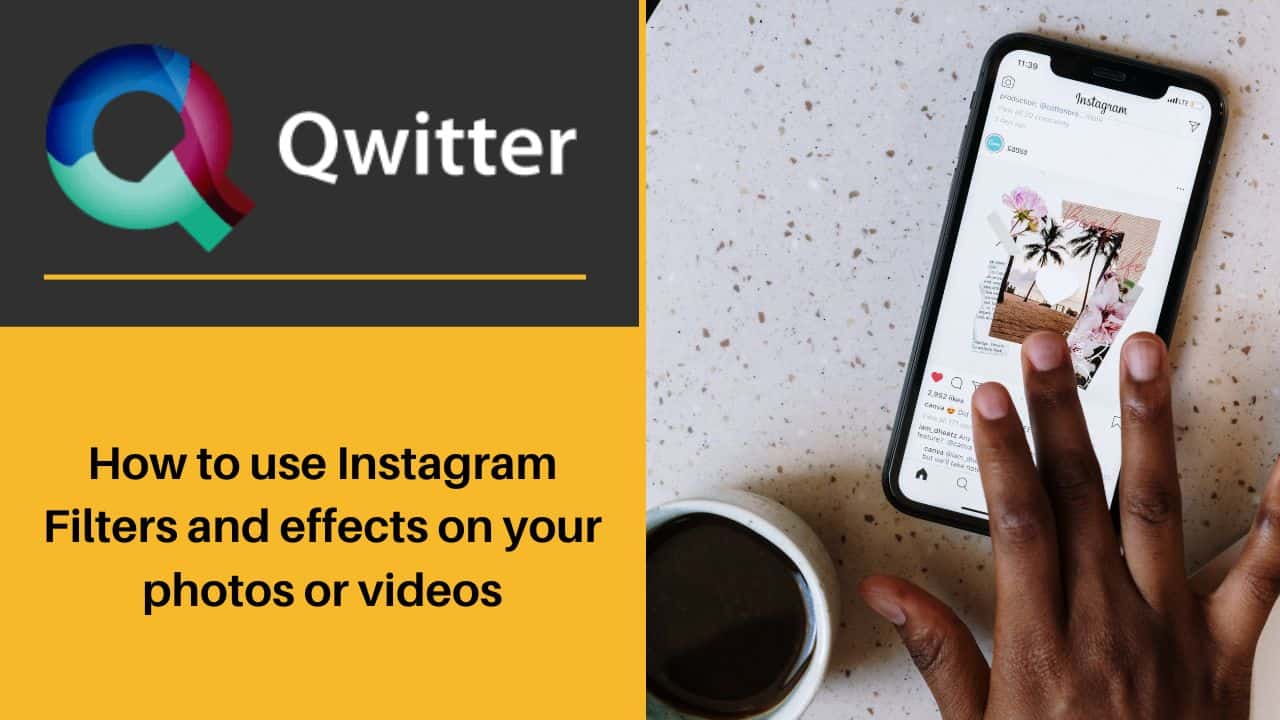
What are Instagram filters?
Instagram filters can be called digital effects or overlays that can be used to enhance photos or videos on the platform. Instagram filters enhance your content and make it more appealing to the audience.
People often use Instagram filters nowadays to make their photos and videos unique and stand out. The Instagram filters set different tones and moods if your photos or videos by adjusting the brightness, contrast, etc.
What types of Instagram filters are there
There are different Instagram filters available on Instagram that Instagram users can use:
- Colour Adjusting Instagram filter: These types of Instagram filters allow users to alter the colors of their images or videos as per their preference. The colors can be altered in real-time and are highly customizable.
- Beauty Instagram filter: These types of Instagram filters are usually used to enhance selfies. The Instagram filter is often equipped with virtual makeup effects. It enhances your face with virtual eyelashes or virtual lipstick. The filter is often promoted by beauty brands to make their products popular.
- Random Instagram filter: All the randomizer Instagram filters are based on a particular theme pick up different tags or images for you based on the theme. One of the popular Instagram filters of this kind is- Which Disney character are you?
- Instagram Quiz Filter: Quiz filters enable users to play a quiz and answer within a specific period. It is a fun and interactive way to use Instagram filters. The popular filter of this type is “Guess the Gibberish”.
- Instagram Gaming filter: These Instagram filters are trendy and engaging and a good way to spend time on the Instagram app. They are both challenging and exciting. One of the popular game Instagram filters was the Squid game filter which became popular after the show Squid Game became a super hit.
- Real-world filter: The filter can uniquely place virtual 3D objects in the real world. You will feel the object is actually there but you can see it only from your screen.
How to Get Instagram filters
If you want to get Instagram filters for your story:
“Login” to Instagram> Swipe right on the homepage> Choose “Story”> Add photo/video> Swipe left or right to choose any filter > “Share”.
To get Instagram filters for your post:
On Instagram’s homepage tap on the “+” icon> Choose “Post”> Add photo/video> Tap “Next” or the arrow icon>Choose the “Filter” > “Share”.
How to Use filters on Instagram
How to Add Filters to a Photo and Video on Instagram Story?
You can also use Instagram filters on your story:
- Open your Instagram account and “Login”.
- On your homepage, swipe right to create any Instagram story.
- Add the photo or video to your Instagram story. After you are done, swipe left or right to choose any filter of your choice.
- Share the Instagram story to your feed once you are done.
How to Apply Filters to Instagram Posts and Carousel Posts?
Here’s how to use filters on Instagram posts or carousel posts:
- Open your Instagram account and “Login”.
- On your homepage, locate the “+” icon and click on it. Now choose “Post”.
- Choose from your gallery, the photo or video you want to post. Then tap on “Next” or the arrow icon on the screen.
- Next, choose the “Filter” of your choice. You can also customize and create your own filter using the “Edit” option.
- Now you can share the post to your feed.
How to Add Filters on Instagram Reels?
- Open Instagram and “Login” to your account.
- Swipe right and choose “Reel”.
- Add the photo/video you want to upload.
- Chose the “shine icon” or three-star icon from the top of the screen. Now add any filter of your choice.
- Next, share the reel to your account and your Instagram reel will be thus shared with the added filter.
How to Organize the Instagram Filters for Post/Reels/Feeds?
In order to organize the Instagram filters, here’s all you need to do:
- Open your Instagram account and “Login”.
- On your homepage, locate the “+” icon and click on it.
- Add or capture the photo or video.
- On the Instagram filters screen, scroll to the far right and choose “Manage”.
- Now you can rearrange or hide any filter. If you want to rearrange, hold “three-lines” next to any filter and drag it to place anywhere you want. If you want to hide tap on the “circle icon” to the left of any filter. The filter will be thus hidden.
- After making the changes, tap on “Done”. Now Instagram filters are organized as per your taste and preferences.
How to use effects on Instagram
Instagram effects slightly differ from Instagram effects. Instagram effects make photos and videos distinct by adding novel qualities to them. While a filter improvises the colors or saturation of a photo.
Please note effects are only available for a few features on Instagram. You can add any effect on Instagram live, reels, or stories. Except for these, everything else is outside the purview of Instagram filters.
Here’s how you can use effects on Instagram:
- Open your Instagram account and “Login”.
- On your homepage, swipe right to create any Instagram story or reel.
- Next to the Record button (the circular icon at the bottom of the screen), you will see different circles with different designs. Choose any of these to add effect to your Instagram reel or story.
- Once done, share the Instagram reel to the Instagram story, and they will now be visible with the effect you have added.
Interestingly, you can also choose “Browse More effects”. The option will let you see different effects and choose the most suitable one. All you need to do is:
- Open your Instagram account and “Login”.
- On your homepage, swipe right to create any Instagram story or reel.
- Next to the Record button (the circular icon at the bottom of the screen), you will see different circles with different designs. Scroll toward the left to reach the end of the list of effects. Choose the option to browse more effects.
How to use face filters on Instagram
- Open your Instagram account and “Login”.
- On your homepage, swipe right to create any Instagram story or reel.
- Open the front camera to view your face. After you are done, swipe left or right to choose any filter.
- You can even choose the “Browse icon” for more Instagram filters. Just scroll to the left and choose the option.
- Now, after you have chosen the filter, take the picture o record the video. The photo or video will be recorded with the face filter visible.
- Share the Instagram story or reel to your feed once you are done.
Why can’t I use Instagram filters?
- Instagram down: Sometimes, Instagram can be down due to technical or maintenance issues. Wait for some time if Instagram is down. Keep checking the web, Twitter, or communities where you will be informed once Instagram starts working correctly.
- A glitch in your device: There might be an error with your device. Find another device like a tablet, laptop, PC, or phone and use Instagram. Try using Instagram filters, and you might be able to.
- Outdated App: Ensure you are using Instagram with all its latest updates. If you use an outdated version, the Instagram filters may not work correctly. Check for any new updates and install them if not already installed.
- Corrupted Cache: Sometimes, clearing the app cache is all you need to do for the smooth functioning of Instagram. Go to “Settings”>” Instagram App” info>” Storage and Cache”>Clear “Cache”. Clearing the cache might help you in using Instagram filters effectively.
- Poor Internet Connection: If the network connection is not good, you will face problems with Instagram’s filters. So use Instagram in a region with good connectivity.
Top 10 popular Instagram filters
We have curated a list of 10 popular Instagram filters for you:
- Clarendon
- Paris
- Sierra
- Juno
- Gingham
- Lark
- Valencia
- Mayfair
- Walden
- Kelvin
Now that you know some of the popular Instagram filters, browse and use this Instagram filters on your photos and videos. This will enhance your Instagram appearance and experience on the platform.